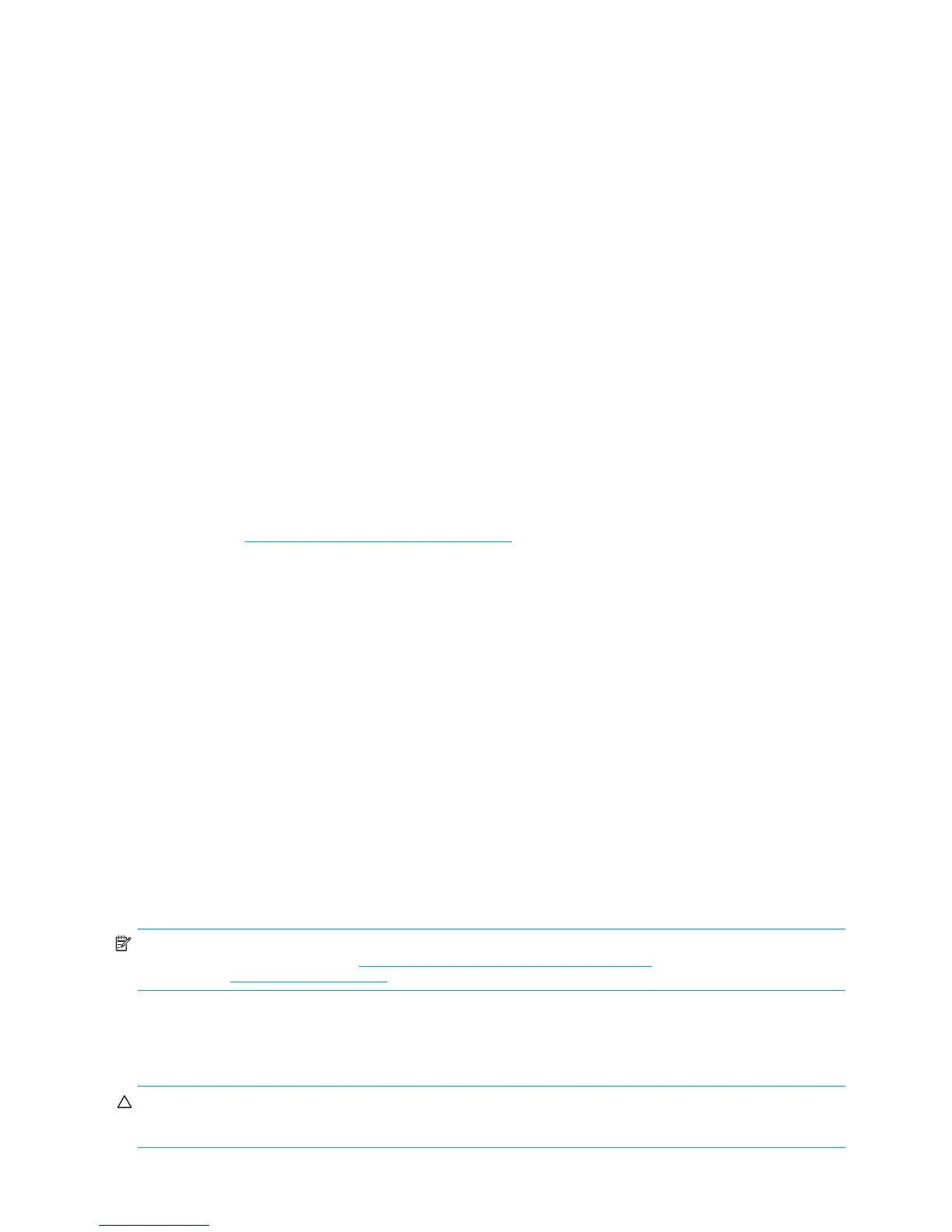Installing or Restoring the Operating System24
2.1 Installing the Operating System and Software
The following section discusses the operating system and HP software installation procedures.
• Section 2.1.1 “Microsoft Windows XP Professional”
• Section 2.1.2 “Installing or Upgrading Device Drivers”
• Section 2.1.3 “Linux-Preinstalled Workstations”
• Section 2.1.4 “Linux-Enabled Workstations”
2.1.1 Microsoft Windows XP Professional
The first time you turn on your workstation, you are prompted to select a language for the operating system. After
selecting the language, read and follow the instructions on the screen to complete the installation of the operating
system. This takes approximately 10 minutes, depending on the system hardware configuration. During the process, do
not turn off your workstation unless you are directed to do so.
2.1.2 Installing or Upgrading Device Drivers
To install hardware devices, such as a printer, display adapter, or network adapter after the operating system is installed,
the operating system needs access to the appropriate software drivers for the devices.
To copy the drivers to your system, perform one of the following actions:
• Copy the drivers from the CD that was supplied with the peripheral device because manufacturers usually send
drivers on the CD.
• Go to the Help & Support Center installed on your system (on most factory-installed Windows XP operating
systems), click Start > Help & Support. Click the icon above HP Software & Drivers Download and
review or select available updates.
• Visit the HP Support Web site:
a. Go to http://www.hp.com/go/workstationsupport
.
b. Select your HP Workstation from the list.
c. In the “I would like to” section, click download drivers and software.
d. In the “select operating system” section, select your OS.
e. Locate the driver and click download next to your desired file. Follow the on-screen instructions to
complete installation.
• Visit the Web site of the manufacturer of the peripheral device if no drivers can be found with the other methods.
Creating a Restore Point
You can use System Restore to undo harmful changes to your computer and restore its settings and performance. System
Restore returns your computer to an earlier time (called restore point) without causing you to lose recent work, such as
saved documents, email, or history and favorites list.
To create a restore point for Windows XP, select Start > All Programs > Accessories > System Tools > System
Restore and follow the on-screen instructions.
2.1.3 Linux-Preinstalled Workstations
If you have a Linux-preinstalled HP Workstation, follow the instructions in this section to set up your OS and software.
After the boot process completes, you can view additional HP Linux documentation by opening your Internet browser
(the browser is automatically set to use the local HP documentation page as its default). You can also access Linux Web
links for Red Hat (Internet access required) by using your Internet browser.
NOTE: For additional information on setting up Linux-preinstalled or Linux-enabled workstations, refer to the HP User
Manual for Linux, which is located at http://www.hp.com/support/linux_user_manual
. For more information about HP
and Linux, visit http://www.hp.com/linux.
Starting the Linux Operating System
The first time the workstation is booted, the Red Hat First Boot utility displays. This program enables you to enter your
password, network, graphics, time, and keyboard settings for your workstation.
CAUTION: After the automatic installation has begun, DO NOT TURN OFF THE WORKSTATION UNTIL THE PROCESS
IS COMPLETE. Turning off the workstation during the installation process might damage the software that runs the
workstation or prevent its proper installation.
