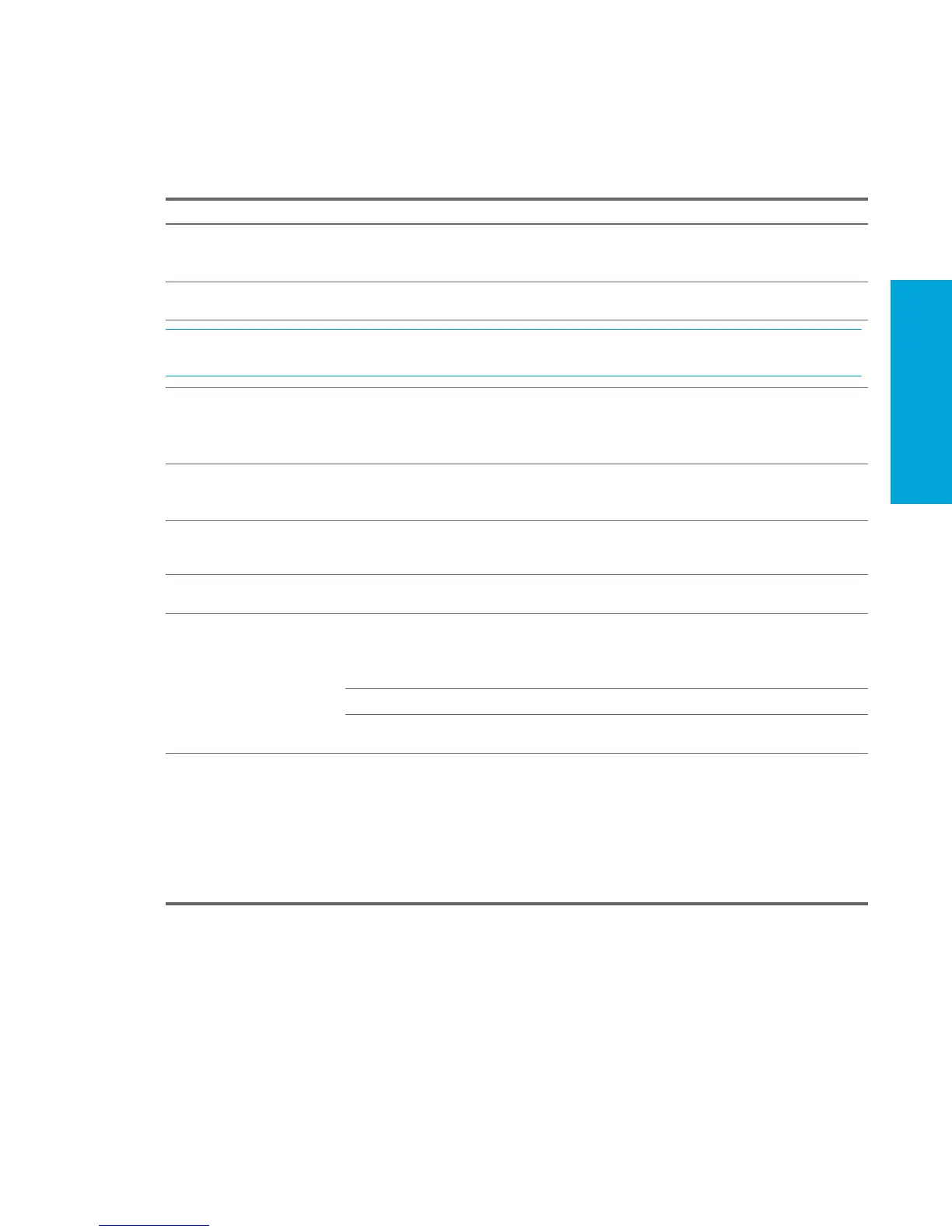System Diagnostics and
Troubleshooting
101
5.7 Troubleshooting Scenarios and Solutions
This section presents an extensive overview of various troubleshooting scenarios and includes possible solutions for each.
5.7.1 Solving Minor Problems
Table 5-3 Solving Minor Problems
Problem Cause Possible Solution
Workstation appears locked up
and does not turn off when the
power button is pressed.
Software control of the power
switch is not functional.
1. Press and hold the power button for at least four seconds
until the workstation turns off.
2. Disconnect the electrical plug from outlet.
Workstation will not respond to
USB keyboard or mouse.
Workstation is in Standby mode. Press the power button to resume from Standby mode.
CAUTION: When attempting to resume from Standby mode, do not hold down the power button for more than four
seconds. Otherwise, the workstation will shut down and you will lose your data.
Workstation seems to be locked
up.
Program in use has stopped
responding to commands.
1. Attempt the normal shutdown procedure.
2. Press the power button for four or more seconds to turn
off the power.
3. Restart the workstation using the power button.
Workstation does not retain
date and time when powered
off.
Real-time clock (RTC) battery might
need to be replaced.
1. For Windows, open the control panel and reset the date
and time.
2. Replace the RTC battery.
Workstation appears to pause
periodically.
Network driver is loaded and no
network connection is established.
Establish a network connection, or use Computer Setup or
Microsoft Windows Device Manager to disable the network
controller.
Cursor does not move using the
arrow keys on the keypad.
The Num Lock key might be on. Press the Num Lock key. The Num Lock key can be
disabled (or enabled) in Computer Setup.
Poor performance is
experienced.
Processor is hot. 1. Be sure airflow to the workstation is not blocked.
2. Be sure the fans are connected and working properly
(some fans only operate when needed).
3. Be sure the CPU heatsink is installed properly.
There is not enough memory. Add more memory.
Hard drive is full. Transfer data from the hard drive to create more space on
the hard drive.
Workstation powered off
automatically and beeps and
blink RED twice.
Processor thermal protection
activated:
A fan might be blocked or not
turning.
OR
The CPU heatsink is not properly
attached to the processor.
1. Be sure workstation air vents are not blocked and the
cooling fan is running.
2. Open hood, press power button, and see if the processor
fan spins. If not spinning, be sure the fan’s cable is
plugged onto the system board header. Be sure the fan is
fully/properly seated or installed.
3. Replace the processor fan.
4. Reseat CPU heatsink and verify that the fan assembly is
properly attached.
