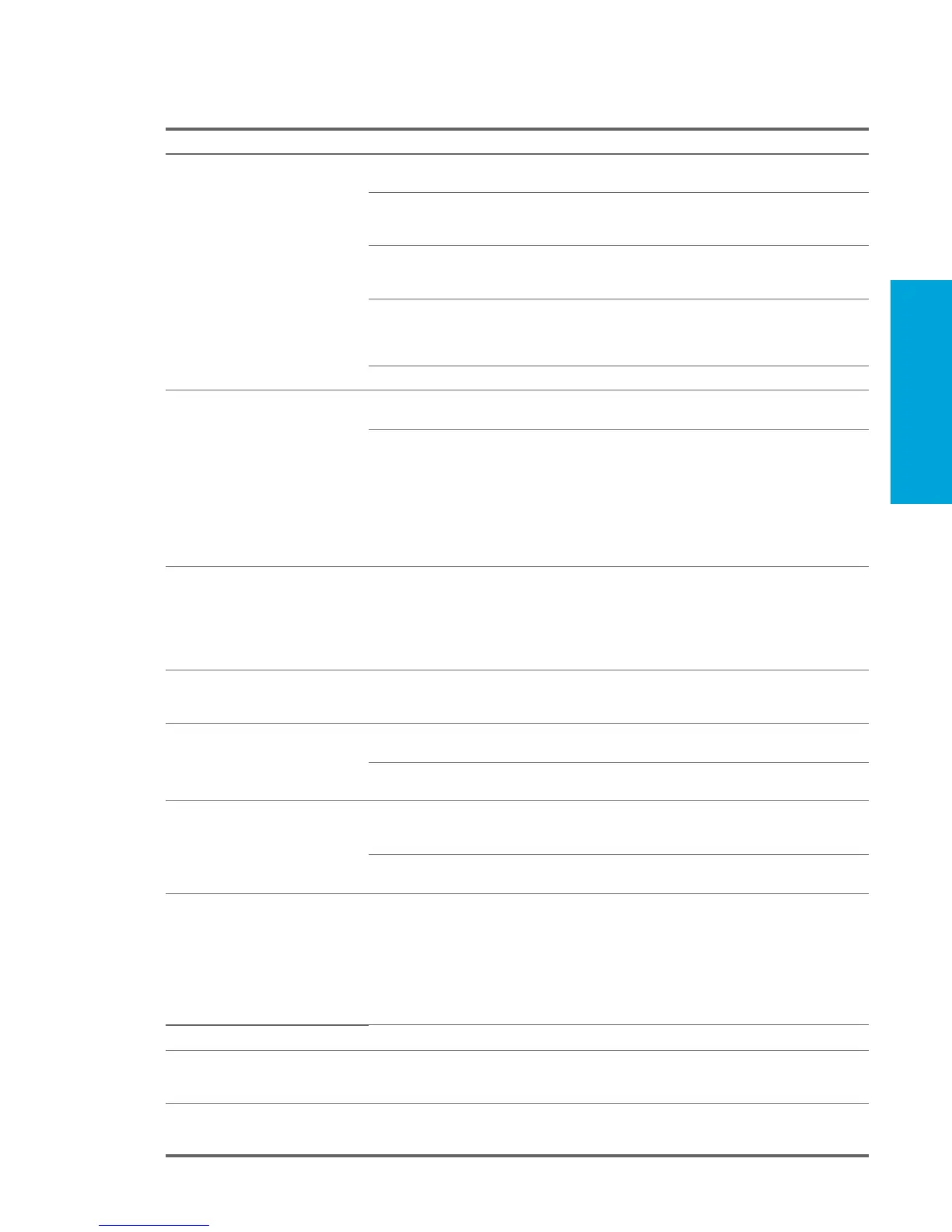System Diagnostics and
Troubleshooting
107
5.7.5 Solving Display Problems
Table 5-7 Display Problems
Problem Cause Solution
Blank screen (no video). The cable connections are not
correct.
Check the cable connections from the monitor to the
workstation and to a working electrical outlet.
The monitor is off. Switch the monitor to on (LED is on). You might need to
refer to the monitor manual for an explanation of the LED
signals.
Screen blanking utility installed
or energy saver features
enabled.
Press any key or click the mouse button and, if set, enter
your password.
System ROM is bad; system is
running in FailSafe Boot Block
mode (indicated by eight
beeps).
Reflash the ROM using a ROMPaq diskette.
Computer is in Standby mode. Press the power button to resume from Standby mode.
CAUTION: When attempting to resume from Standby mode, do not hold down the power button for more than four seconds.
Otherwise, the workstation will shut down and you will lose your data.
Monitor settings in the
workstation are not compatible
with the monitor.
1. Restart the workstation and press F8 during startup
when you see “Press F8” in the bottom-right corner of
the screen.
2. Using the keyboard arrow keys, select Enable VGA
Mode and press Enter.
3. In Windows Control Panel, double-click the Display
icon and select the Settings tab.
4. Use the sliding control to reset the resolution.
The display works properly during
the POST but goes blank when the
OS starts.
The display settings in the OS
are incompatible with your
graphics card and monitor.
1. Restart your workstation in VGA mode.
2. After the OS starts, change the display settings to
match those supported by your graphics card and
monitor.
3. Refer to your OS and graphics card documentation for
information on changing display settings.
Monitor does not function properly
when used with energy saver
features.
Monitor without energy saver
capabilities is being used with
energy saver features enabled.
Disable monitor energy saver feature.
Dim characters. The brightness and contrast
controls are not set properly.
Adjust the monitor brightness and contrast controls.
Cables are not properly
connected.
Check that the graphics cable is securely connected to the
graphics card and the monitor.
Blurry video or requested resolution
cannot be set.
If the graphics controller was
upgraded, the correct video
drivers might not be loaded.
Install the video drivers included in the upgrade kit.
Monitor is not capable of
displaying requested resolution.
Change requested resolution.
The picture is broken up, rolls, jitters,
or flashes.
The monitor connections might
be incomplete or the monitor
might be incorrectly adjusted.
1. Be sure the monitor cable is securely connected to the
workstation.
2. In a two-monitor system or if another monitor is in close
proximity, be sure the monitors are not interfering with
each other’s electromagnetic field by moving them
apart.
3. Fluorescent lights or fans might be too close to the
monitor.
Monitor must be degaussed. Degauss the monitor.
Vibrating or rattling noise coming
from inside a CRT monitor when
powered on.
Monitor degaussing coil has
been activated.
None. It is normal for the degaussing coil to be activated
when the monitor is powered on.
Clicking noise coming from inside a
CRT monitor.
Electronic relays have been
activated inside the monitor.
None. It is normal for some monitors to make a clicking
noise when turned on and off, when going in and out of
Standby mode, and when changing resolutions.
