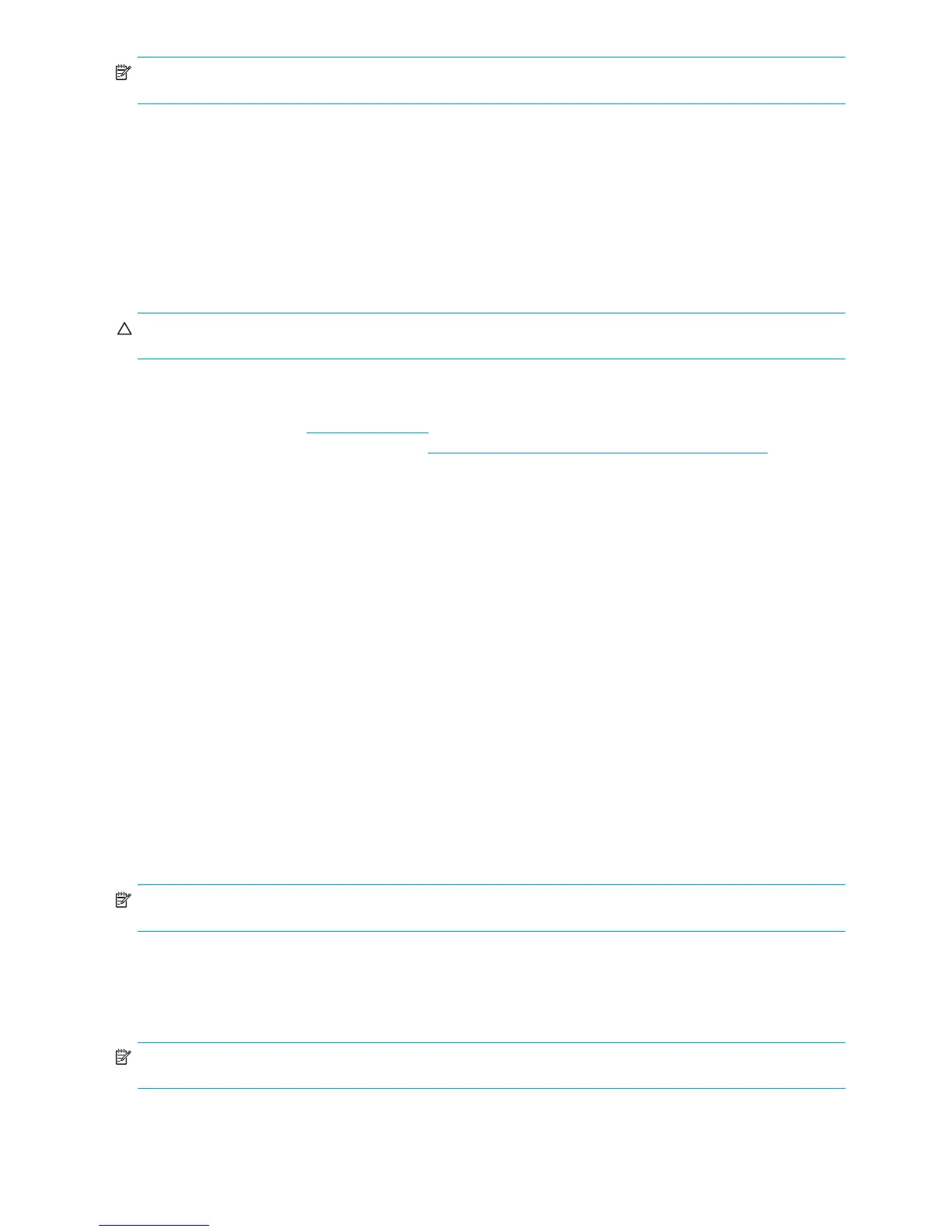System Management46
NOTE: If you do not press the F10 key at the appropriate time, you must restart the workstation and try again to
access the utility.
3. Select Security > Smart Cover > Cover Lock > Unlock.
4. Before exiting, select File > Save Changes and Exit.
Using the Access Panel Failsafe Key
If you enable the solenoid hood lock and cannot enter your password to disable the lock, you will need an access panel
FailSafe Key to open the workstation access panel. You will need the key in any of the following circumstances:
• Power outage
• Startup failure
• PC component failure (such as processor or power supply)
• Forgotten password
CAUTION: The access panel FailSafe Key (T-15 wrench) is a specialized tool available from HP. It is beneficial to order
this key before you need one.
To obtain the FailSafe Key, complete any one of the following tasks:
• Contact your authorized HP reseller or service provider.
• Visit the HP Web site (http://www.hp.com
) for ordering information.
• Visit the Contact HP Worldwide Web site (http://welcome.hp.com/country/us/en/wwcontact.html) for contact
information.
Cable Lock Slot
The rear panel of the chassis can accommodate a cable lock accessory that allows the workstation to be physically
secured to a work area and prevents access panel from being removed.
Padlock Loop (Optional)
Prevents access panel from being removed. This loop can also be used to secure the unit to a fixed object.
Universal Chassis Clamp Lock (Optional)
The version without a cable discourages access panel removal and prevents theft of I/O devices. The version with a
cable also prevents entire system theft and allows multiple systems to be secured with a single cable.
Master Boot Record Security
The MBR contains information needed to successfully boot from a disk and to access the data stored on the disk. Master
Boot Record Security detects and reports unintentional or malicious changes to the MBR, such as those caused by some
workstation viruses or by the incorrect use of certain disk utilities. It also allows you to recover the “last known good”
MBR, should changes to the MBR be detected when the system is restarted.
To enable MBR Security:
1. Turn on or restart the workstation.
2. Wait for the
F10=Setup prompt to appear on the lower right corner of the screen. Once you see the prompt,
press the F10 key to enter the F10 setup utility.
NOTE: If you do not press the F10 key at the appropriate time, you must restart the workstation and try again to
access the utility.
3. Select Security > Master Boot Record Security > Enabled.
4. Select Security > Save Master Boot Record.
5. Before exiting, select File > Save Changes and Exit.
When MBR Security is enabled, the BIOS prevents any changes being made to the MBR of the current bootable
disk while in MS-DOS or Windows Safe Mode.
NOTE: Most operating systems control access to the MBR of the current bootable disk; the BIOS cannot prevent
changes that might occur while the operating system is running.
Each time the workstation is turned on or restarted, the BIOS compares the MBR of the current bootable disk to the
previously saved MBR. If changes are detected and if the current bootable disk is the same disk from which the MBR
was previously saved, the following message is displayed:
