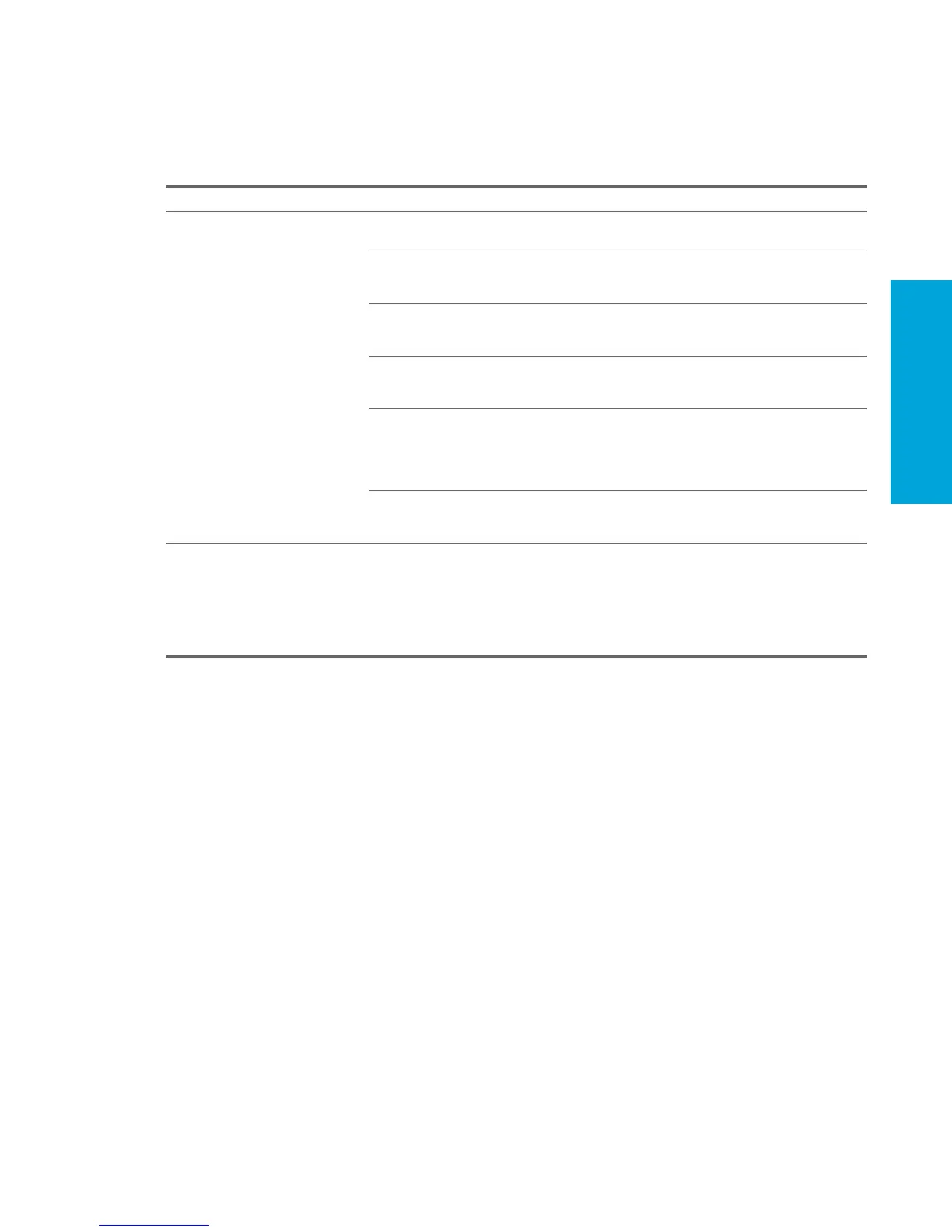System Diagnostics and
Troubleshooting
113
5.7.10 Solving Hardware Installation Problems
You might need to reconfigure the workstation when you add or remove hardware, such as an additional diskette drive.
If you install a PnP device, Windows XP automatically recognizes the device and configures the workstation. If you install
a non-PnP device, you must reconfigure the workstation after completing installation of the new hardware. In Windows
XP, use the Add Hardware Wizard and follow the on-screen instructions.
Table 5-12 Hardware Installation Problems
Problem Cause Solution
A new device is not recognized as
part of the system.
Device is not seated or
connected properly.
Be sure that the device is properly and securely connected
and that pins in the connector are not bent down.
Cables of new external device
are loose or power cables are
unplugged.
Be sure that all cables are properly and securely connected
and that pins in the cable or connector are not bent down.
Power switch of new external
device is not turned on.
Restart the workstation, turn on the external device, then
turn on the workstation to integrate the device with the
workstation system.
When the system advised you of
changes to the configuration,
you did not accept them.
Reboot the workstation and follow the instructions for
accepting the changes.
A PnP board might not
automatically configure when
added if the default
configuration conflicts with other
devices.
Use Windows XP Device Manager to deselect the
automatic settings for the board and choose a basic
configuration that does not cause a resource conflict. You
can also use Computer Setup to reconfigure or disable
devices to resolve the resource conflict.
Device hardware is not properly
jumpered or otherwise
configured.
Read the device-specific configuration information and
check for incorrect settings or conflicts with other devices
already installed in the system.
Workstation will not start. Wrong memory modules were
used in the upgrade or memory
modules were installed in the
wrong location.
1. Review the documentation that came with the system to
determine if you are using the correct memory modules
and to verify the proper installation.
2. Observe the beeps and LED lights on the front of the
workstation. Refer to section 5.8 “Power On Self Test
(POST) and Error Messages” to determine possible
causes.
