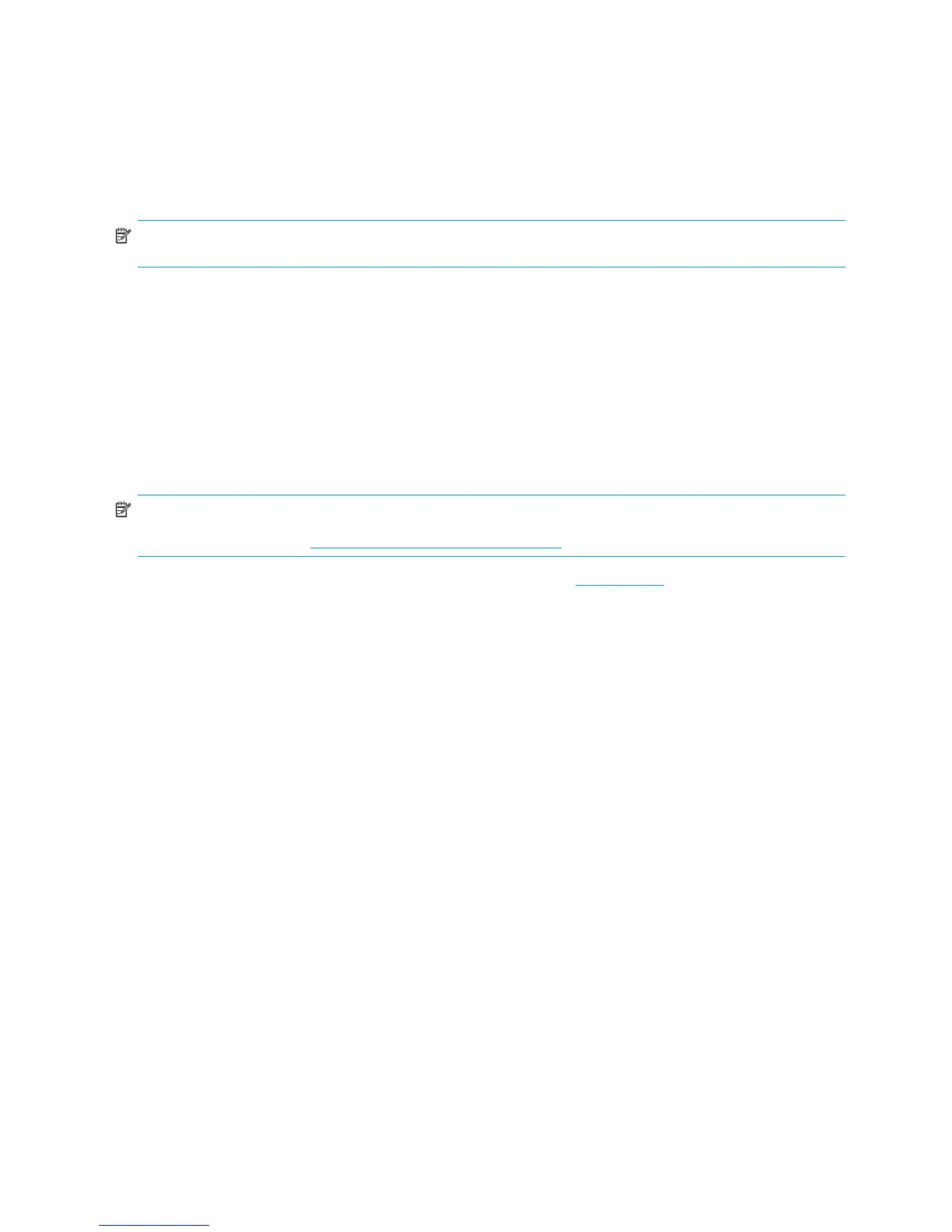Product Overview22
1.7 Hyper-Threading Technology
HT Technology is a high performance technology, developed by Intel®, that allows a single processor to execute multiple
threads of instructions simultaneously. HT Technology enables the Intel processor to utilize its execution resources more
efficiently, delivering performance increases and improving user productivity. HT Technology is comparable to creating
two “virtual” processors. It mimics a second core by giving work to under-utilized execution units. However, if there are
no under-utilized execution units to work with, HT Technology does not provide any benefit, so not all system applications
benefit from the technology.
To see if HT Technology can benefit you, test your system by turning the feature on.
NOTE: If your processor does not support HT Technology, Hyper-Threading will not be an option in the Computer
Setup (F10) menu.
To enable HT Technology:
• The Computer Setup (F10) menu can be used to turn this feature on or off. To enter Computer Setup, during
power up, wait for the prompt F10=setup to appear on the lower right corner of the screen. After the prompt
appears, press the F10 key to enter F10 setup. At Computer Setup, select Advanced > Device Options > Hyper-
Threading, then choose whether to enable or disable the HT Technology.
OR
• Click the HP Cool Tools icon, select HP Protect Tools Security Manager, select BIOS Configuration,
click the Advanced tab, click Device Options and enable Hyper-Threading.
If the HP Cool Tools icon is not on your desktop, click Start > All Programs > HP Cool Tools > HP
Protect Tools Security Manager. Within HP Protect Tools Security Manager, select BIOS Configuration,
click the Advanced tab, click Device Options and enable Hyper-Threading.
NOTE: Red Hat Enterprise Linux WS 3 supports HT Technology. An SMP-capable kernel must be installed on your
system before this technology can be utilized. For information on how to do this, refer to the
HP User Manual for Linux at www.hp.com/support/linux_user_manual.
For more information about the HT Technology, visit the Intel Web site at www.intel.com
.
1.8 Dual-Core CPUs
The HP xw4300 Workstation is the first entry-level workstation to offer an optional dual-core processor. Like HT
Technology, dual-core processors enable better performance over traditional processors. Dual-core processors contain
two dedicated processing engines and memory caches that provide the system with two true processors in a single
socket, rather than the two "virtual" processors provided by HT Technology. Dual-core processors can better handle the
load of multi-threaded applications (such as rendering an image in Digital Content Creation) and highly multi-tasked
environments (such as running several productivity applications while listening to music).
1.9 HP Cool Tools
HP xw4300 Workstation comes preloaded with additional software that is not automatically installed when you first
boot your system. Additionally, a number of valuable pre-installed tools on your workstation can enhance your
workstation experience. To access or learn more about these applications:
• Open the HP Cool Tools folder by selecting Start > All Programs > HP Cool Tools.
OR
• Click the HP Cool Tools icon on the desktop.
To learn more about these applications, click HP Cool Tools—Learn More.
To install or launch the applications, click the appropriate application.
