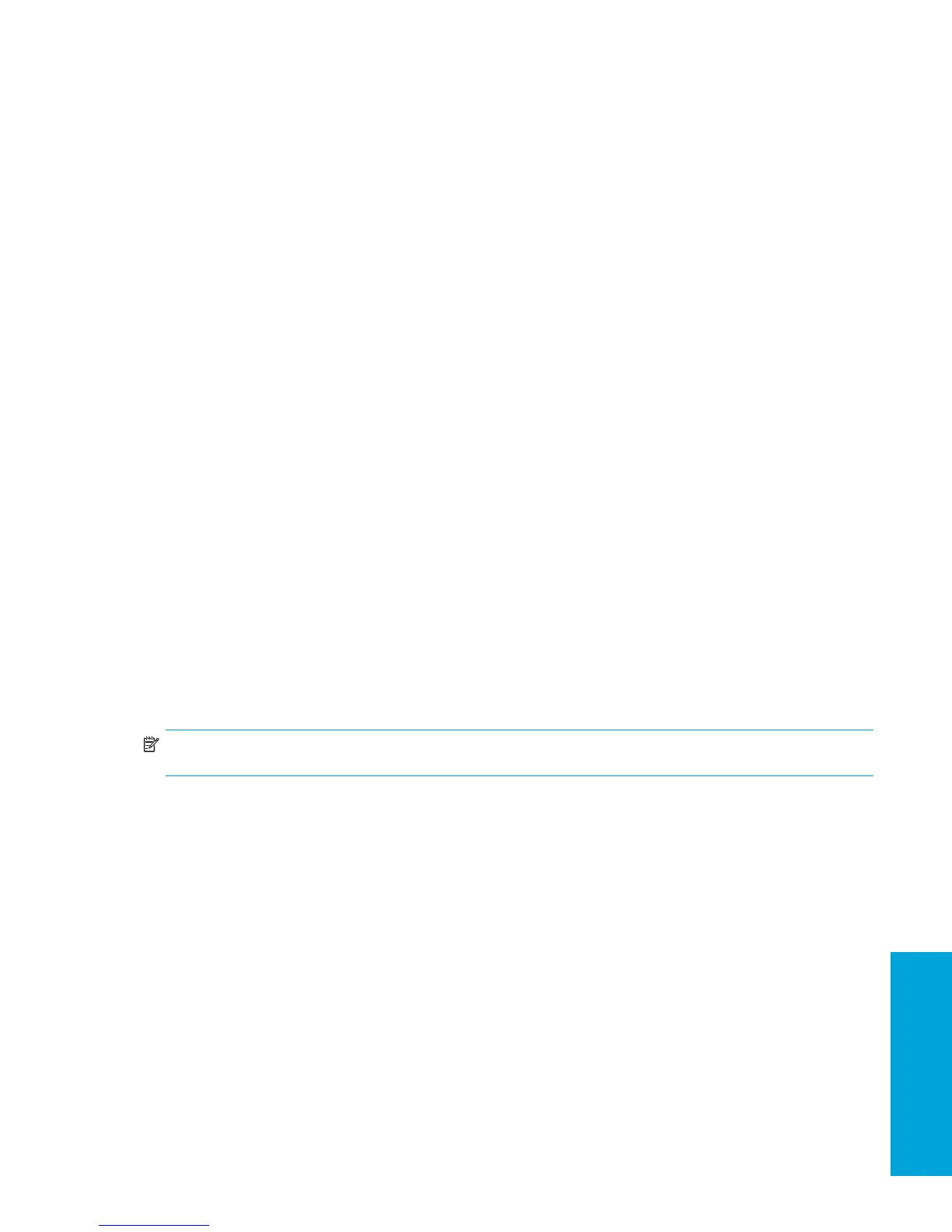System Management
47
1999 - Master Boot Record has changed.
Press any key to enter Setup to configure MBR Security.
Upon entering Computer Setup, you must perform one of the following tasks:
• Save the MBR of the current bootable disk
• Restore the previously saved MBR
• Disable the MBR Security feature
You must know the setup password, if one exists.
If changes are detected and if the current bootable disk is not the same disk from which the MBR was previously saved,
the following message is displayed:
2000 - Master Boot Record Hard Drive has changed.
Press any key to enter Setup to configure MBR Security.
Upon entering Computer Setup, you must perform one of the following tasks:
• Save the MBR of the current bootable disk
• Disable the MBR Security feature
You must know the setup password, if one exists.
In the unlikely event that the previously saved MBR has been corrupted, the following message is displayed:
1998 - Master Boot Record has been lost.
Press any key to enter Setup to configure MBR Security.
Upon entering Computer Setup, you must perform one of the following tasks:
• Save the MBR of the current bootable disk
• Disable the MBR Security feature
You must know the setup password, if one exists.
Before You Partition or Format the Current Bootable Disk
Before you partition or format the current bootable disk, ensure that MBR Security is disabled before you change
partitioning or formatting of the current bootable disk. Some disk utilities, such as FDISK and FORMAT, attempt to update
the MBR. If MBR Security is enabled when you change partitioning or formatting of the disk, you might receive error
messages from the disk utility or a warning from MBR Security the next time the workstation is turned on or restarted.
To disable MBR Security:
1. Turn on or restart the workstation.
2. Wait for the
F10=Setup prompt to appear on the lower right corner of the screen. Once you see the prompt,
press the F10 key to enter the F10 setup utility.
NOTE: If you do not press F10 key at the appropriate time, you must restart the workstation and try again to access
the utility.
3. Select Security > Master Boot Record Security > Disabled.
4. Before exiting, select File > Save Changes and Exit.
Rear Port Controller Cover (Optional)
Clips to the back of the workstation and secures your I/O devices and prevents any cables at the back of the workstation
from being removed.
3.2.6 Fault Notification and Recovery
Fault Notification and Recovery features combine innovative hardware and software technology to prevent the loss of
critical data and minimize unplanned downtime.
If the workstation is connected to a network managed by HP Client Manager Software, the computer sends a fault notice
to the network management application. With HP Client Manager Software, you can also remotely schedule diagnostics
to automatically run on all managed PCs and create a summary report of failed tests.
Drive Protection System
The DPS is a diagnostic tool built into the hard drives installed in select HP workstations. DPS is designed to help
diagnose problems that might result in unwarranted hard drive replacement.
