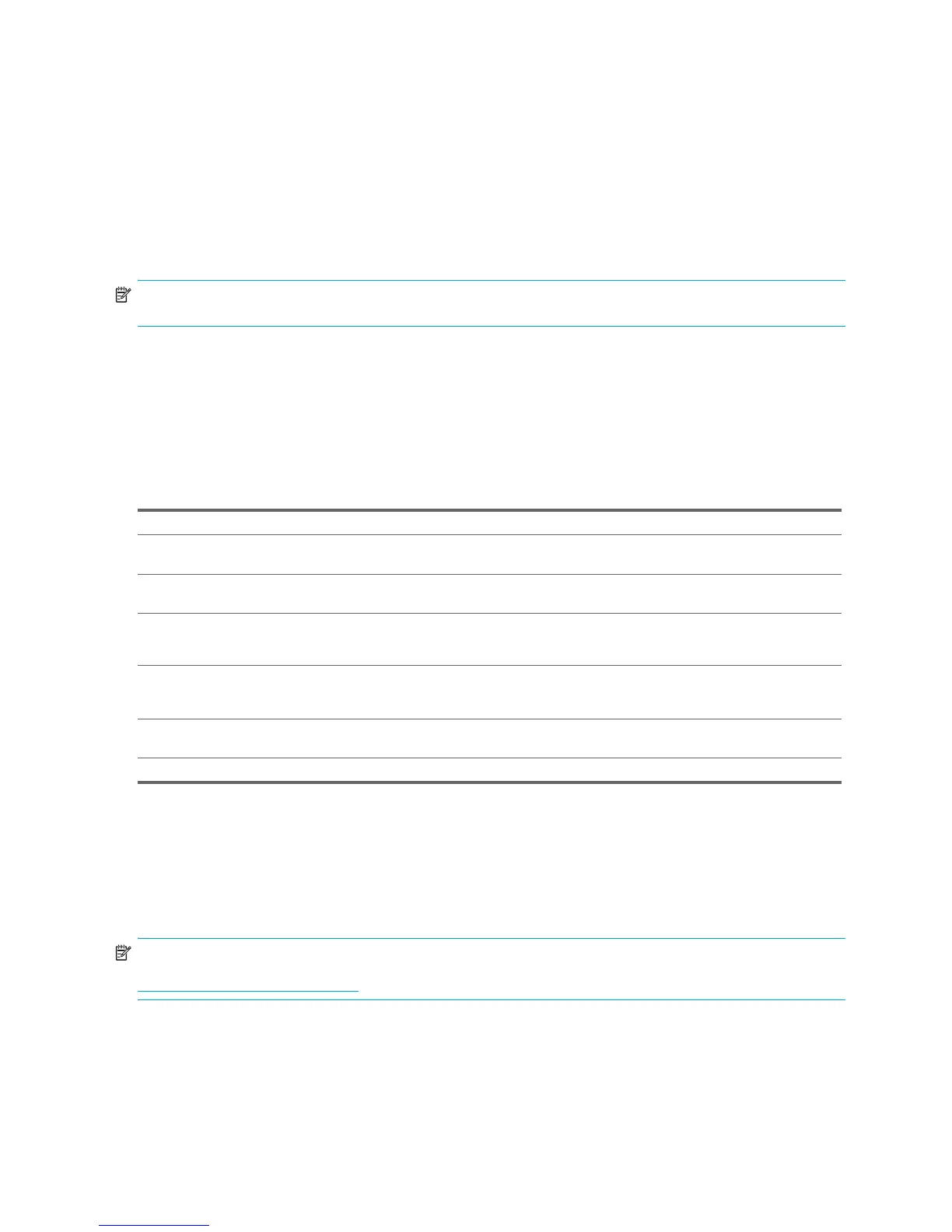System Management42
3.2.5 Asset Tracking and Security
Asset tracking features incorporated into the workstation provide key asset tracking data that can be managed using
HP Systems Insight Manager, HP Client Manager Software, or other system management applications. Seamless,
automatic integration between asset tracking features and these products enables you to choose the management tool
that is best suited to the environment and to leverage the investment in existing tools.
HP also offers several solutions for controlling access to valuable components and information. ProtectTools Embedded
Security, if installed, prevents unauthorized access to data and checks system integrity and authenticates third-party users
attempting system access. Security features, such as ProtectTools and the Hood Sensor (Smart Cover Sensor) help to
prevent unauthorized access to the internal components of the workstation. By disabling parallel, serial, or USB ports,
or by disabling removable media boot capability, you can protect valuable data assets. Memory Change and Hood
Sensor (Smart Cover Sensor) alerts can be automatically forwarded to system management applications to deliver
proactive notification of tampering with a workstation’s internal components.
NOTE: ProtectTools, the Hood Sensor (Smart Cover Sensor), and the Hood Lock (Smart Cover Lock) are available as
options on select systems.
Use the following utilities to manage security settings on the HP Workstation:
• Locally, using the Computer Setup Utilities.
• Remotely, using HP Client Manager Software or System Software Manager. This software enables the secure,
consistent deployment and control of security settings from a simple command-line utility.
The following table and sections refer to managing security features of the workstation locally through the Computer
Setup (F10) Utilities.
Password Security
The power-on password prevents unauthorized use of the workstation by requiring entry of a password to access
applications or data each time the workstation is turned on or restarted. The setup password specifically prevents
unauthorized access to Computer Setup, and can also be used as an override to the power-on password. That is, when
prompted for the power-on password, entering the setup password instead will allow access to the workstation.
A network-wide setup password can be established to enable the system administrator to log in to all network systems
to perform maintenance without having to know the power-on password.
NOTE: System Software Manager and HP Client Manager Software allow remote management of Setup Passwords
and other BIOS settings in a networked environment. For more information, visit
http://www.hp.com/go/easydeploy.
Establishing a Setup Password Using Computer Setup
Establishing a setup password through Computer Setup prevents reconfiguration of the workstation (use of the Computer
Setup (F10) utility) until the password is entered.
To establish a setup password using computer setup:
1. Turn on or restart the workstation.
2. As soon as the computer is turned on, press and hold the F10 until you enter Computer Setup. Press Enter to
bypass the title screen, if necessary.
Table 3-3 Security Features Overview
Feature Purpose How It Is Established
Removable Media Boot Control Prevents booting from the removable media
drives.
From the Setup Utilities menu.
Serial, USB, 1394, network, or
SCSI Interface Control
Prevents transfer of data through the integrated
serial, USB, or infrared interface.
From the Setup Utilities menu.
Power-On Password Prevents use of the workstation until the
password is entered. This can apply to both
initial system startup and restarts.
From the Setup Utilities menu.
Setup Password Prevents reconfiguration of the workstation (use
of the Setup Utilities) until the password is
entered.
From the Setup Utilities menu.
Network Server Mode Provides unique security features for
workstations being used as servers.
From the Setup Utilities menu.
For more information about Computer Setup, refer to “Computer Setup Menu” on page 31.
