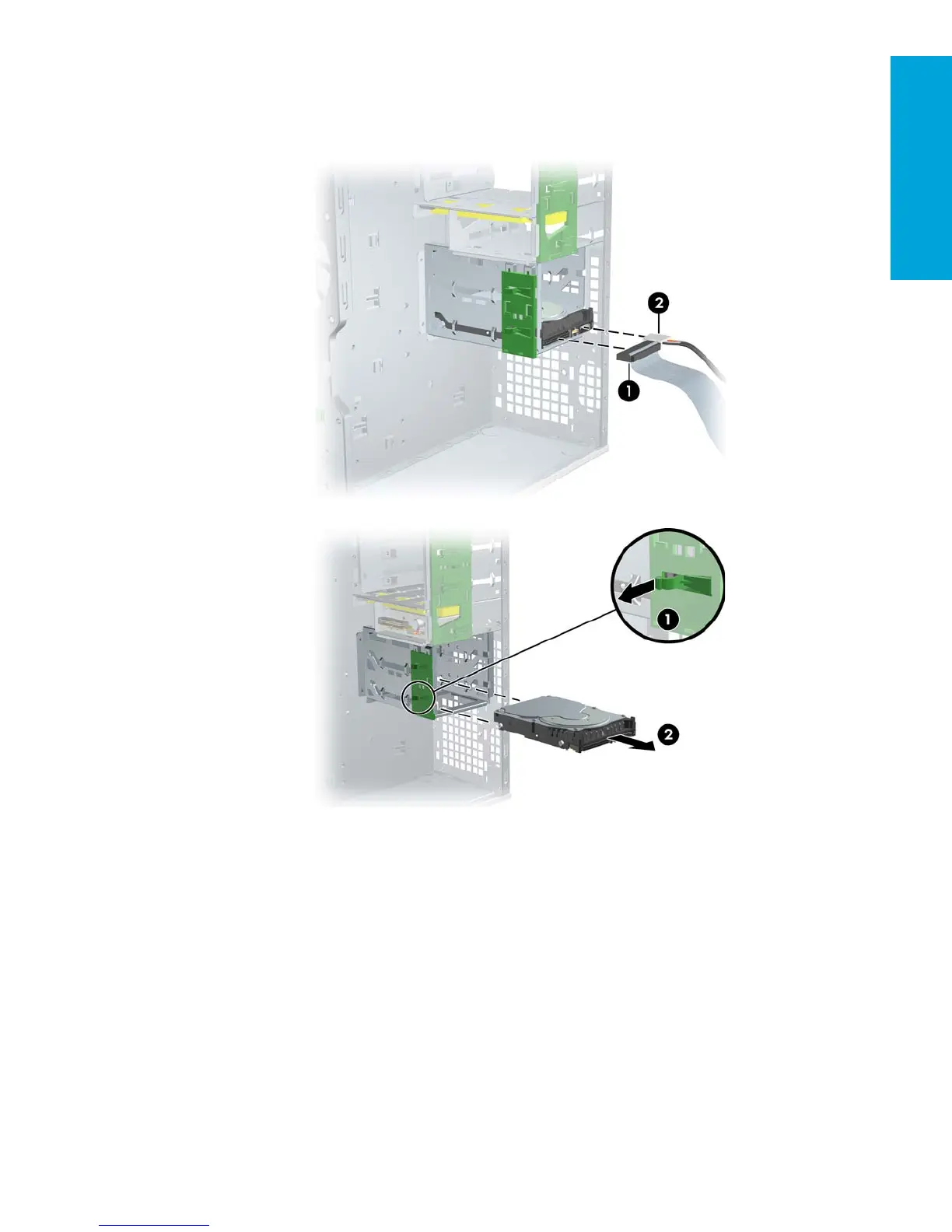Removal and Replacement
Procedures
83
4.27 SCSI Hard Disk Drive
To remove a hard drive:
1. Disconnect power from the system (section 4.2) and open the access panel (section 4.9).
2. Disconnect the data 1 and power 2 cables from the hard drive.
3. Lift up on the green drivelock release tab 1 and slide the hard drive 2 out of the chassis.
To install a SCSI hard drive:
For more information on SCSI hard drives, see “SCSI Devices” on page 127.
Before installing a SCSI hard drive on your system, you must give the hard drive a unique SCSI ID.
All SCSI controllers require a unique SCSI ID (0–15) for each SCSI device that is installed. The reserved and available
SCSI ID numbers are displayed in the following list:
• 0 is reserved for the primary hard drive (not reserved for the primary hard drive on Linux).
• 7 is reserved for the SCSI controller.
• 1 through 6 and 8 through 15 are available for all other SCSI devices.
When 0 is used for the primary hard drive, set the second hard drive to 1, the third to 2, and so on.
To set the SCSI ID on a drive, see the instructions on top/back of the hard drive for the correct jumper settings. The drive
probably displays a diagram of the jumper block. This diagram shows you which blocks to cover with your jumper to
get the desired ID.
For example, if the drive must be set to 3, the drive might show that the 4 ID bits are at the far left of the connector (ID0,
ID1, ID2, and ID3), then using the jumpers provided, cover the pins to set the SCSI ID.
After you have given the hard drive a unique SCSI ID, you can install the hard drive into your system.
1. Disconnect power from the system (section 4.2) and open the access panel (section 4.9).
