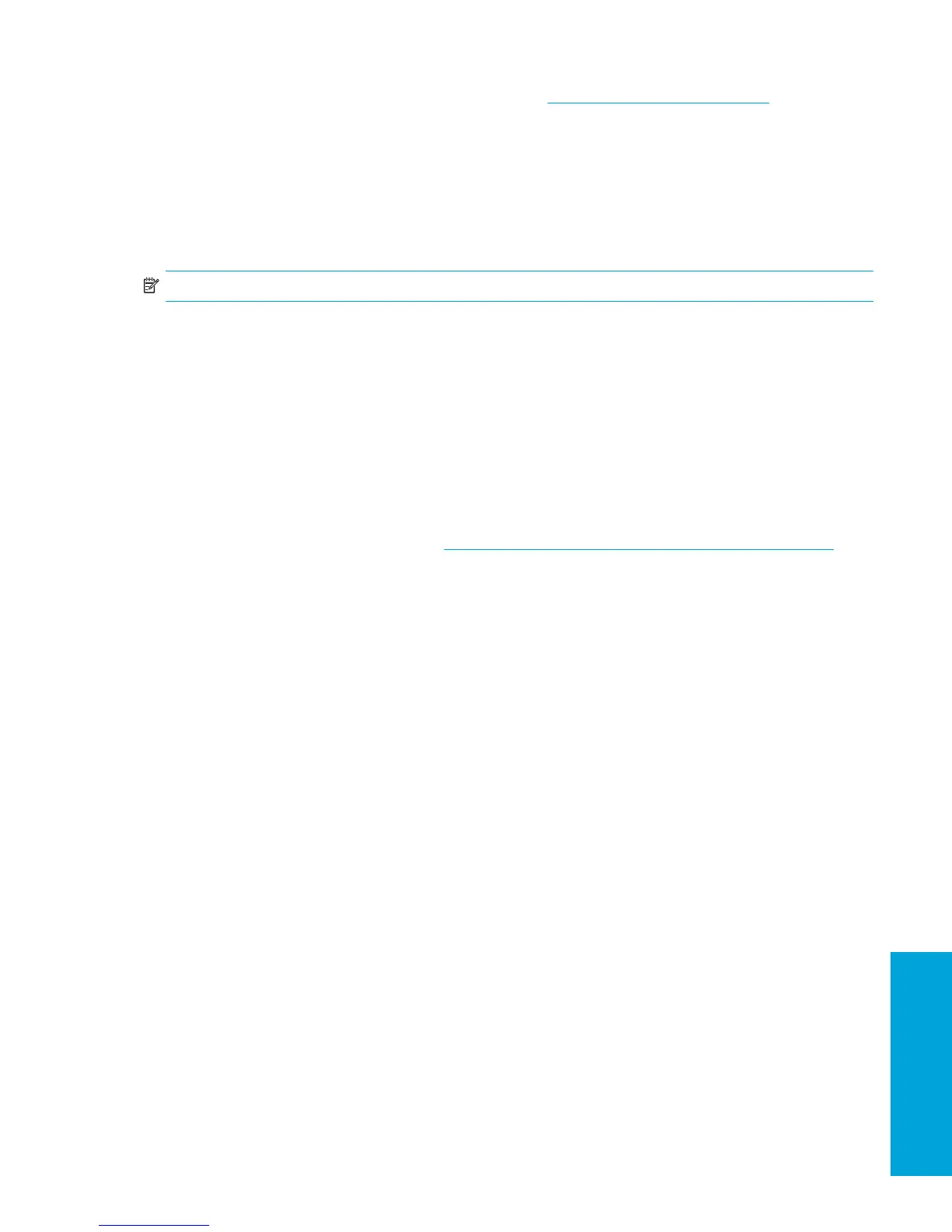System Management
37
3.2 Desktop Management
HP Client Management Solutions (available for download from http://www.hp.com/go/easydeploy) provides
standards-based solutions for managing and controlling workstations in a networked environment. This section
summarizes the capabilities and features of the key components of desktop management:
• Section 3.2.1 “Initial Configuration and Deployment”
• Section 3.2.2 “Remote System Installation”
• Section 3.2.3 “Software Updating and Management”
• Section 3.2.4 “ROM Flash”
• Section 3.2.5 “Asset Tracking and Security”
• Section 3.2.6 “Fault Notification and Recovery”
NOTE: Support for specific features described in this section might vary by model or software version.
3.2.1 Initial Configuration and Deployment
The workstation comes with a preinstalled system software image. After a brief software “unbundling” process, the
workstation is ready to use.
You might prefer to replace the preinstalled software image with a customized set of system and application software.
There are several methods for deploying a customized software image. They include:
• Installing additional software applications after unbundling the preinstalled software image.
• Using software deployment tools, such as Altiris Deployment Solutions™, to replace the preinstalled software with
a customized software image.
• Using a disk-cloning process to copy the contents from one hard drive to another.
The best deployment method depends on your information technology environment and processes. The PC Deployment
section of the HP Lifecycle Solutions Web site (http://whp-sp-orig.extweb.hp.com/country/us/en/solutions.html
)
provides information to help you select the best deployment method.
The Restore Plus! CD-ROM-based setup and ACPI hardware provide further assistance with recovery of system software,
configuration management and troubleshooting, and power management.
3.2.2 Remote System Installation
Remote System Installation lets you start and set up your system using the software and configuration information located
on a network server. This feature is usually used as a system setup and configuration tool, and can be used for the
following tasks:
• Deploying a software image on one or more new PCs
• Formatting a hard drive
• Installing application software or drivers
• Updating the operating system, application software, or drivers
To initiate Remote System Installation, press F12 when the F12=Network Service Boot message appears in the
lower-right corner of the HP logo screen. Follow the on-screen instructions to continue the process. The default boot order
is a BIOS configuration setting that can be changed to always attempt to PXE boot.
HP and Altiris have partnered to provide tools designed to make the task of corporate PC deployment and management
easier and less time-consuming, ultimately lowering the total cost of ownership and making HP PCs the most
manageable client PCs in the enterprise environment.
3.2.3 Software Updating and Management
HP provides several tools for managing and updating software on desktops and workstations—HP Client Manager
Software, Altiris Client Management Solutions, System Software Manager, Proactive Change Notification, and
Subscriber’s Choice.
HP Client Manager Software
HP Client Manager Software (HP CMS) assists HP customers in managing the hardware aspects of their client
workstations with features that include:
• Detailed views of hardware inventory for asset management
• PC health check monitoring and diagnostics
• Proactive notification of changes in the hardware environment
