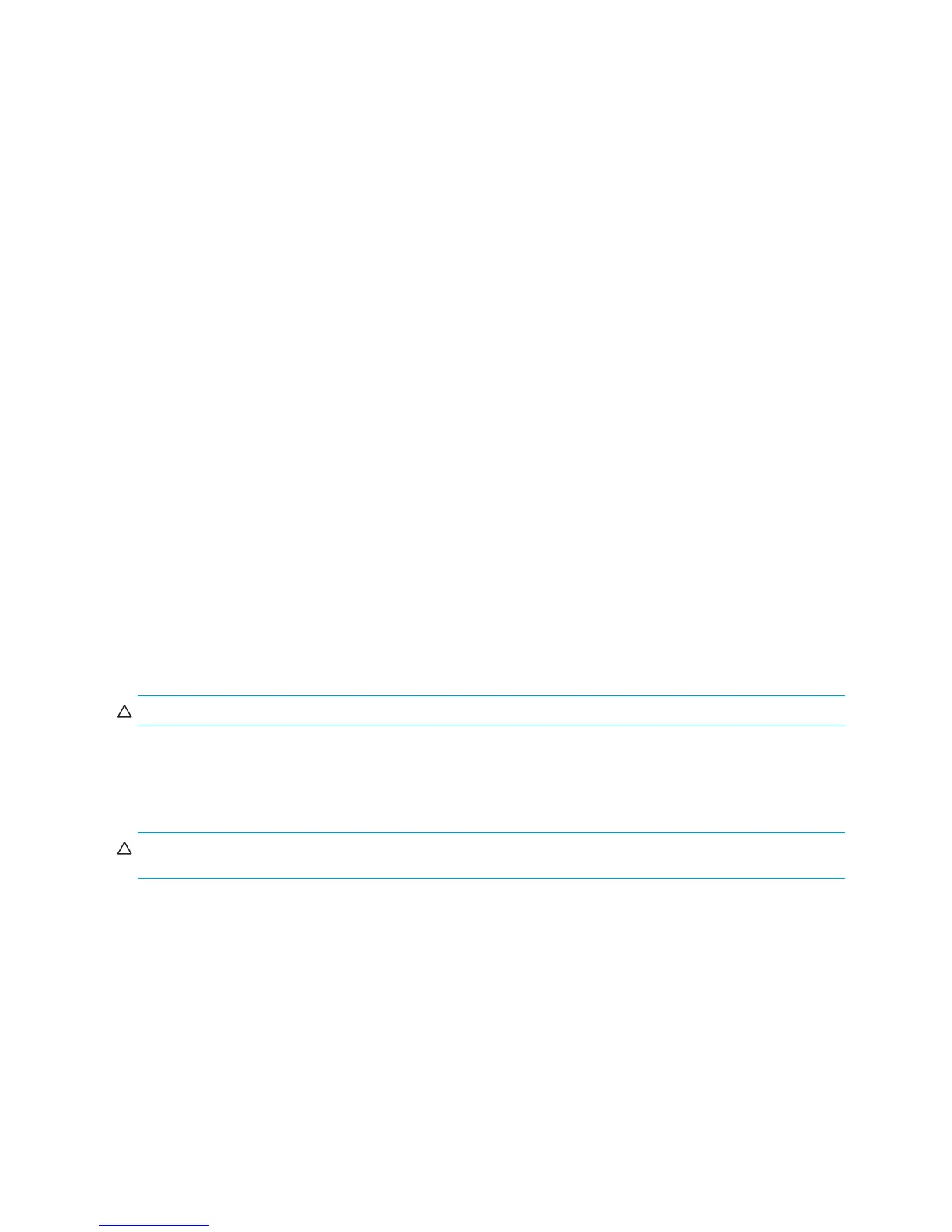Routine Care144
F.1 General Cleaning Safety Precautions
• Never use solvents or flammable solutions to clean the workstation.
• Never immerse any parts in water or cleaning solutions; apply any liquids to a clean cloth and then use the cloth
on the component.
• Always unplug the workstation when cleaning with liquids or damp cloths.
• Always unplug the workstation before cleaning the keyboard, mouse, or air vents.
• Disconnect the keyboard before cleaning it.
• Wear safety glasses equipped with side shields when cleaning the keyboard.
F.2 Maximizing the Airflow
Keep your workstation in an area where the airflow to the front and rear of the system is not obstructed.
• If possible, keep the unit off of surfaces where dust can gather.
• Keep the back of the unit at least 6 inches away from a wall or other obstruction.
• Keep the front of the unit clear of any obstruction that keeps air from entering the front of the system.
• Remove any dust on the front panel (vent area) and the rear fans with a small vacuum, compressed
air, or dust rag.
F.3 Cleaning the Workstation Case
Follow previously stated safety precautions before cleaning the workstation.
To clean the workstation case:
• To remove light stains or dirt, use plain water with a clean, lint-free cloth or swab.
• For stronger stains, use a mild dish-washing liquid diluted with water. Rinse well by wiping it with a cloth or swab
dampened with clear water.
• For stubborn stains, use isopropyl (rubbing) alcohol. No rinsing is needed as the alcohol will evaporate quickly
and not leave a residue.
• After cleaning, always wipe the unit with a clean, lint-free cloth.
• Occasionally clean the air vents on the workstation. Lint and other foreign matter can block the vents and limit
the airflow.
F.4 Cleaning the Keyboard
Follow all safety precautions stated earlier before cleaning the keyboard.
CAUTION: Use safety glasses equipped with side shields before attempting to clean debris from under the keys.
• Visible debris underneath or between the keys can be removed by vacuuming or shaking.
• Canned, pressurized air can be used to clean debris from under the keys. Caution should be used as too much
air pressure can dislodge lubricants applied under the wide keys.
• If you remove a key, use a specially designed key puller to prevent damage to the keys. This tool is available
through many electronic supply outlets.
CAUTION: Never remove a wide leveled key (like the space bar) from the keyboard. If these keys are improperly
removed or installed, the keyboard might not function properly.
• Cleaning under a key can be done with a swab moistened with isopropyl alcohol and squeezed out. Be careful
not to wipe away lubricants necessary for proper key functions. Use tweezers to remove any fibers or dirt in
confined areas. Allow the parts to air dry before reassembly.
F.5 Cleaning the Monitor
Follow all safety precautions stated earlier before cleaning the monitor.
To clean the monitor, wipe the monitor screen with a clean cloth moistened with water or with a towelette designed for
cleaning monitors. Do not use sprays or aerosols directly on the screen; the liquid might seep into the housing and
damage a component. Never use solvents or flammable liquids on the monitor.
