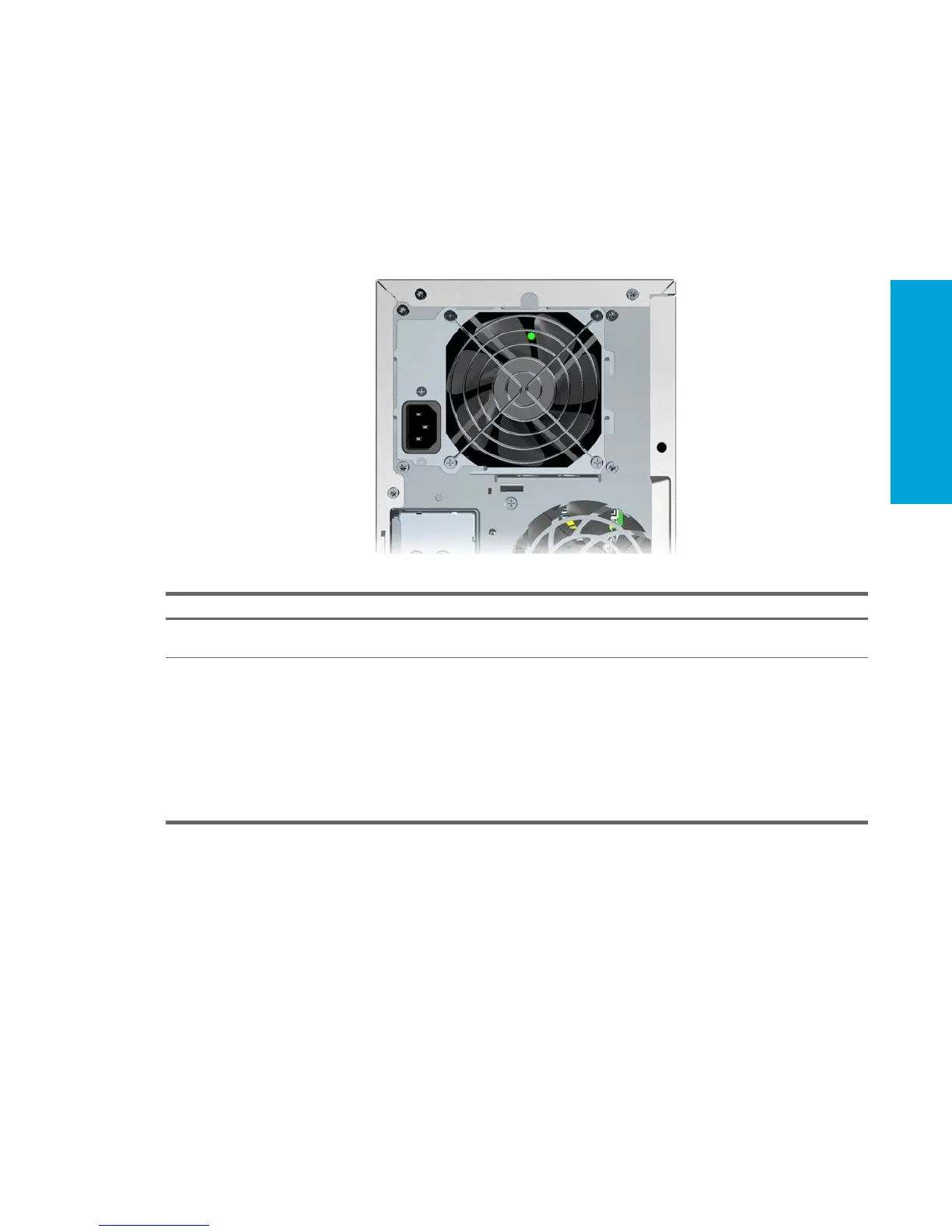System Diagnostics and
Troubleshooting
103
5.7.2 Solving Power Supply Problems
Testing Power Supply
Before replacing the power supply, use the Built-In Self-Test (BIST) feature to learn if the power supply still works.
To test the power supply:
1. Disconnect all internal power supply cables.
2. Plug in the AC power.
• If the green BIST LED on the rear of the workstation is lit AND the fan is spinning, the power supply is
functional.
• If the green BIST LED is not lit OR the fan is not spinning, replace the power supply.
Table 5-4 Power Supply Problems
Problem Cause Solution
Power supply shuts down
intermittently.
Power supply fault. Replace the power supply.
Workstation powered off
automatically and beeps and blinks
RED two times
Processor thermal protection
activated:
A fan might be blocked or not
turning.
OR
The CPU heatsink assembly is
not properly attached to the
processor.
1. Be sure that the workstation air vents are not blocked
and the cooling fan is running.
2. Open the access panel, press the power button, and
see if the fan on the heatsink spins. If the fan is not
spinning, be sure the heatsink cable is plugged into the
system board header. Be sure the fan is properly
seated or installed.
3. Replace the CPU heatsink.
4. Reseat the CPU heatsink and verify that the fan
assembly is properly attached.
