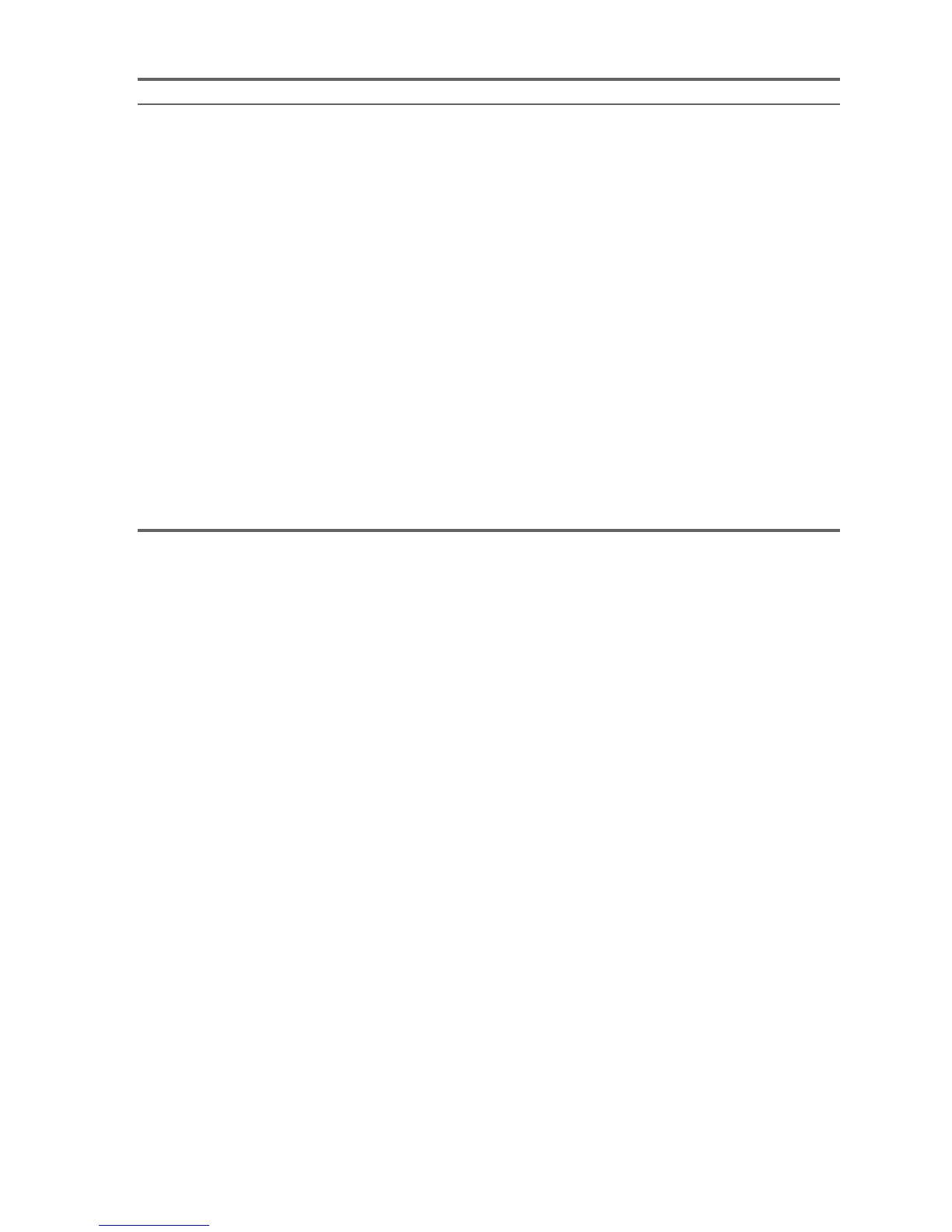System Diagnostics and Troubleshooting102
System does not power on and
the LEDs on the front of the
workstation are not flashing.
System is unable to power on. Press and hold the power button for less than four seconds. If
the hard drive LED turns green:
1. Check that the power supply cables are properly
connected to the system board.
2. Remove the expansion cards.
3. Replace the system board.
OR
Press and hold the power button for less than four seconds. If
the hard drive LED does not illuminate:
1. Check that the unit is plugged into a working AC outlet.
2. Open the access panel and check that the power button
harness is properly connected to the in-line front panel I/
O device assembly connector.
3. Check that the power supply cables are properly
connected to the system board.
4. Check the power supply functionality.
a. Disconnect the AC power.
f. Remove all internal power supply cables from the system
board.
g. Plug in the AC power.
• If the power supply fan spins and the BIST LED lights,
the power supply is functional, so replace the system
board.
• If the power supply fan does not spin or the BIST LED
does not light, replace the power supply.
Table 5-3 Solving Minor Problems
Problem Cause Possible Solution
