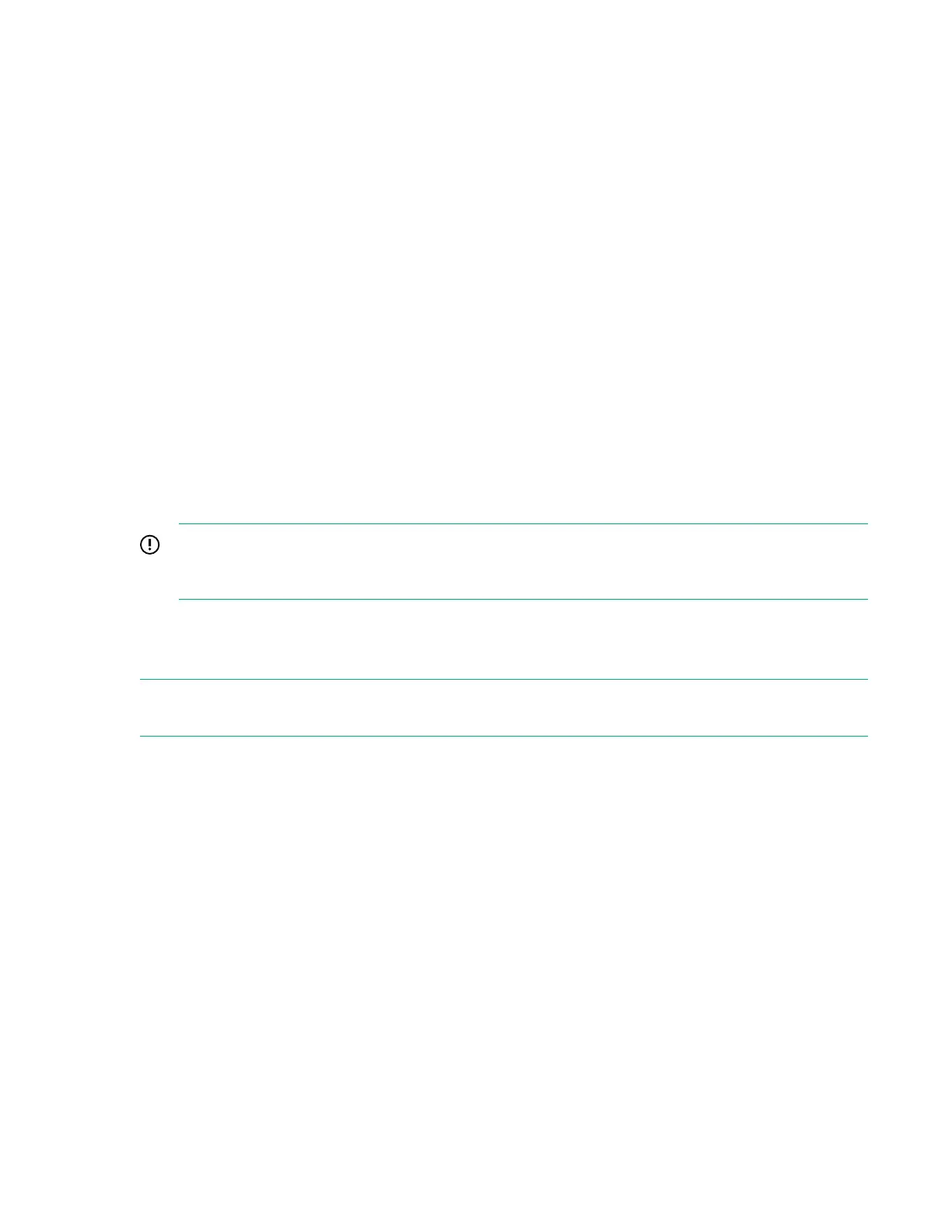3. Select Support dump.
A new set of commands appears.
4. Do one of the following:
• Select Create support dump to create a support dump and copy it to the USB drive.
• Select Download existing support dump to copy a support dump from the appliance to the USB
drive.
5. Wait until the support dump file is copied. There is a message on the screen stating that the support
dump was successfully completed and that it is safe to remove the USB drive.
Connect to the HPE Synergy Console
You can connect to the Synergy Console using a laptop computer or a keyboard, video monitor, and
mouse.
The Synergy Console provides access to HPE OneView running on an HPE Synergy Composer
appliance.
The Synergy Console also provides access to the serial console for modules installed within a frame,
including management appliances, interconnects, or compute modules. To access the serial console for a
module, connect to the Synergy Console through ports in the same frame as the module.
IMPORTANT: For initial hardware install, identify a frame that contains a Synergy Composer. To
access HPE OneView before hardware setup is complete, access the Synergy Console through the
identified frame.
Connecting to the HPE Synergy Console using a keyboard, video monitor,
and mouse
NOTE: This procedure describes connecting a keyboard and mouse to a monitor with an integrated USB
hub. Alternatively, you can use a standalone USB hub to connect a keyboard and mouse.
Prerequisites
A frame link module is installed in a frame link module bay.
Procedure
1. Connect a monitor cable to the monitor port and connect a USB cable to the USB port on either:
• The front panel module on the front of the frame.
Common troubleshooting procedures 21
