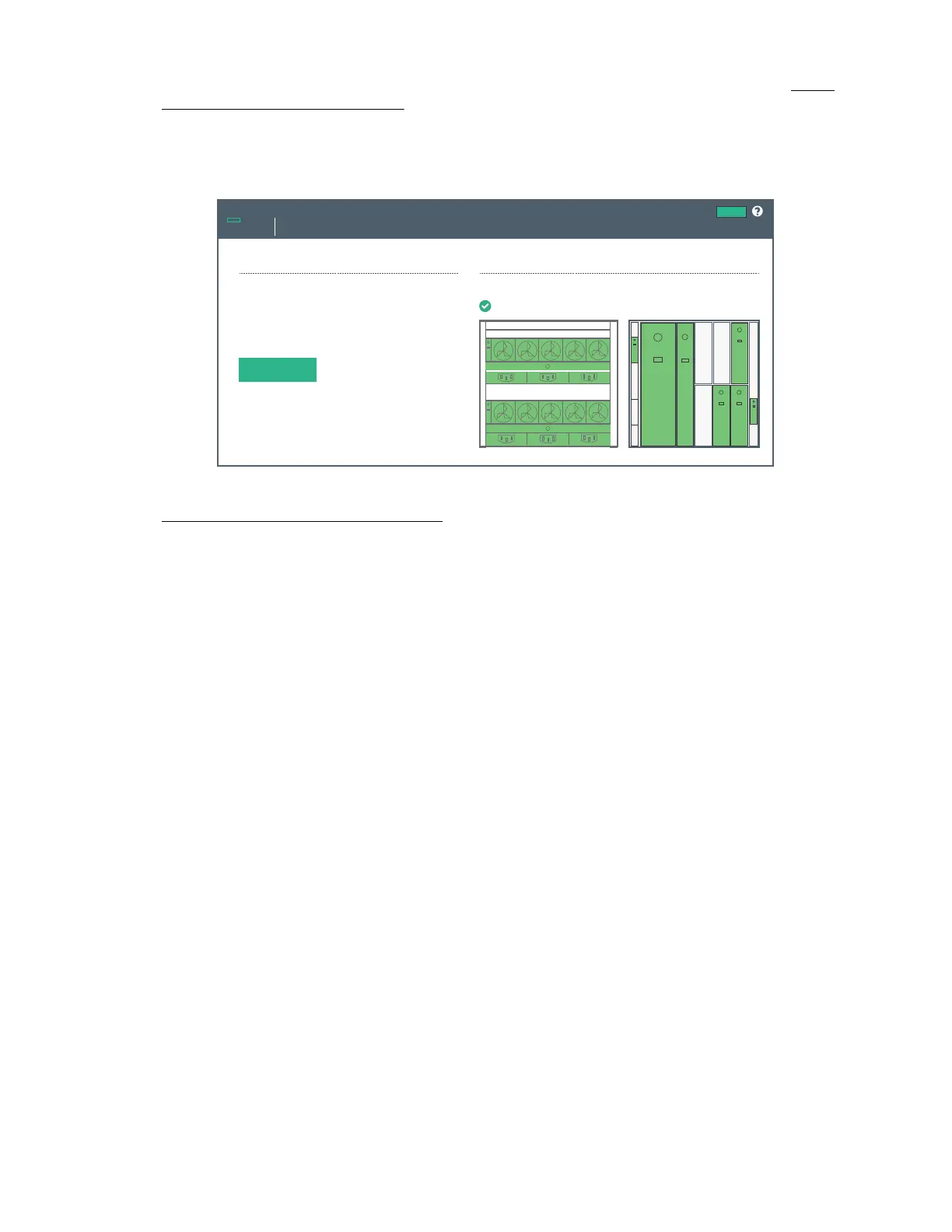If any components are not green, use the information on the screen to troubleshoot the issue with the
component. For more information, see the HPE Synergy Frame Link Module User Guide at http://
www.hpe.com/info/synergy-docs.
3. Select Connect.
HPE OneView can take up to 18 minutes for initial startup.
Synergy Console
Home
Actions
OneView
Frame Link Module Ports
Click “Connect” to start OneView
Not Claimed.
Connect
Frame Health & Inventory >
Synergy 12000 Frame XXXXXXXXX
Hewlett Packard
Enterprise
4. Verify installation using HPE OneView.
Verifying installation using HPE OneView
Procedure
1. From the Synergy Console, click Connect to start HPE OneView.
2. To connect with install technician user privileges, click Hardware Setup.
To connect as Administrator, select the Administrator access check box.
24 Common troubleshooting procedures
