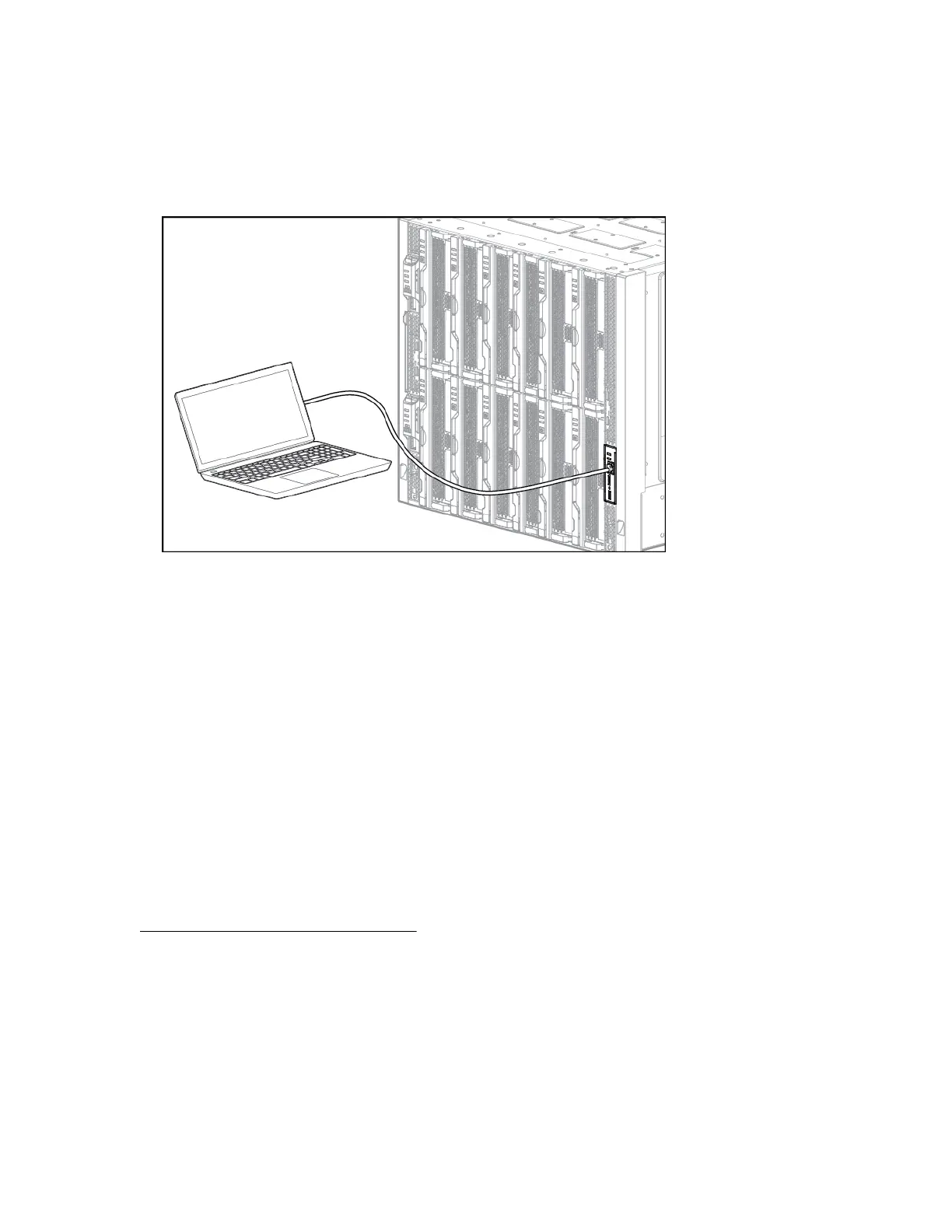Procedure
1. Ensure that the Ethernet port of the laptop computer is configured for DHCP.
Alternatively, you can configure the laptop Ethernet port to the IP address: 192.168.10.2 with the
subnet mask 255.255.255.0.
2. Use a CAT5 cable to connect the laptop computer Ethernet port to the laptop port on a front panel
module.
3. Wait for the laptop computer to be assigned an IP address from the frame link module.
4. Access the HPE Synergy Console using either a VNC client or web browser.
a. Web browser: Open a web browser and enter http://192.168.10.1.
Alternatively, you can include the port number.
http://192.168.10.1:5800
b. VNC client: Open a VNC client and connect to 192.168.10.1 port 5900.
A VNC client will load to the web browser and open the HPE Synergy Console.
Connecting to HPE OneView using the HPE Synergy
Console
Prerequisites
Connect to the HPE Synergy Console on page 21.
Procedure
1. When connected, the Synergy console buffer screen appears while the GUI is opening.
On initial power-up, the Synergy Composers can take up to 10 minutes before you can connect to
them.
2. Verify the health status for all installed components in the Synergy Console Frame Healthy & Inventory
screen. All components should be green before you connect to HPE OneView.
Common troubleshooting procedures 23
