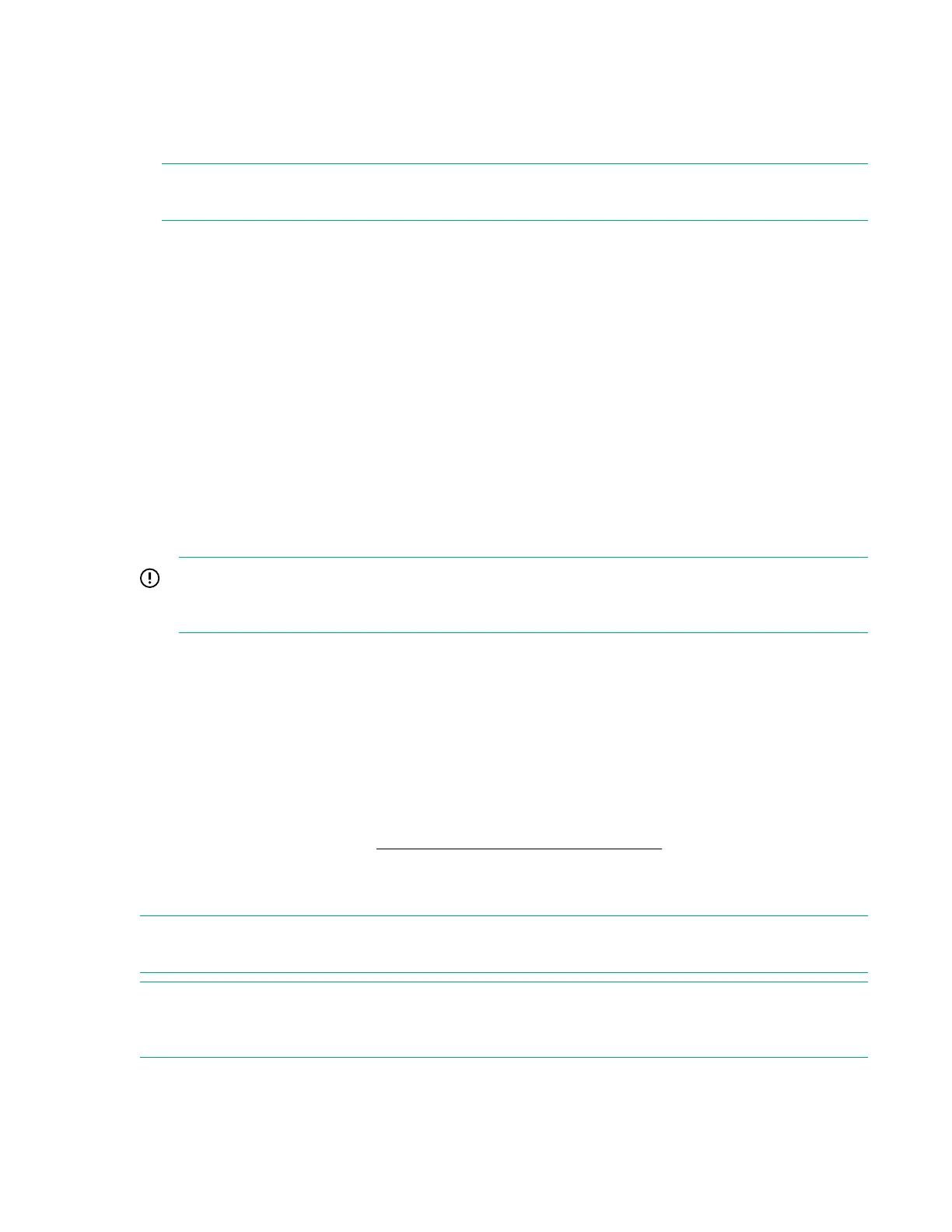7. Unmanaged interconnect modules require console access for initial setup. Click the Actions menu on
the top bar of the HPE Synergy Console and select the module from the Serial Consoles >
Interconnects menu. Press the Enter key to begin the serial console session with that interconnect
module. Configure the interconnect module using the instructions provided with the module. To close
the session, click the X in the top right corner.
NOTE: To access the serial console for an interconnect module, connect to the HPE Synergy Console
through ports in the same frame as the module.
For more information, see the procedures for connecting to the HPE Synergy Console.
8. Log out from the HPE OneView Hardware Setup session.
To close the session, click the X in the top right corner of the Synergy console.
After hardware setup is complete, the system is ready to be configured for a production environment.
An HPE OneView administrator can perform configuration tasks with an account that provides
additional user privileges.
For more information about HPE OneView administration, see the HPE OneView online help or the
HPE OneView User Guide for Synergy.
For operating system deployment options on HPE Synergy, see the HPE Synergy 12000 Frame Setup
and Installation Guide.
Frame link module factory reset
IMPORTANT: When a frame is configured and is actively managed by HPE OneView, a factory
reset should only be performed when required by a recommended HPE OneView management or
service process.
The Factory Reset action resets all frame link modules in a frame to factory default settings. Resetting a
frame link module to factory default settings will take the frame link module offline for up to 10 minutes. If
the frame link module is installed in a frame managed by HPE OneView, the frame link module will be
reclaimed by HPE OneView after the factory reset is complete.
Some instances where a factory reset may be necessary include:
• Prior to moving a frame to a new HPE OneView environment.
• After performing a factory reset of the HPE Synergy Composer that manages the frame.
For more information, see the HPE OneView for Synergy User Guide on the Hewlett Packard
Enterprise Information Library (http://www.hpe.com/info/synergy-docs).
Performing a frame link module factory reset
NOTE: This procedure only factory resets the frame link modules installed in the frame. It does not factory
reset any other components installed in the frame.
NOTE: The frame link module can be factory reset by pressing the front panel reset button until the front
panel UID flashes or by using the HPE Synergy Console Actions menu. Hewlett Packard Enterprise
recommends using the HPE Synergy Console to perform a factory reset.
26 Common troubleshooting procedures
