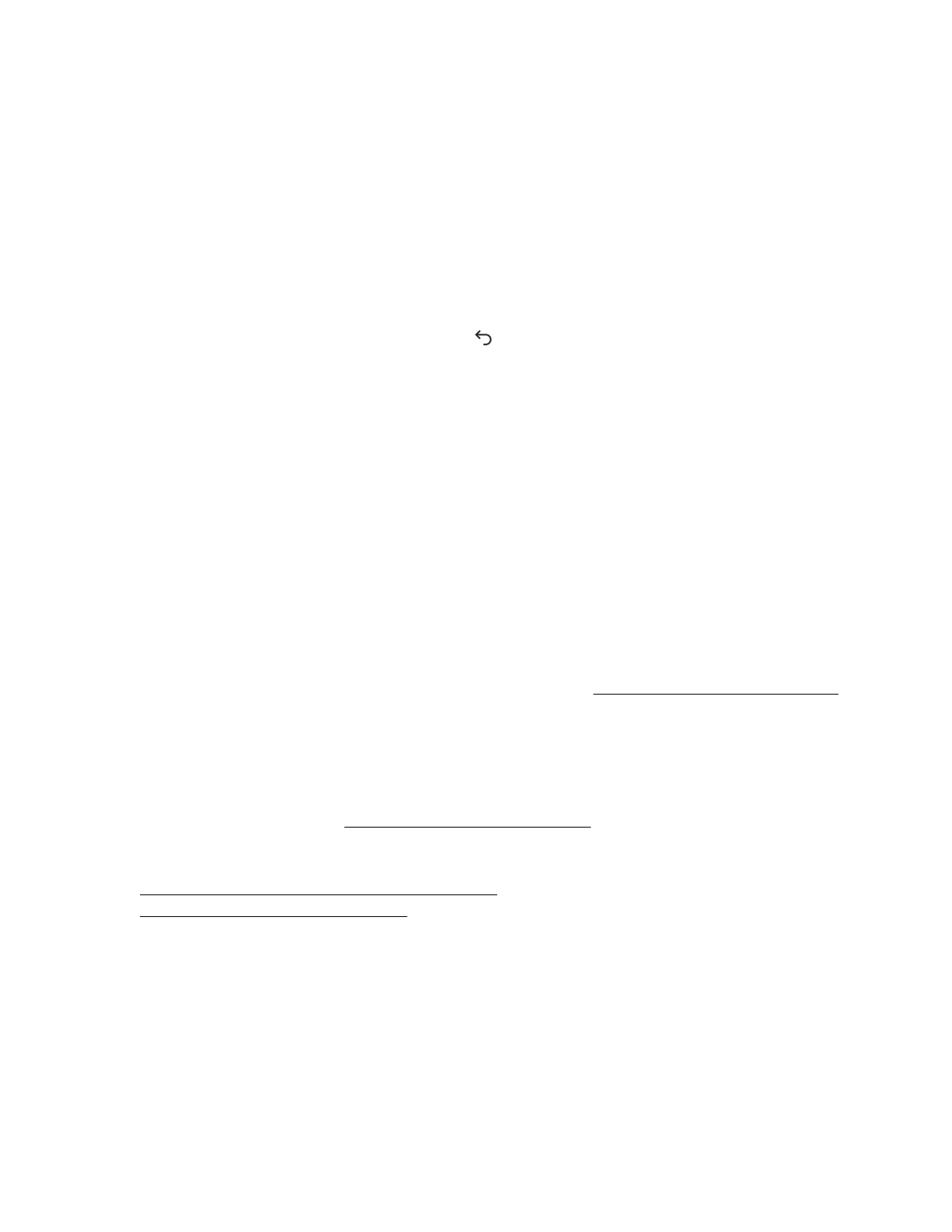The Active Health System Log is inaccessible when it is being downloaded by Intelligent Provisioning,
the iLO Service Port, or any other method.
2. Enter the range of days to include in the log. The default value is seven days.
a. Click the From box.
A calendar is displayed.
b. Select the range start date on the calendar.
c. Click the To box.
A calendar is displayed.
d. Select the range end date on the calendar.
To reset the range to the default values, click .
3. Optional: Enter the following information to include in the downloaded file:
• Support case number (up to 14 characters)
• Contact name
• Phone number (up to 39 characters)
• Email address
• Company name
The contact information you provide will be treated in accordance with the Hewlett Packard Enterprise
privacy statement. This information is not written to the log data stored on the server.
4. Click Download.
5. Save the file.
6. If you have an open support case, you can email the log file to gsd_csc_case_mngmt@hpe.com.
Use the following convention for the email subject: CASE: <case number>.
Files that are larger than 25 MB must be compressed and uploaded to an FTP site. If needed, contact
Hewlett Packard Enterprise for FTP site information.
7. Optional: Upload the file to the Active Health System Viewer.
For more information, see http://www.hpe.com/servers/ahsv.
More information
Using AHSV to troubleshoot or open a support case on page 92
Intelligent Provisioning diagnostic tools on page 87
Downloading the entire Active Health System Log
It might take a long time to download the entire Active Health System Log. If you must upload the Active
Health System Log for a technical issue, Hewlett Packard Enterprise recommends downloading the log
for the specific range of dates in which the problem occurred.
Procedure
1. Click Information in the navigation tree, and then click the Active Health System Log tab.
88 Reports and logs
