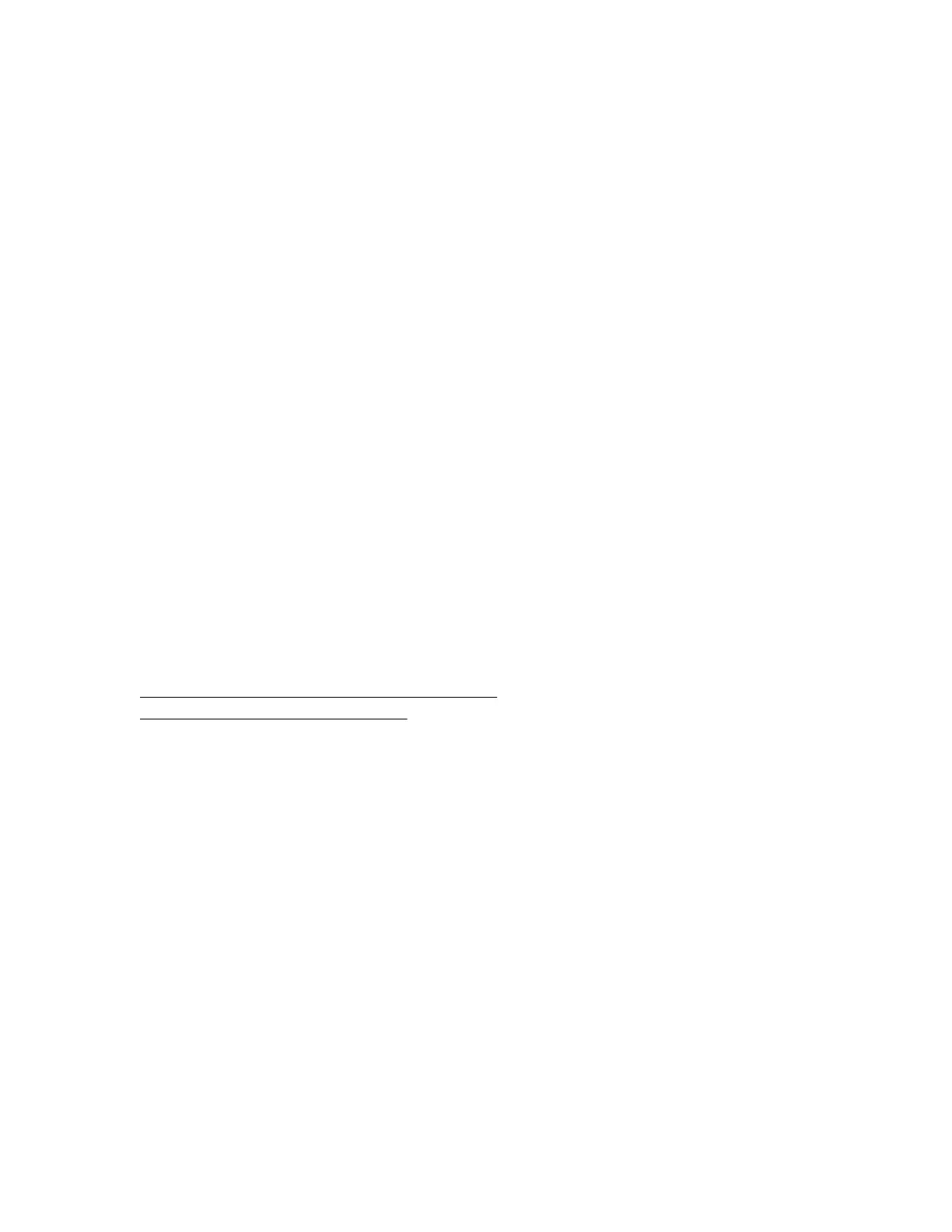downloadAll=1
Specifies that you want to download the entire log.
–k
Specifies that HTTPS warnings will be ignored.
–v
Specifies verbose output.
-u <username>:<password>
Specifies your iLO user account credentials.
–o <filename>.ahs
Specifies the output file name and path.
case_no=<HPE support case number>
Specifies a Hewlett Packard Enterprise support case number to add to the log header.
Options for adding contact information to the downloaded log
phone=<phone number>
Specifies a phone number to add to the log header.
email=<email address>
Specifies an email address to add to the log header.
contact_name=<contact name>
Specifies a contact name to add to the log header.
co_name=<company name>
Insert your company name in the log header.
More information
Using AHSV to troubleshoot or open a support case on page 92
Intelligent Provisioning diagnostic tools on page 87
Clearing the Active Health System Log
If the log file is corrupted, or if you want to clear and restart logging, clear the Active Health System Log.
Prerequisites
Configure iLO Settings privilege
Procedure
1. Click Information in the navigation tree, and then click the Active Health System Log tab.
The Active Health System Log is inaccessible when it is being downloaded by Intelligent Provisioning,
the iLO Service Port, or any other method.
2. Click Show Advanced Settings.
3. Scroll to the Clear Log section, and then click Clear.
4. When prompted to confirm the request, click Yes, clear.
iLO notifies you that the log is being cleared.
Reports and logs 91
