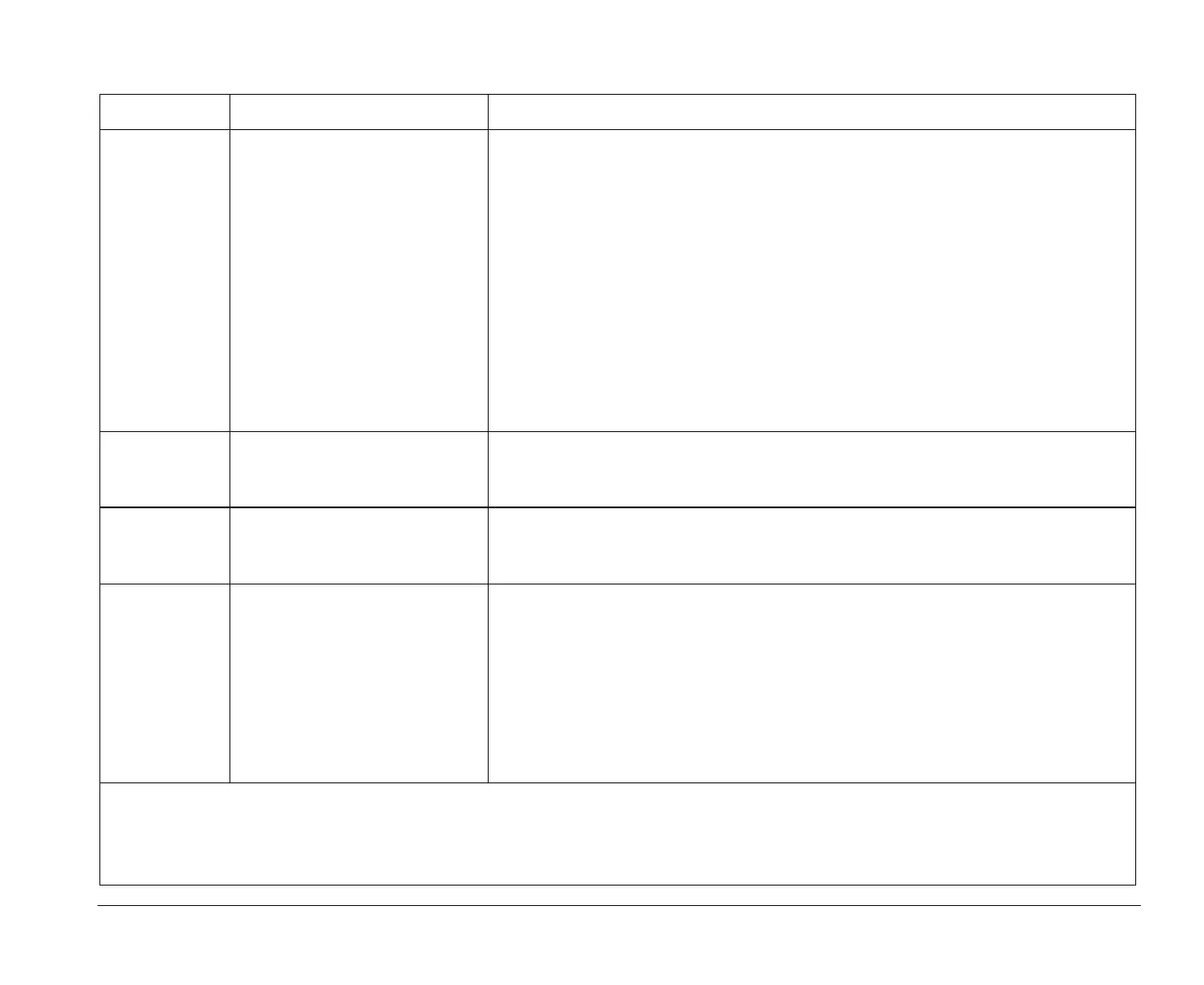Error codes, descriptions, and corrective actions 63
164 Memory Size Error 1.If you are using Rapid Resume and you have changed your hardware
(installed or removed an option), press the on/off button on the system unit
to turn it off. Return the hardware to its previous configuration, wait 10
seconds, and then turn the system unit on again. If the error does not reoccur,
save any work that you want to keep and reinstall your hardware. If the error
occurs again, check your A Guide to HelpWare and All the Extras folder for
information on obtaining service.
2.If you are not using Rapid Resume and you have added or removed memory
from your computer, press Enter while the error message is displayed to
enter the Setup Utility. Choose System Information from the Setup Utility
Main Menu to verify that the new memory size is correct. For instructions on
using the Setup Utility, see page 69. If you have not removed memory from
your computer, check your A Guide to HelpWare and All the Extras folder for
information on obtaining service.
201 Memory Error Make sure memory modules (SIMMs) are inserted correctly and completely. For
instructions on inserting SIMMs, see “Installing and removing memory
modules” on page 135.
229 External Cache Error If you have added any external cache modules, make sure they are inserted
correctly and completely. For instructions on inserting cache memory modules,
see “Installing cache memory” on page 131.
262 DRAM Parity Configuration
Error
1.If you added or changed the memory modules (SIMMs), press Enter while
the error message is displayed to enter the Setup Utility. From the Setup
Utility Main Menu, choose Setup Information and verify that the Memory
Type setting is correct. For instructions on using the Setup Utility, see “Using
the Setup Utility” on page 69.
2.If you did not add or change the memory modules (SIMMs), make sure the
existing memory modules have been installed properly. For instructions on
installing memory modules, see “Installing and removing memory modules”
on page 135.
Table 10: Error codes, descriptions, and corrective actions (Continued)
Error Code Description Here’s what to do:
Notes:
1.An X shown as part of the error code in this table represents any number between 0 and 9.
2.If any of these errors continue after taking the actions listed, check your A Guide to HelpWare and All the Extras folder for
information on obtaining service.
bi2gntce.bk : bi2gsolv.doc Page 63 Saturday, June 3, 1995 6:54 AM