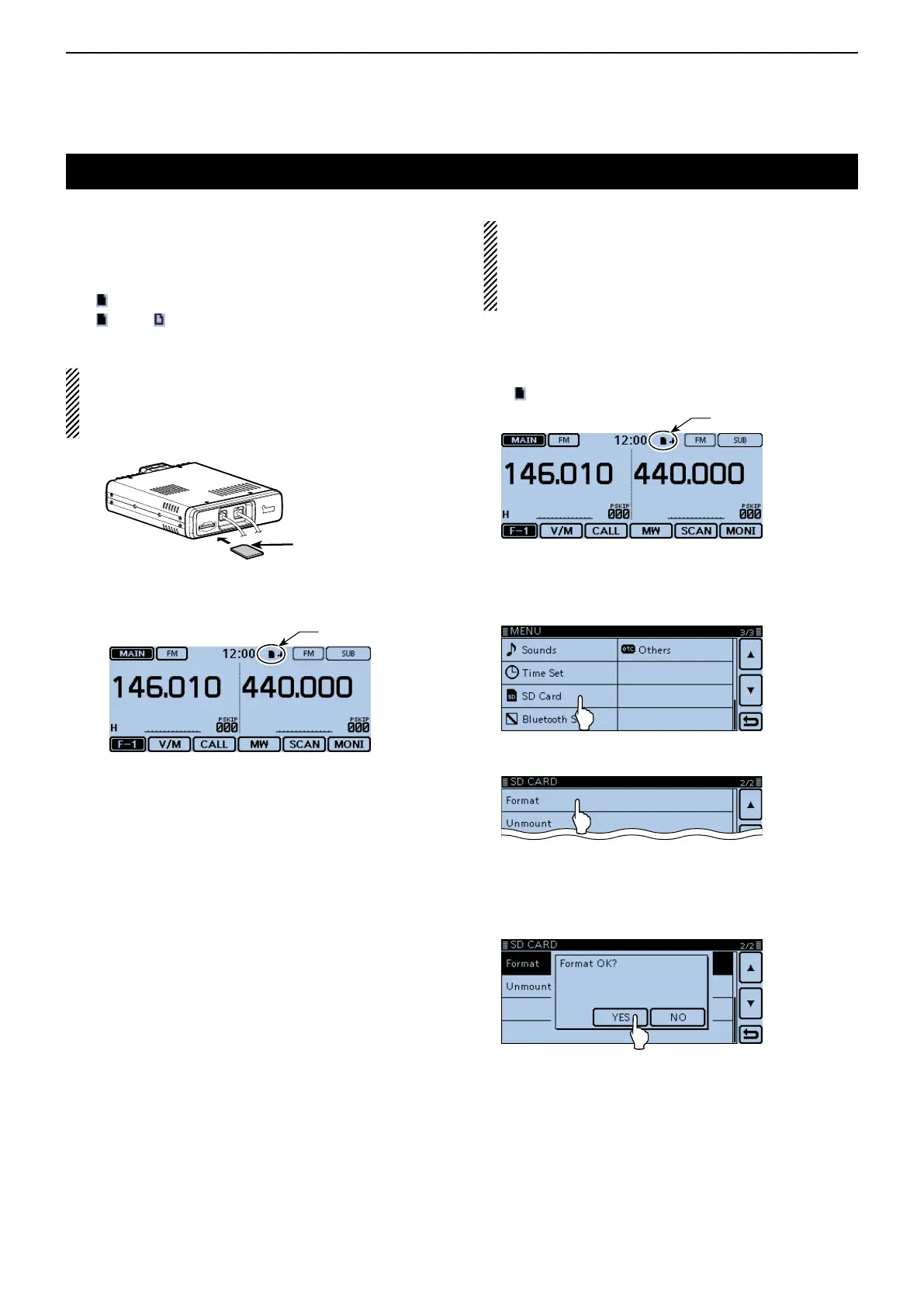9
USING AN SD CARD
9-4
D InsertingtheSDcard
Turn OFF the transceiver. q
Insert the card into the slot until it locks in place, and w
makes a ‘click’ sound.
Turn ON the transceiver. e
• “ ” is displayed when the SD card is inserted.
• “
” and “ ” alternately blink while accessing the SD
card.
NOTE:Before inserting, be sure to check the card
direction.
If the card is forcibly or inversely inserted, it will dam-
age the card and/or the slot.
InsertingtheSDcard
D FormattingtheSDcard
• If you use a brand new SD card, format it by doing
the following steps.
• Formattingacarderasesallitsdata.Before for-
matting any used card, back up its data onto your
PC.
Turn OFF the transceiver, and then insert the card q
into the slot.
Turn ON the transceiver. w
• “ ” appears when the SD card is inserted.
Displayed
Touch [MENU]. e
Touch “SD Card.” r
• If the item is not displayed, touch [∫] or [√] one or more
times to select the page.
Touch “Format.” t
• The conrmation window “Format OK?” appears.
Touch [YES]. y
• The formatting starts and the display shows the format-
ting progress.
• After formatting ends, the display automatically returns to
the screen displayed before the “Format OK?” window.
Terminals
facing down
Cut corner side
Front panel
(Main unit)
SD card
Displayed
