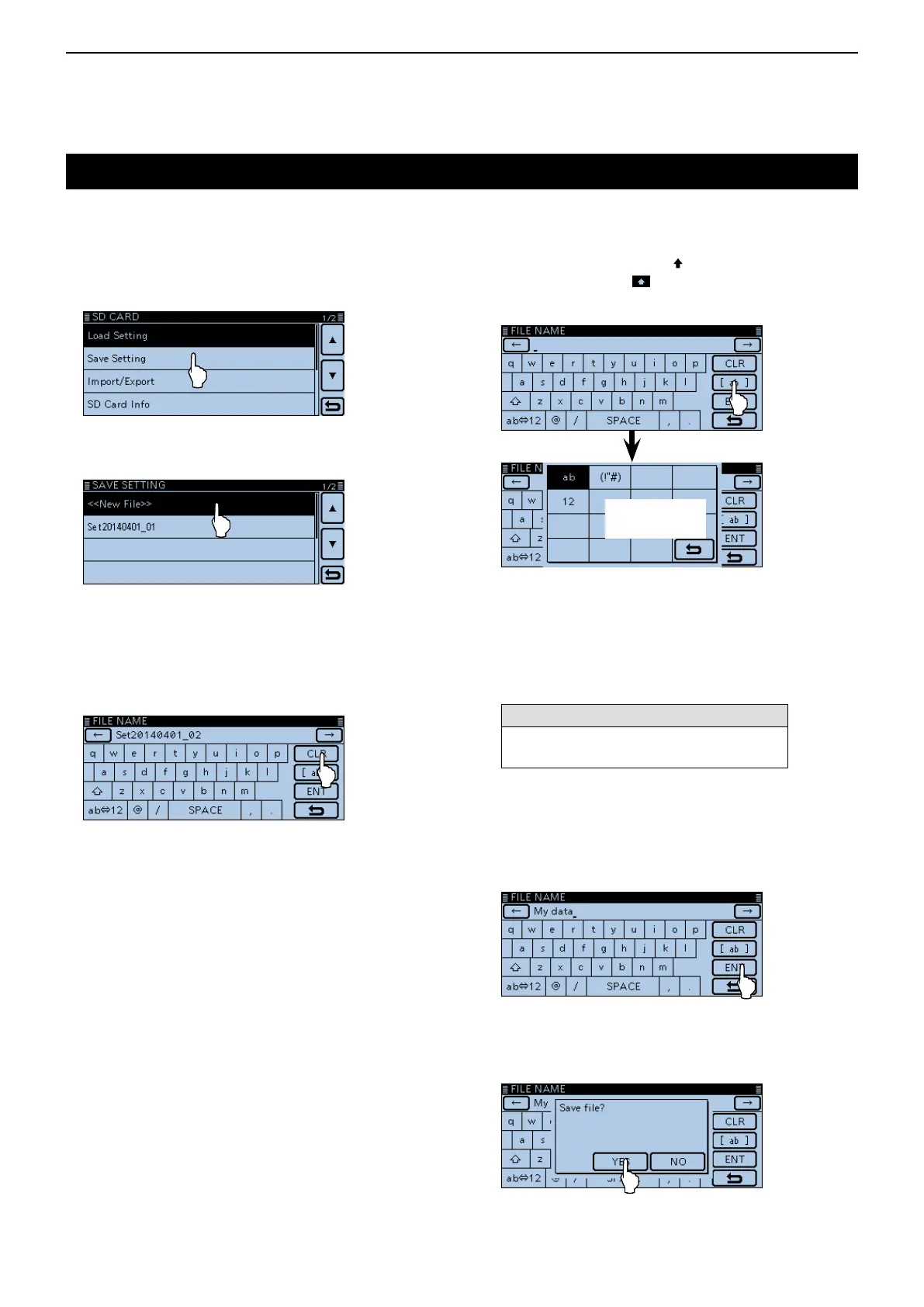9
USING AN SD CARD
9-7
Savingwithadifferentlename
Touch [MENU]. q
Touch “Save Setting.” w
(SD Card > SaveSetting)
• Opens the SAVE SETTING screen.
• If the item is not displayed, touch [∫] or [√] one or more
times to select the page.
Touch “<<New File>>.” e
• Opens the FILE NAME screen.
Touch [CLR]. r
• Deletes the selected character, symbol or number.
When the cursor does not select a character, the previ-
ous character is deleted.
If [CLR]
is touched and held, the characters are continu-
ously deleted.
Touch the keypad. t
• Enters the desired character or symbol.
• In the Alphabet entry mode, touch “” to enter an upper
case letter once, or touch “
” to continuously enter upper
case letters. Touch “
” to enter lower case letters.
• Touch [[ab]] or [[12]], and then touch [ab], [12] or [(!"#)] to
select the desired entry mode.
Entry mode
setting window
• Touch “AB⇔12” to toggle between the Alphabet entry
and Number entry modes.
• Touch “SPACE” to enter a space.
• Touch [CLR] to delete the selected character, symbol or
number.
• Touch [QUICK], and then touch “Switch to Tenkey” to
switch the keyboard type.
Selectablecharactersandsymbols
A to Z, a to z, 0 to 9, ! " # $ % & ’ ( ) * + ,
- . / : ; < = > ? @ [ \ ] ^ _ ` { | } ˜ (space)
Touch [ y ] to move the cursor backwards, or touch
[] to move the cursor forwards.
Repeat steps u t and y to enter a name of up to 10
characters. (Example: My data)
Touch [ENT] to save the name. i
• The conrmation window “Save le?” appears.
Touch [YES]. o
• Saves the setting data.
• While saving, a progress bar is displayed, then the SD
CARD screen is displayed after the save is completed.
!0 Touch [MENU]
• Closes the Menu screen.
