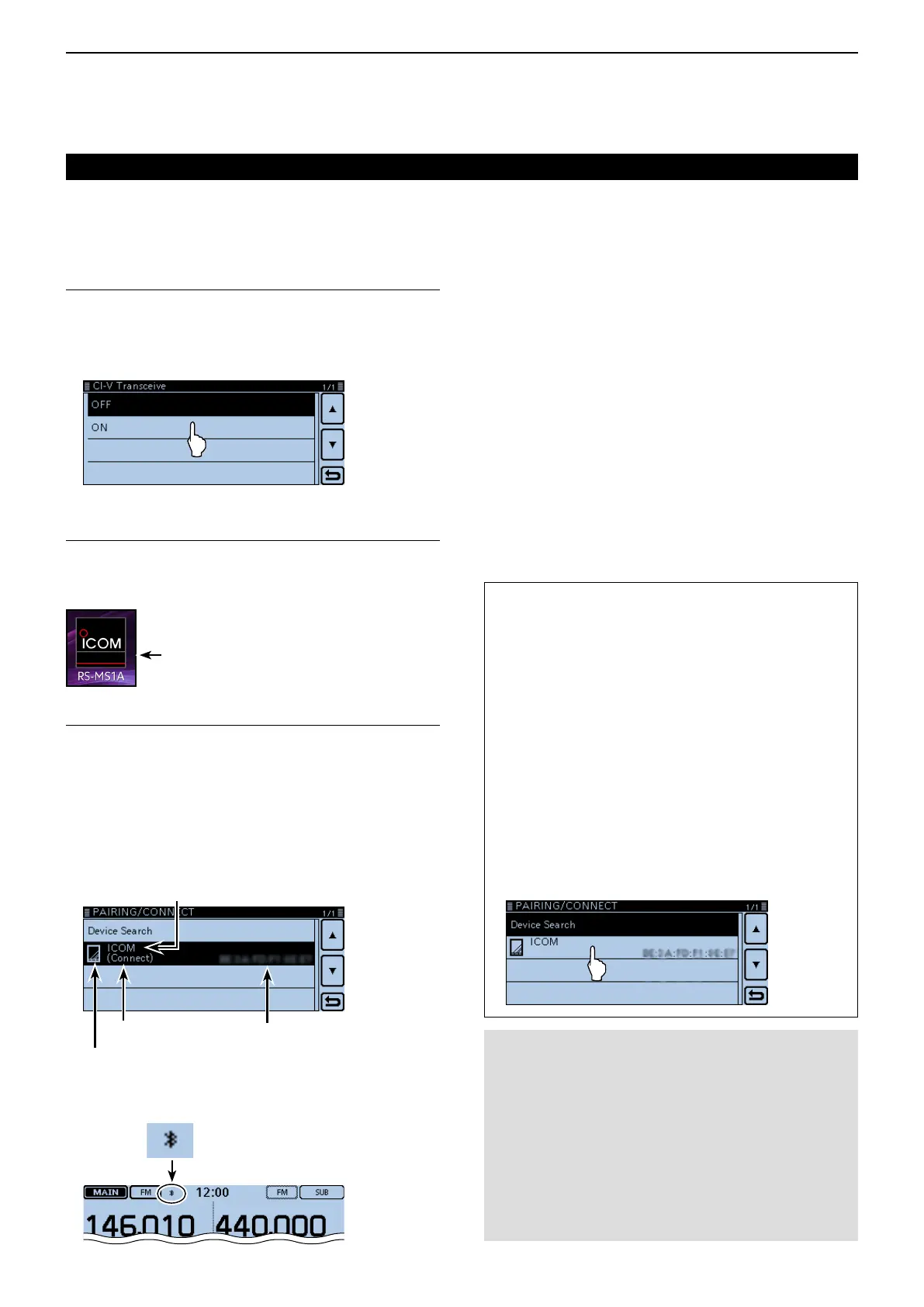15
Bluetooth
®
OPERATION
15-14
D Connection
This section describes how to connect to the transceiv-
er from an Android
®
device.
Preparingfortheconnection (Transceiver)1.
Set “CI-V Transceive” to ON in the Menu screen to con-
trol the transceiver and the RS-MS1A with CI-V com-
mands.
(Function > CI-V > CI-VTransceive)
StartingtheRS-MS1A (Android2.
®
device)
Tap the RS-MS1A to start.
See page 15-11 for details on downloading the RS-
MS1A.
RS-MS1A icon
Connectingtothetransceiver (Android3.
®
device)
Tap the UT-133 Bluetooth
®
unit name displayed on the
RS-MS1A.
• Connection starts.
• When your call sign has not been entered in the transceiver,
you should enter in before you connect.
• After the connection has succeeded, the “Connect to the
MMM” dialog box opens, and “(Connect)” appears under the
Android® device name on the transceiver.
Appears while connected
Device name
Data device icon
Bluetooth
®
address
• While connected, the Bluetooth
®
icon appears.
Appears while connected
to the Bluetooth
®
device
Connecting to a Bluetooth
®
device (Continued)
NOTE:
If you cannot connect, check that the same CI-V
address is set between the transceiver and the RS-
MS1A.
You can see the CI-V setting as described below:
Transceiver:
“CI-V Address” in the Menu screen.
(Function > CI-V > CI-V Address) (Default: 8C)
RS-MS1A:
“Application Setting” “CI-V setting” (Default: 8C)
ToconnecttotheAndroid
®
devicefromthetrans-
ceiver:
When the RS-MS1A is started on the Android
®
device,
you can connect to the device from the transceiver.
Touch [MENU]. q
Touch “Pairing/Connect.” w
(Bluetooth Set > Pairing/Connect)
• If the item is not displayed, touch [∫] or [√] one or more
times to select another page.
Touch the Android e
®
device name displayed in the
pairing list.
Touch [YES]. r
• The “MMM Connecting...” dialog box opens.
(“MMM” is the Bluetooth
®
name of the Android
®
device.)
• After the connection has succeeded, “(Connect)” ap-
pears.
