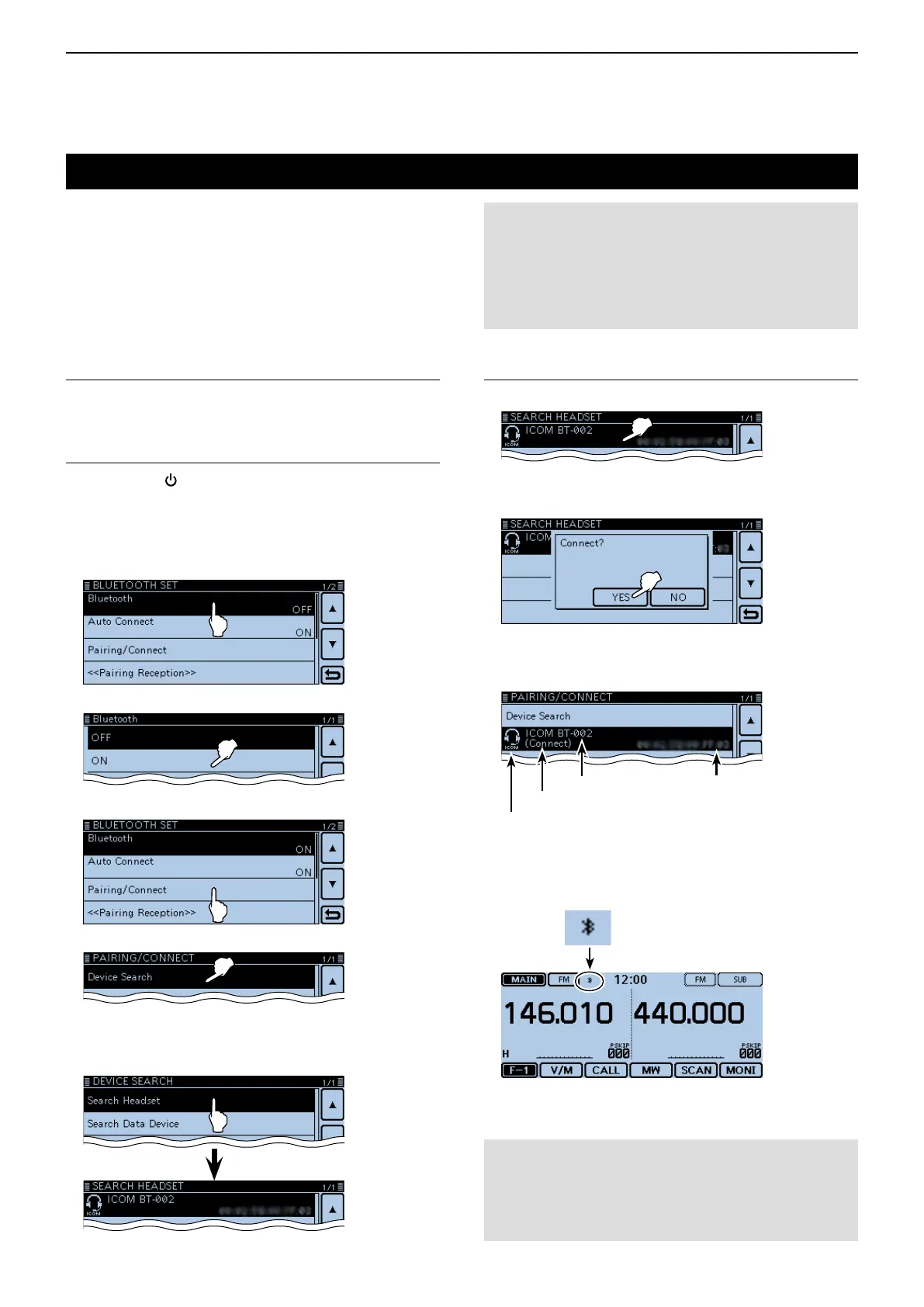15
Bluetooth
®
OPERATION
15-6
ConnectingtoaBluetooth
®
headset
The Bluetooth
®
communication range may vary, depending
on the environment in which the device operates. Microwave
ovens or Wireless LAN may cause an interference.
In that case, stop using those devices or increase the space
between the Bluetooth
®
device and the other devices.
This Bluetooth
®
device has a range of use. If the communi-
cation is unstable, use the device within the range.
You can connect the optional or third party’s Bluetooth
®
headset to the transceiver.
Selectingthepairingmodeontheheadset.1.
See the instruction manual of the headset to select the
pairing mode.
Searchingfortheheadset (Transceiver)2.
Hold down [ q
] to turn ON the power.
Touch [MENU]. w
Touch “Bluetooth.” e
(Bluetooth Set > Bluetooth)
• If the item is not displayed, touch [∫] or [√] one or more
times to select another page.
Touch “ON.” r
Touch “Pairing/Connect.” t
Touch “Device Search.” y
Touch “Search Headset.” u
• Displays the available headsets in the pairing list.
(Example: ICOM BT-002)
Connectingtotheheadset3.
Touch “ICOM BT-002.” i
Touch [YES]. o
• Connects to the headset.
• After the connecting to the headset, “(Connect)” is
displayed in the pairing list.
Headset icon (“ICOM” indicate the Icom headset.)
Bluetooth
®
address
Device name
Appears while connecting
• While connected to a Bluetooth
®
device, the Blu-
etooth
®
icon appears.
Appears while connected to
a Bluetooth
®
device
NOTE:
When you pair with the third party’s headset, entering
a PIN code or pass key may be required.
See the instruction manual of the headset for details
on entering the PIN code or pass key.
