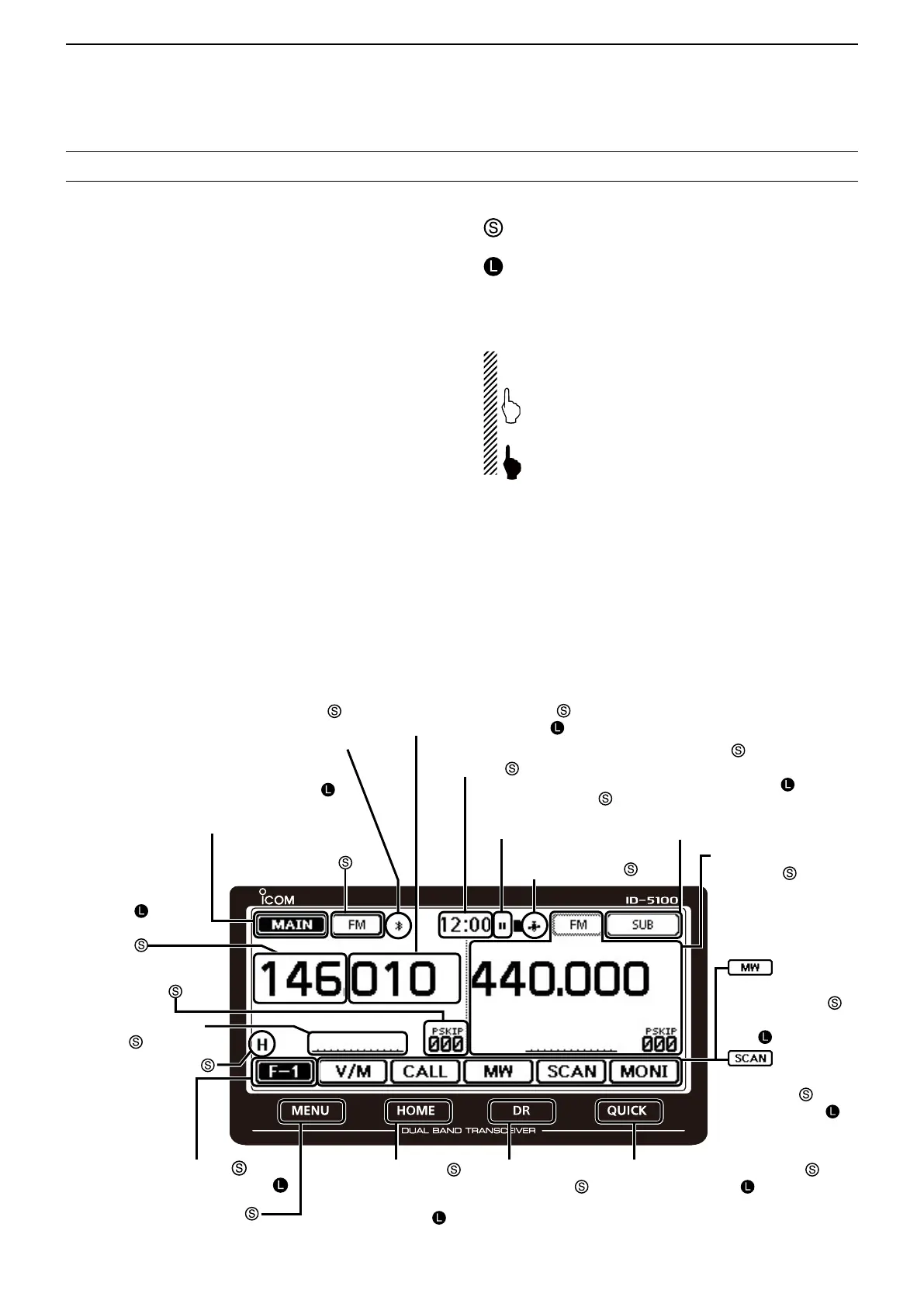iii
INTRODUCTION
Touchscreenprecautions D
Briefly touching the controller’s touch operates the
function.
• The touch screen may not properly work when LCD
protection film or sheet is attached.
• Touching the screen with nger nails, sharp topped
object and so on, or touching the screen hard may
damage the screen.
• Tablet PC’s operations such as ick input, pinch in and
pinch out cannot be performed with this touch screen
(based on the resistance film type).
Touchscreenmaintenance D
• If the touch screen becomes dusty or dirty, wipe it
clean with a soft, dry cloth.
• When you wipe the touch screen, be careful not to
push it too hard or scratch it with finger nails. Other-
wise you may damage the touch screen.
Touchoperation D
(Short touch): If the display is touched briefly, one
short beep sounds.
(Longtouch): If the display is touched for 1 sec-
ond, one short and one long beep
sound.
• After the beep, the operation is enabled.
In the instruction manual, the touch operation is de-
scribed as shown below.
If the display is touched briefly, one short beep
sounds.
If the display is touched for 1 second, one short
and one long beep sound.
ABOUT THE TOUCH SCREEN
Functionmenuselection:
Displays
theFunctionmenulist:
DisplaystheQUICKMenu:
Mutestheaudio:
• Releases mute when rotating [DIAL],
[VOL] or [SQL], or operating a key,
touch screen or microphone.
Functionmenu
operations
• The following operations
are examples.
SetsMAINbandtothe
rightside:
SetsMAINbandtothe
rightside:
Dual or Single band
displayselection:
• In the Single band, touch
[B] to set the B band as
the MAIN band.
Displays the
DRscreen:
• D-STAR settings can
easily be made.
HomeCHselection:
• Selects the Home CH that you
set in the QUICK Menu.
HomeCHsetting:
DisplaystheMenuscreen:
“kHz”tuningselection:
Tuningstepselection:
DisplaystheMemory
Writewindow:
Writestoablank
CH:
Scantype
selection:
Startsascan:
• The last used scan
starts.
DualorSinglebanddisplayselection:
Operatingmode
selection:
“MHz”tuning
selection:
Operatingband
selection:
TXpowerselection:
• MAIN band: Used for TX or radio’s settings
• SUB band: Used for the Dualwatch operation
DisplaystheMonitor
function:
SetstheMode:
Displays the date
andtime:
Displays the GPS
menuwindow:
DisplaystheconnectedBluetooth
®
device
:
• This icon appears only when the optional UT-133
Blurtooth
®
u n i t is installed, and connects to the Blu-
etooth
®
device.
Stopsrecording:
• This icon appears while
recording.
AbouttheToucharea D
Areas you can touch for various operations are shown below.
• This page describes the main operations of the touch screen. See the appropriate pages for other operations.
