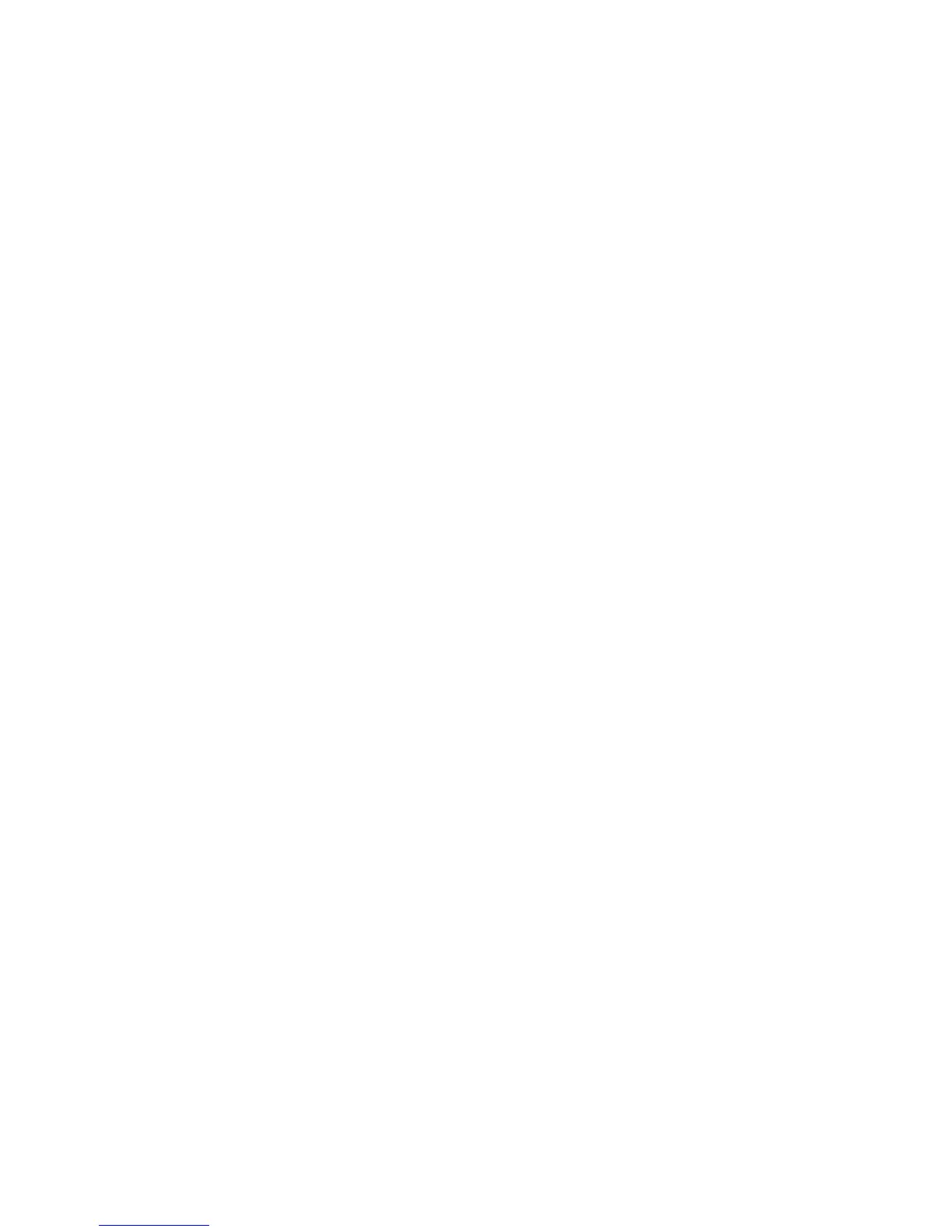Troubleshooting
Intel
®
Entry Storage System SS4000-E User Guide 163
Errors occur when I try to protect a disk.
• When adding a storage system to the list of backup locations, make sure you are using
the correct name or IP address of the storage system.
• If the storage system is already listed, select it in the list of backup locations and then
click Remove and then click Add to add it again. This resets the settings in the
Microsoft iSCSI Initiator* which might cause authentication problems.
• Make sure the storage system is powered on.
• Make sure the computer is connected to the network and can otherwise access the
storage system.
To check the network connection, click Start > Run and type
cmd. At the command
prompt, type the following:
ping IP_address
where IP_address is the IP address of the storage system. If you do not see
Reply
from...
, the problem is with your network.
• Make sure sufficient space is available on the storage system. At least an additional
20% of the disk size is required for changed data. For example, if the disk you want to
protect is 15 GB, you must have at least 18 GB of available space on the storage
system. The Home page in the Manager described in “Viewing Information About
Your Storage System” on page 30 displays the amount of available space.
Note: If errors occur when you are protecting a disk for the first time, invalid backups might be
created on the storage system. To ensure you do not use up disk space unnecessarily, you
must delete any extraneous backups on the storage system. as described in “Deleting a
Backup” on page 60. Compare the Backup disk ID on the Status page in Intel
®
Client
Backup and Recovery with the Backup Disk ID on the Backups page in the Manager to
determine which backup is actually being used.
The Status page indicates that the backup is offline.
• Make sure the storage system is powered on.
• Check the network connection to the storage system.
To do this, click Start > Run and type
cmd. At the command prompt, type the
following:
ping IP_address
where IP_address is the IP address of the storage system. If you do not see
Reply
from...
, the problem is with your network.
• Click Action > Repair Connection to refresh the network connection.
• Make sure the backup was not deleted on the storage system by checking the Backups
page as described in “Managing Backups” on page 58.
If it is deleted, remove protection as described in “Removing Protection” on page 126
and protect the disk again as described in “Protecting Your Disks” on page 98.
• If you changed the name of your computer, the storage system does not recognize it.
Remove protection from your disks or partitions, as described in “Removing
Protection” on page 126, delete the old computer name from the storage system, as
