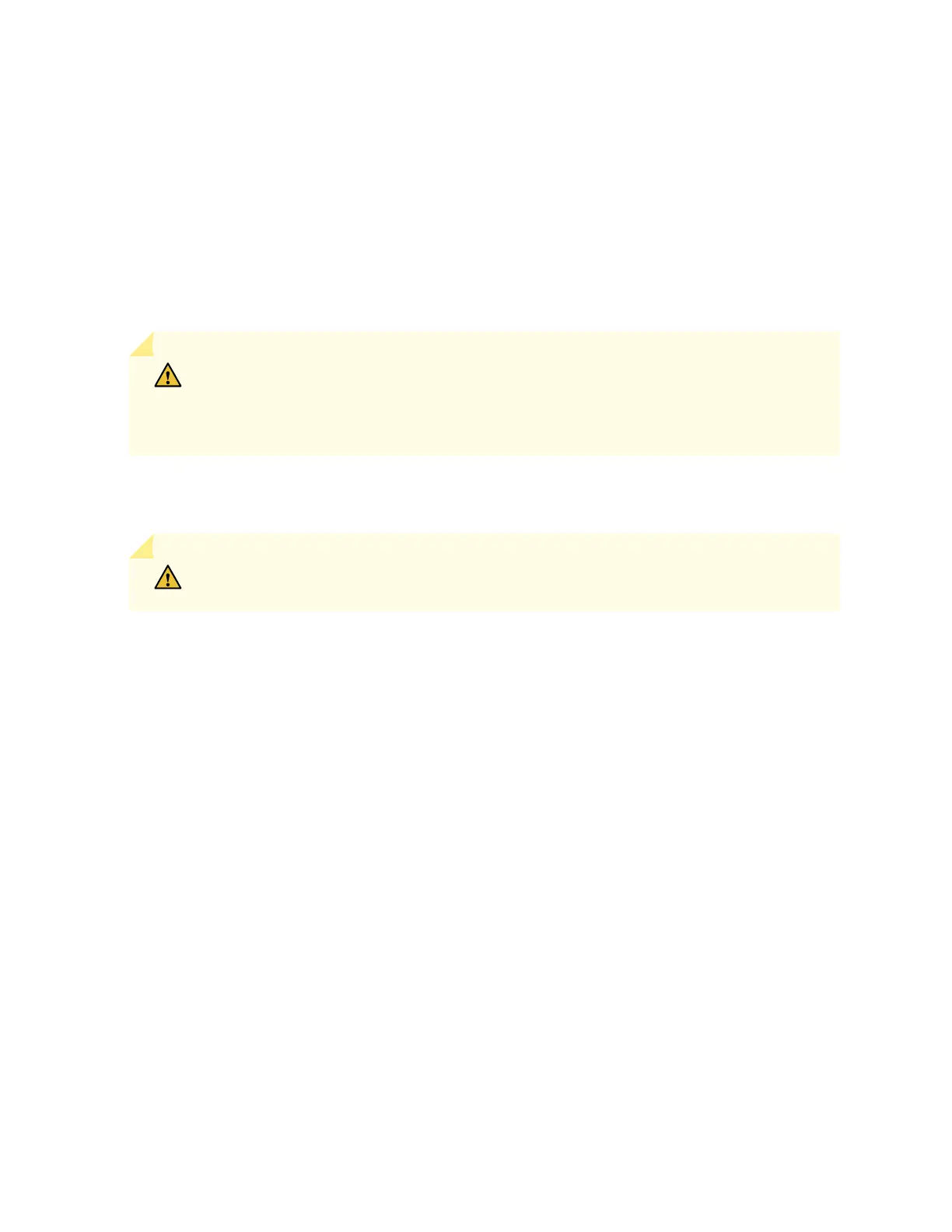Do Not Install Components with Dierent Airow or Waage in the Switch
Do not mix power supplies with dierent airow labels (AFI and AFO) and fan modules with dierent
airow labels (AIR IN and AIR OUT ) in the same chassis. If the fan modules have AIR IN labels, the
power supplies must also have AFI labels; if the fan modules have AIR OUT labels, the power supplies
must also have AFI labels. Azure blue and gold modules may not be mixed.
Mixing components with dierent airow direcons in the same chassis hampers the performance of
the cooling system of the switch and leads to overheang of the chassis.
CAUTION: The system raises an alarm if a fan module fails or if the ambient
temperature inside the chassis rises above the acceptable range. If the temperature
inside the chassis rises above the threshold temperature, the system shuts down
automacally.
Do not mix fans with dierent waage. Only use the replacement fans that are designed for use with
your EX4600. See Table 9 on page 23 for the correct part number for your switch product SKU.
CAUTION: Do not mix AC and DC power supplies in the same chassis. Do not mix
power supplies with dierent waages in the same chassis.
However if you need to convert an EX4600 switch to have a dierent airow, you can change the
airow paern. To convert an AIR IN product SKU to an AIR OUT product SKU or an AIR OUT product
SKU to a AIR IN product SKU, you must replace all of the fans and power supplies at one me to use the
new direcon. The system raises an alarm when the system is converted, which is normal.
Fan Module Status
You can check the status of fans through the show system alarms command or by looking at the LEDs next
to each fan module.
Each switch has a Status LED (labeled ST) for each fan module on the le side of the corresponding fan
module slot. It indicates the status of all the fan modules. Table 10 on page 26 describes the Status
LED on the fan module in an EX4600 switch.
25
