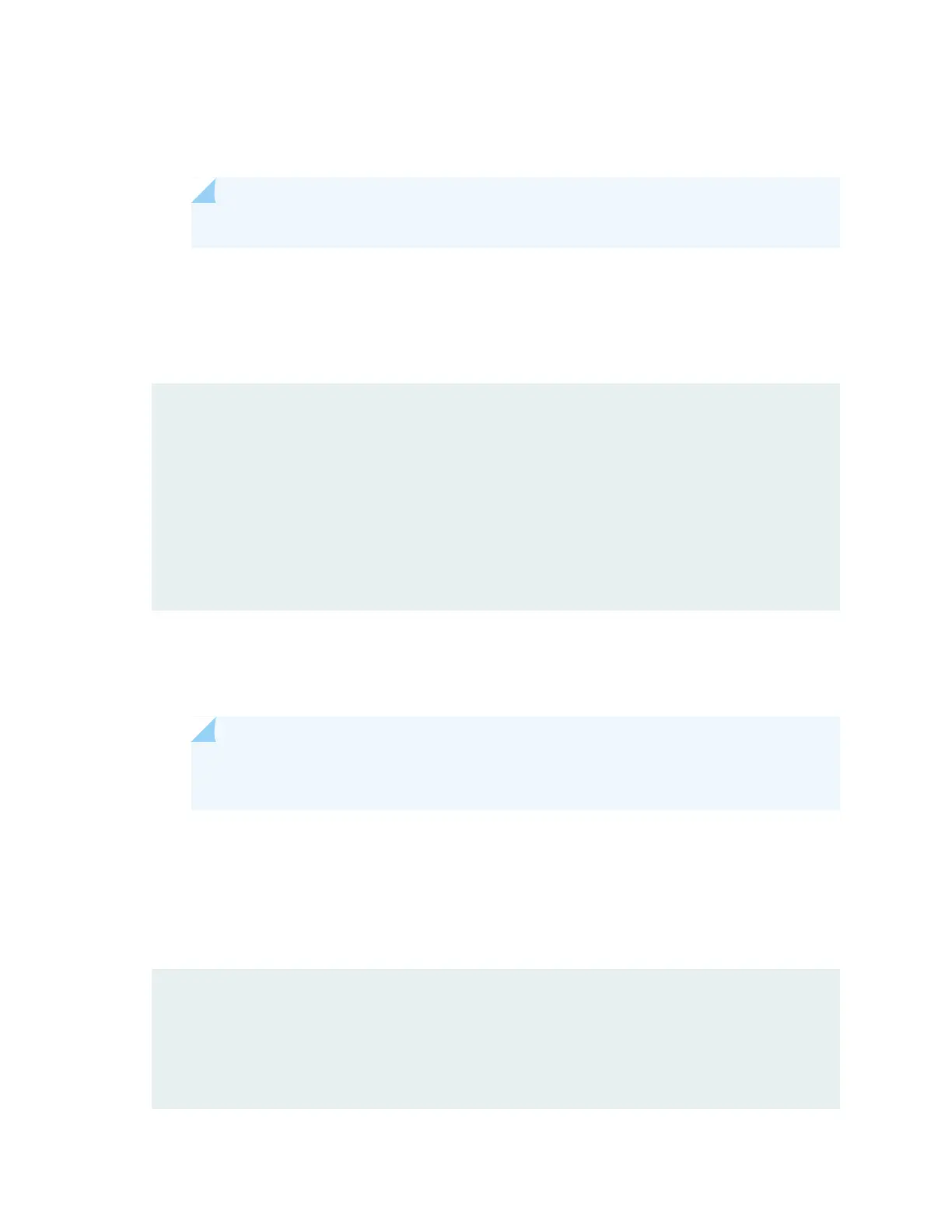1. Identify the currently installed firmware (jfirmware) version:
user@host > show system firmware
NOTE: Ensure that you upgrade the firmware on the Mini-PIM to the latest version.
The Current version field in the output displays the firmware version that is currently installed on the
Mini-PIM. If there is a newer version of the firmware at
https://www.juniper.net/support/downloads/?p=junos-srx#sw, then proceed to the next step to
download the latest firmware.
Part Type Tag Current Available Status
version version
FPC 2
PIC 0 MWAP_FW 1 1.1.2 0 OK
Routing Engine 0 RE BIOS 0 3.0 3.6 OK
Routing Engine 0 RE BIOS Backup 1 3.0 3.6 OK
2. Download the appropriate firmware version from
https://www.juniper.net/support/downloads/?p=junos-srx#sw:
user@host > request system software add /var/tmp/jfirmware-<version>-signed.tgz
NOTE: Ensure that the Junos OS version installed on the device is the same as the firmware
version or later. To know the Junos OS version, issue the show version command.
3. Ensure that the latest firmware version is downloaded to the Mini-PIM by verifying the Available
version field. The Available version field should list the latest firmware version that was downloaded
in Step 2.
user@host > show system firmware
Part Type Tag Current Available Status
version version
FPC 2
PIC 0 MWAP_FW 1 1.1.8 1.2.1 OK
123
