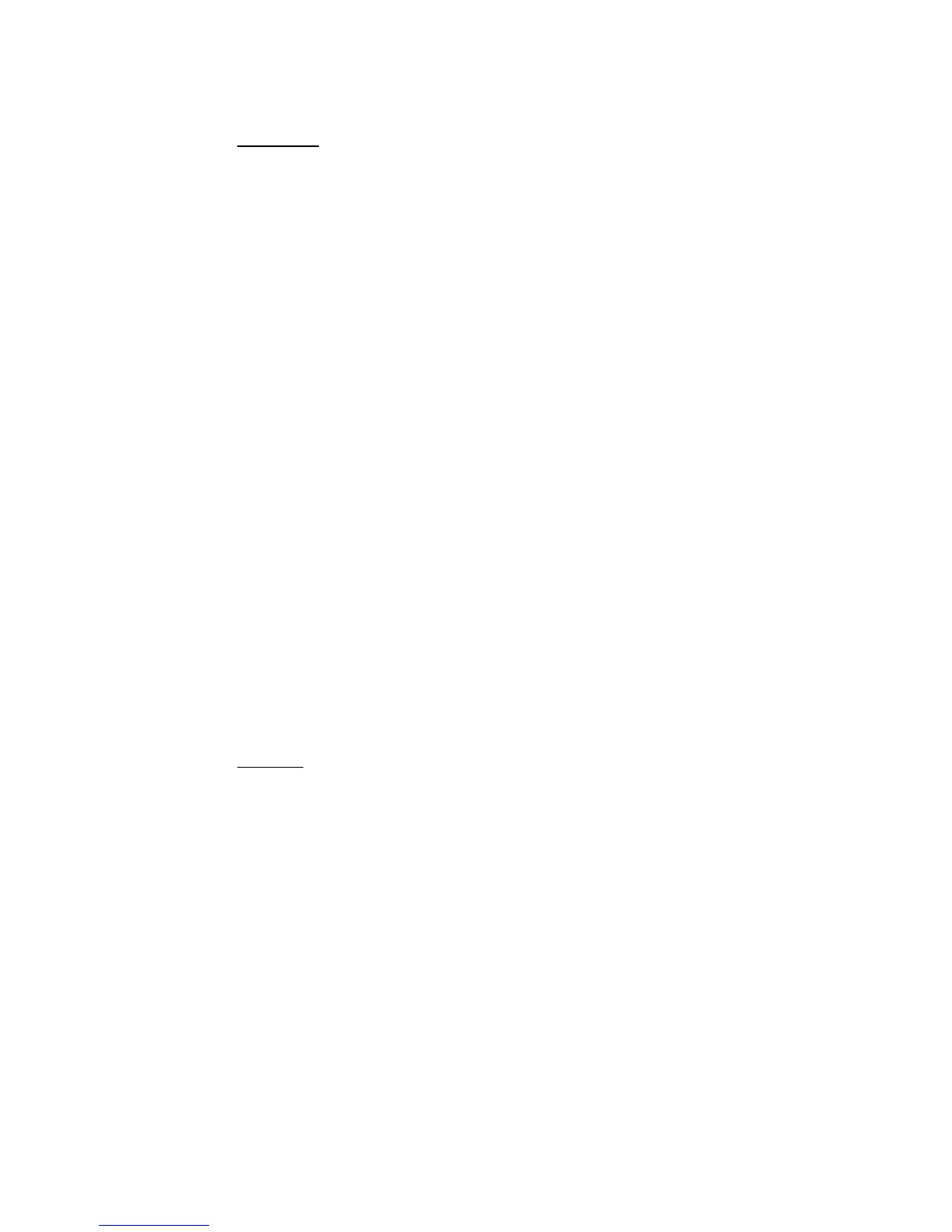20 Microtek ScanWizard Pro TX for Mac & PC
Display using monitor compensation
Mac users
NOTE
: Before you proceed with specifying your Color Matching Setup options, you
should find out whether the image-editing or page-layout application you are using to edit
or process the scanned images is ColorSync-savvy or not.
This is because the settings in the Color Matching Setup dialog box will vary, depending on
the image-editing application you are using. An example of a ColorSync-savvy application
is Adobe Photoshop 5.02 (or later). An example of a non-ColorSync-savvy application is
an earlier version of Photoshop, such as 4.0. A non-ColorSync-savvy application is a
program that does not know how to read or handle embedded ICC profile information. In
this case, the ICC profile data is ignored.
For ColorSync-savvy applications such as Adobe Photoshop 5.02 (or later),
check this box, which pertains to how your monitor displays color, relative to
the RGB Destination color space. Checking this box ensures that there are no
unexpected color shifts between your selected RGB Destination space and your
monitor. Checking or unchecking this check box affects only the way the image
data is displayed and not the image data itself.
Monitor:
The monitor selection shown here is the monitor set in your Monitor Control
Panel. To verify this information, go to your Apple Menu, select Control Panel,
then Monitor. Your selected monitor will be shown, which should be the same as
the entry in this dialog box.
NOTE
: :
: :
: This setting only affects how the image is shown on the screen — not the final
scanned image.
PC users
This option controls how the RGB destination data will be displayed. If this
option is unchecked, the RGB data is displayed directly on the monitor. If
checked, RGB destination data will be compensated according to the selected
monitor type before it is displayed on the monitor.
Display:
This feature allows you to select the color monitor type that is used for
displaying RGB data. The monitor profile will be applied only when the “Display
using monitor compensation” option is checked.
NOTE
: :
: :
: If your monitor type is not
listed, select Generic P22 or Generic
EBU. These two profiles are compatible
with most monitors.
