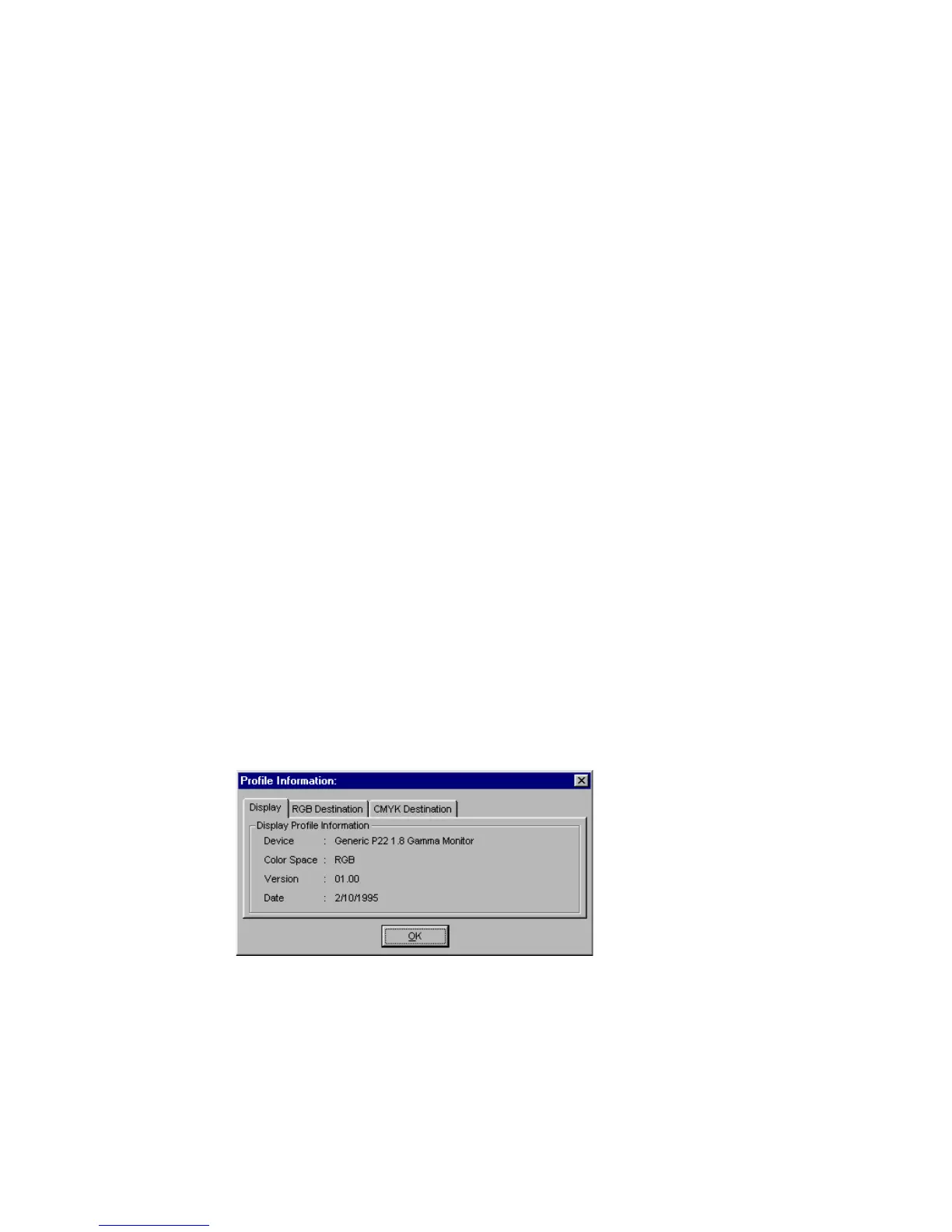22 Microtek ScanWizard Pro TX for Mac & PC
CMYK Destination
This feature lets you select the ICC profile in the profile folder for outputting
images to the CMYK color space. ScanWizard Pro TX has supplied a large
number of CMYK profiles. If you do not see the ICC profile for your printer,
contact your printer manufacturer. To load a specific ICC profile from a
different folder, click the CMYK profile button and select the profile.
Preview check box (Mac)/Preview button (PC)
Mac usersMac users
Mac usersMac users
Mac users: when this check box is checked, the newly selected color profile will
immediately update the Preview window image.
PC usersPC users
PC usersPC users
PC users: the Preview window image is updated with the newly selected color
profile when the Preview button is clicked.
The preview image will reflect colors that are consistent with the newly selected
color profiles.
Profile Info (Mac)/Add Profile (PC)
Mac usersMac users
Mac usersMac users
Mac users: clicking the Profile Info button will let you review more detailed
information on the currently used ICC profiles.
PC usersPC users
PC usersPC users
PC users: click the button to add new ICC profiles that came with your new
display monitor or printer. A dialog box will prompt you to browse for the new
profiles from the Windows system and enter them into ScanWizardPro TX.
Info (PC only)
This command displays basic profile information for the current selected
devices.
Refresh (PC only)
Clicking on the Refresh button updates the ICC profiles that have been stored in
\Windows\System\ color and \Windows\System32\color folder.
