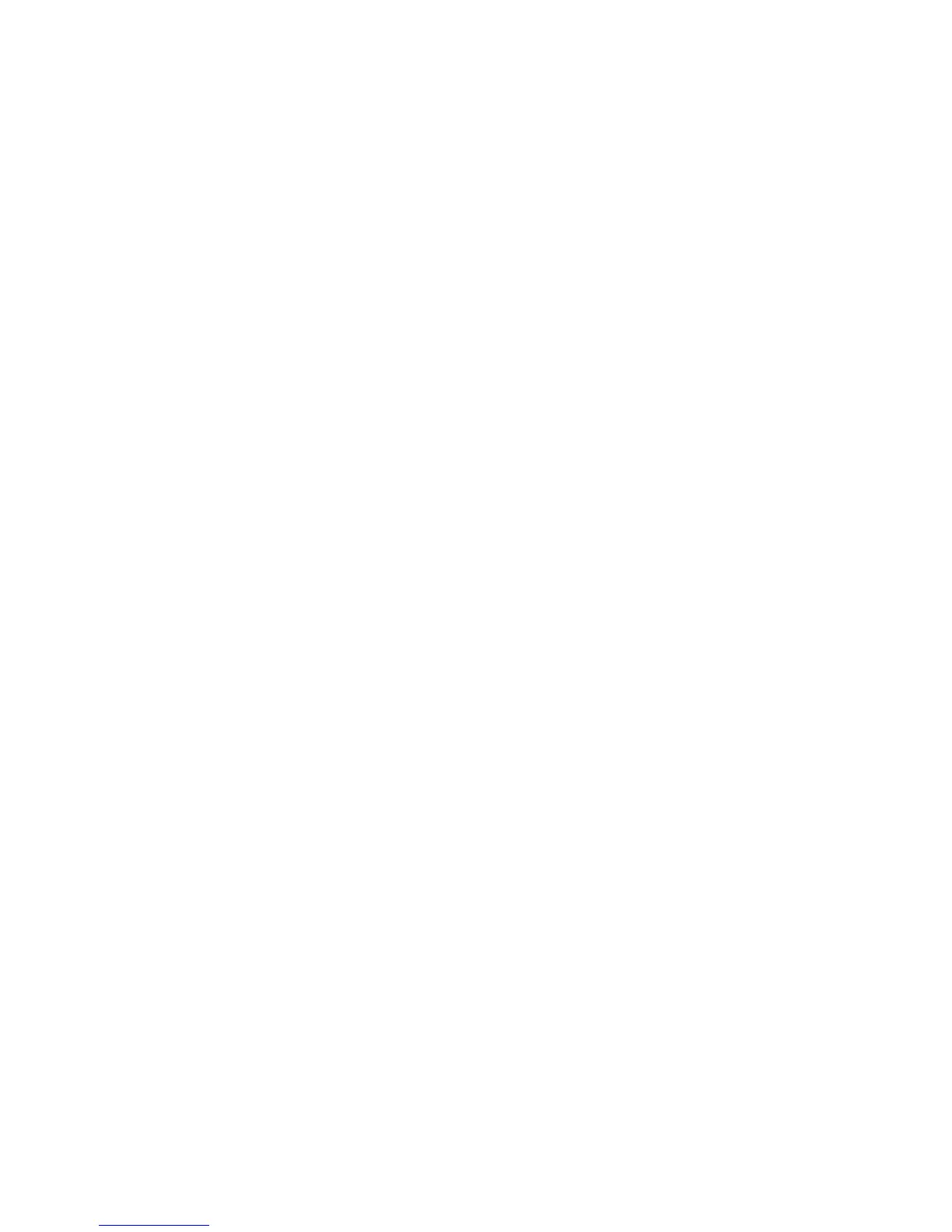38 Microtek ScanWizard Pro TX for Mac & PC
Adjusting Scan Frame on prescan image for final scan
1. The prescan image is pasted on the Preview window with its defined scan
frame intact. Thus, there is no need to click the Scan Frame tool again. You
may, however, resize your scan frame to refine your selection.
2. To resize the scan frame, drag its corner or border to the desired size. To
move the whole scan frame position, click and hold anywhere inside the scan
frame and move the whole scan frame to a new location on the prescan
image.
Observe that the adjustment made of the scan frame from the Preview
window will be proportionally reflected in the corresponding thumbnail scan
frame in the Job Panel window.
