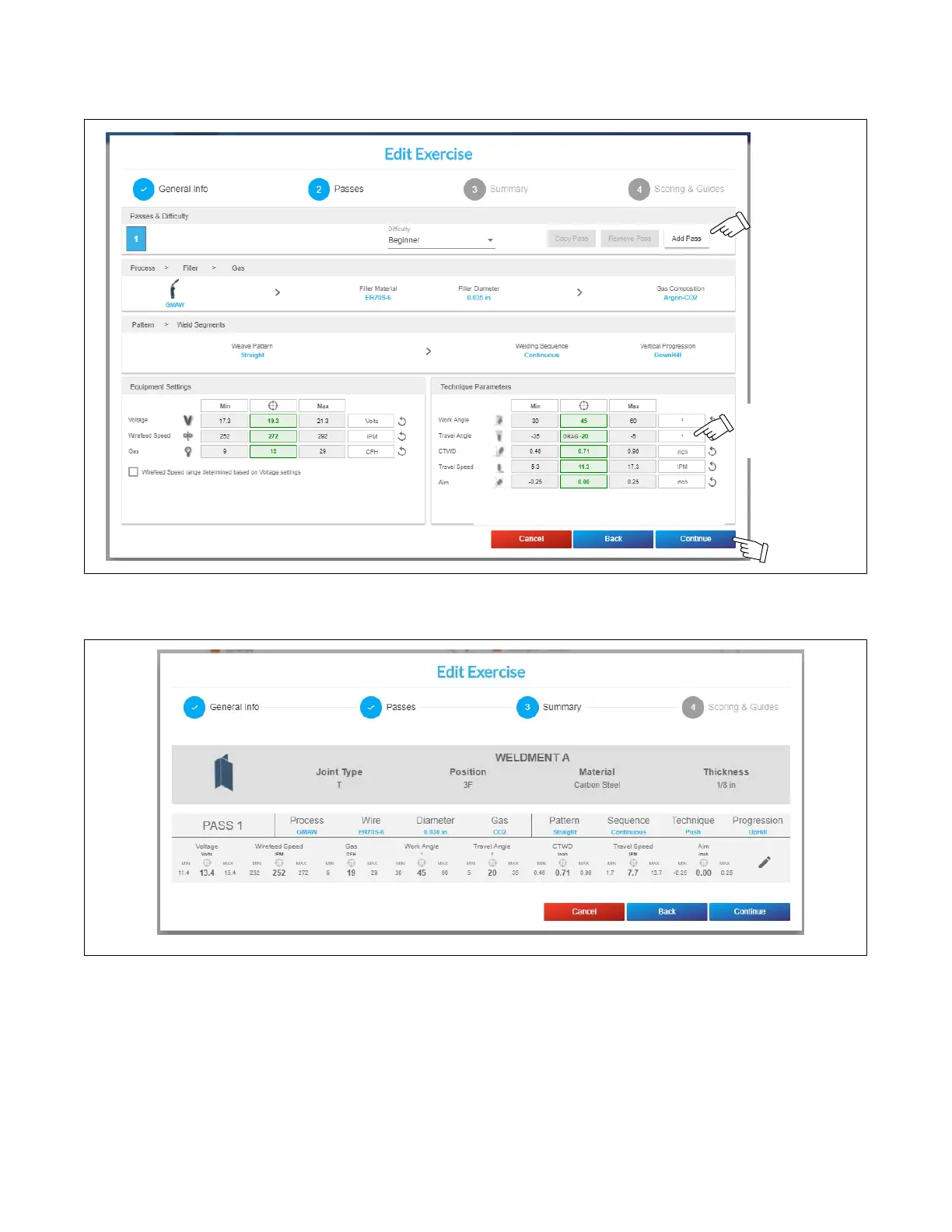OM-278680 Page 54
Select the difficulty level (see Section 9-3D for details), welding process, filler type/diameter, gas type, weave pattern, and welding sequence.
Customize the min, target, or max values of the equipment settings or technique parameters as desired. Click Add Pass to add a pass and then
change any pass details of the new pass as desired. When all required fields are entered, click Continue.
You can click on the parameter icon to
view a detailed definition of the parameter.
For travel angle, use
negative values for a
drag and positive
values for a push.
.Figure 9-23. Exercise Parameter Selection Screen
Review the summary (Figure 9-24) to confirm the parameters are set correctly; click Back to edit parameters as needed. Click Continue.
.Figure 9-24. Exercise Parameter Summary Screen
The Scoring & Guides screen allows you to select the parameters you want the system to evaluate for the exercise, and also the real−time guide
parameters you want the system to display during the exercise. You can select or deselect all the parameters by clicking the Enable/Disable All
option.
When all parameters have been configured, click Done.