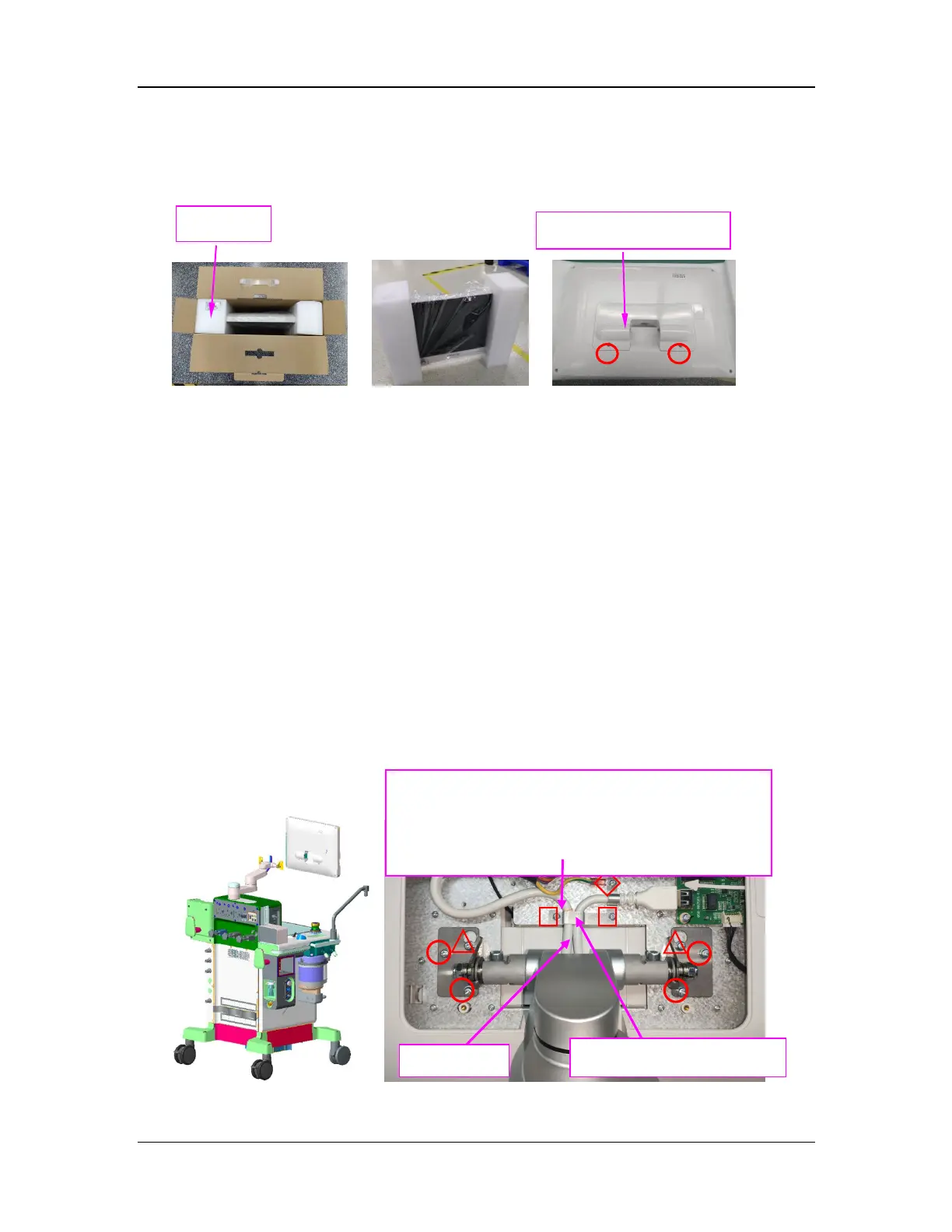3-11
16. Open the display assembly packing box and remove the screw kit. Remove the foam from
the left and right of the display to remove it. Remove the two screws with the Phillips
screwdriver to remove the rear cable cover plate.
17. Install the display assembly.
a. Place the two cables of the display arm assembly in the groove and mount the display assembly
to the display arm assembly with two pre-tightened screws (marked by △ in Figure B). Tighten
the four M4×12 screws (marked by ○ in Figure B) with the Phillips screwdriver. Then tighten the
two pre-tightened screws.
b. Plug the cable in the corresponding socket of the CPU board in place, ensuring that it is not
loose.
c. Use the cable restraint plate (0645) to constrain the HDMI cable and the connecting line
between the displayer and the host. Note that the red mark on the connectiong line between the
displayer and the host is aligned with the upper edge of the cable restraint plate.
d. Use two screws (as shown □ in the figure B) to pre fix the cable restraint plate, and then use
one M3X8 cross combination screw (as shown ◇ in the figure B) to pre fix the ground wire of
connectiong line between the displayer and the host.
e. When screwing the cable restraint plate, push it toward the socket, hold it against the step at the
end of the cable net, and tighten the three M3X8 combination screws, as shown in figure B.
f. Secure the rear cable cover plate (0645) with two M3×8 pan head cross recessed screws, as
shown in Figure D.
Figure A Figure B
Cable restraint plate (0645)
The red mark on the cable is aglined with the upper
edge of metal part, the cable is arranged in the gap, and
the parallel wiring is carried out on the routing path,
without cross.