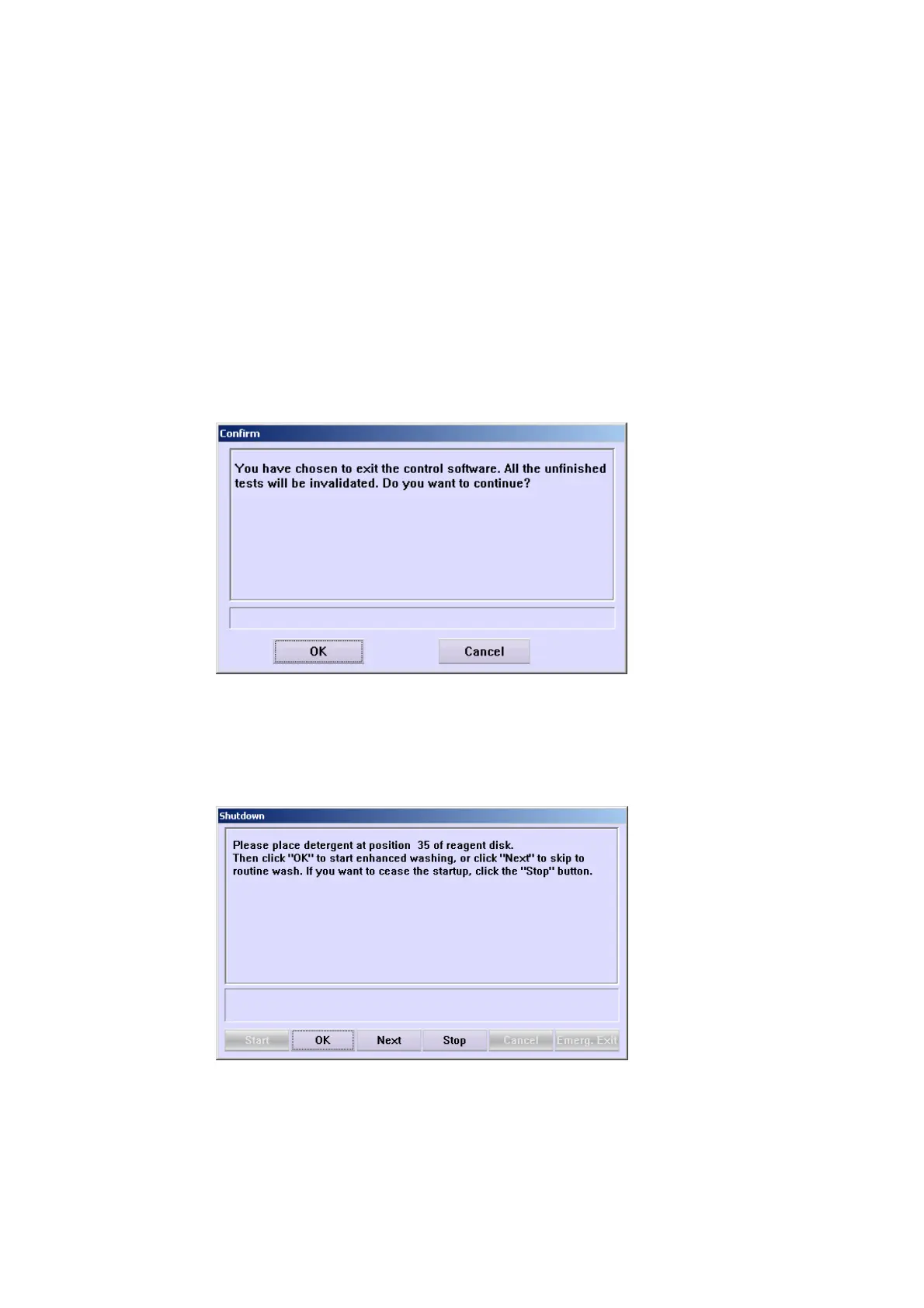3 Installation 3-
QC
To request QCs, click QC Request.
After requesting QCs, you should load corresponding controls to their assigned
positions on the sample disk.
To run QCs, click Start.
To view the QC results, click QC Real-time/ Daily QC / Day to Day QC.
3.3.7 Exit the System
Click Exit to pop up the dialog box, as shown in Figure 3-8. Before exiting, make
sure there is no test running.
Figure 3-8 Confirm Dialog Box
Click OK in Figure 3-8 to exit the operating software and then the dialog box,
as shown in Figure 3-9, will pop up. Operate according to instructions
demonstrated in the following dialog box until exiting the operating software.
Click Cancel in Figure 3-8 to cancel exiting.
Figure 3-9 Shutdown Dialog Box
For service personnels, the emergent exit is available. Click stop in Figure 3-9
and the dialog box will pop up, as shown in Figure 3-10, and then click
Emerg.Exit in Figure 3-10 to exit quickly.
NOTE: The analyzer does not execute any routine exiting procedures when
Emerg.Exit. is chosen. General users should exit the operating software