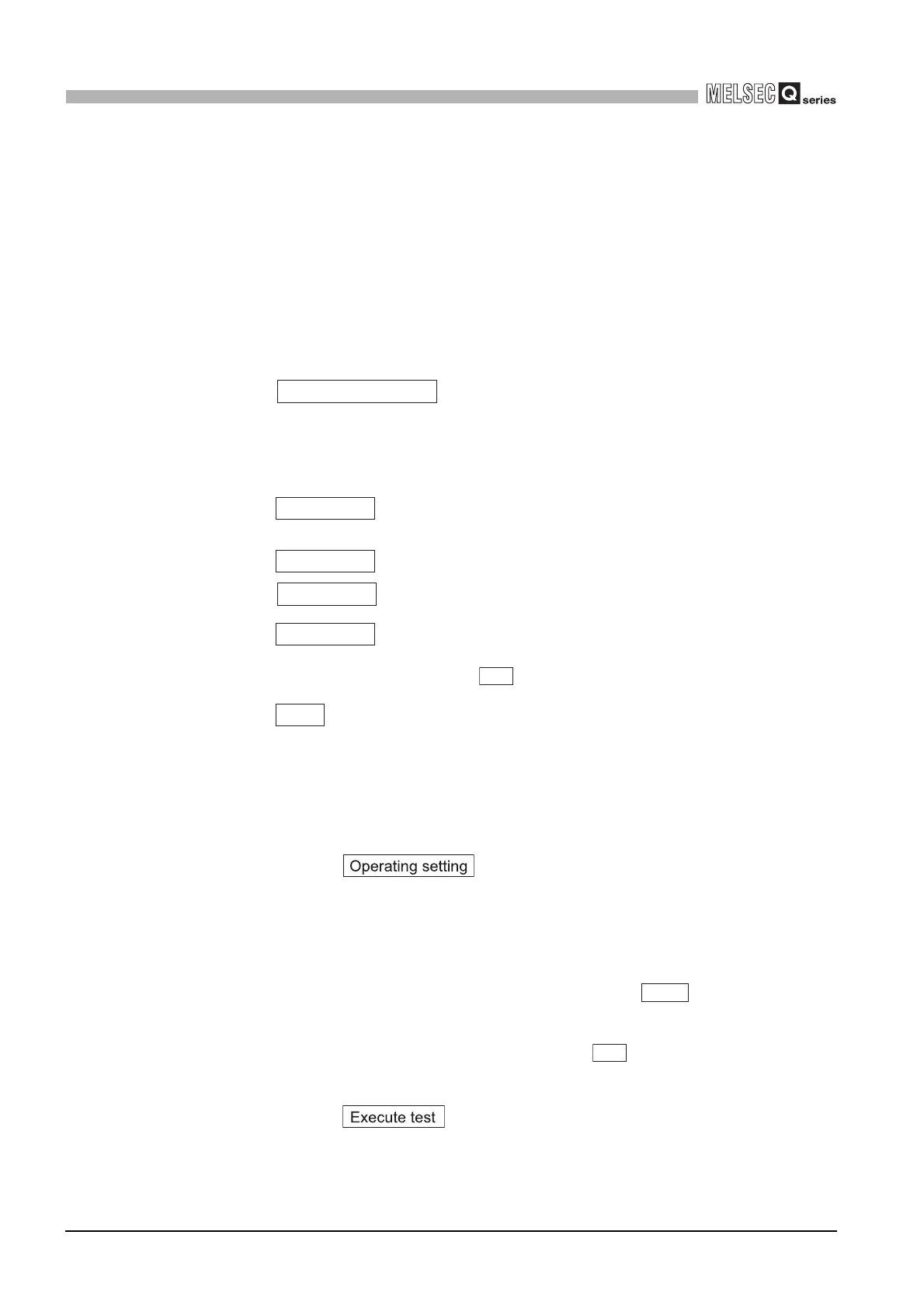5 - 20
5.6 Monitoring/Test
5.6.1 Monitor/test window
5
UTILITY PACKAGE (GX Configurator-AD)
[Explanation of items]
(1) Items
(2) Command buttons
(3) Example of using "Execute test"
The following is an example to change sampling processing of CH1 to count averag-
ing processing in 10 times.
(a) Click the button in the "Monitor/Test" window.
(b) Set CH1 Averaging process specification to "Count".
(c) Click the setting field of CH1 Average time/Average number of times/Move aver-
age/Time constant settings.
(d) Input "10" as the number of averaging, then click the key.
At this point, CH1 is still set to sampling processing.
(e) Select the setting areas (b) to (d), holding the key.
Multiple items can be selected by dragging the mouse over them also.
(f) Click the button to write the data.
After the writing is completed, the written values are displayed in the "Current
value" field.
Setting item : Displays I/O signals and buffer memory names.
Current
value
: Monitors the I/O signal states and present buffer memory
values.
Setting value : Select or enter the data to be written during test operation.
Displays the current value of the item selected.
(This is used to check the text that cannot be dis-
played in the current value field. However, in this
utility package, all items can be displayed in the dis-
play fields).
Creates a file containing the window data in text file
format.
/
Selects whether or not to monitor current values.
Performs a test on the selected items. To select
more than one item, select them while holding down
the key.
Closes the window that is currently open and
returns to the previous window.
Close
Enter
Ctrl
