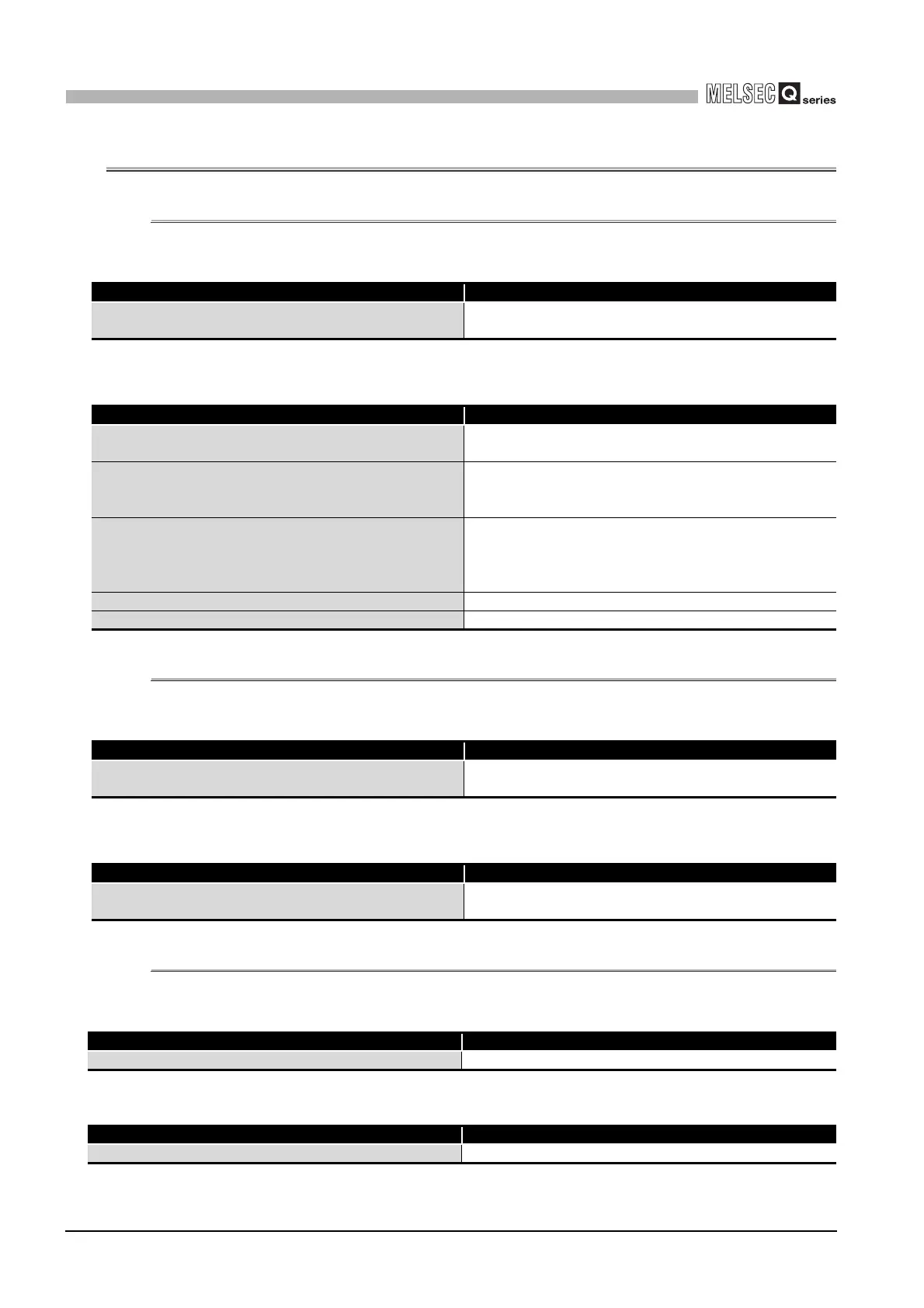8 - 5
8.2 Troubleshooting
8.2.1 When the "RUN" LED is flashing or turned off
8
TROUBLESHOOTING
8.2 Troubleshooting
8.2.1 When the "RUN" LED is flashing or turned off
(1) When flashing
(2) When off
8.2.2 When the "ERR." LED is on or flashing
(1) When on
(2) When flashing
8.2.3 When the "ALM" LED is on or flashing
(1) When on
(2) When flashing
Check item Corrective action
Is the mode set to the offset/gain setting mode?
Reset switch 4 of the intelligent function module switch setting for
GX Developer to the normal mode (Refer to Section 4.5).
Check item Corrective action
Is the power being supplied?
Confirm that the supply voltage for the power supply module is
within the rated range.
Is the capacity of the power supply module adequate?
Calculate the current consumption of the CPU module, I/O module
and intelligent function module mounted on the base unit to see if
the power supply capacity is adequate.
Has a watchdog timer error occurred?
Reset the programmable controller CPU and verify that it is lit. If
the RUN LED does not light even after doing this, the module may
be malfunctioning. Please consult your local Mitsubishi represen-
tative.
Is the module correctly mounted on the base unit? Check the mounting condition of the module.
Is a module change enabled during an online module change? Refer to Chapter 7 and take corrective action.
Check item Corrective action
Is an error being generated?
Confirm the error code and take corrective action described in
Section 8.1.
Check item Corrective action
Is intelligent function module setting switch 5 set to "other than 0"?
Using GX Developer parameter setting, set intelligent function
module setting switch 5 to "0" (Refer to Section 4.5).
Check item Corrective action
Is a warning output being generated? Check the warning output flag (Un\G50, Un\G51).
Check item Corrective action
Is an input signal error being generated? Check the input signal error detection flag (Un\G49).
