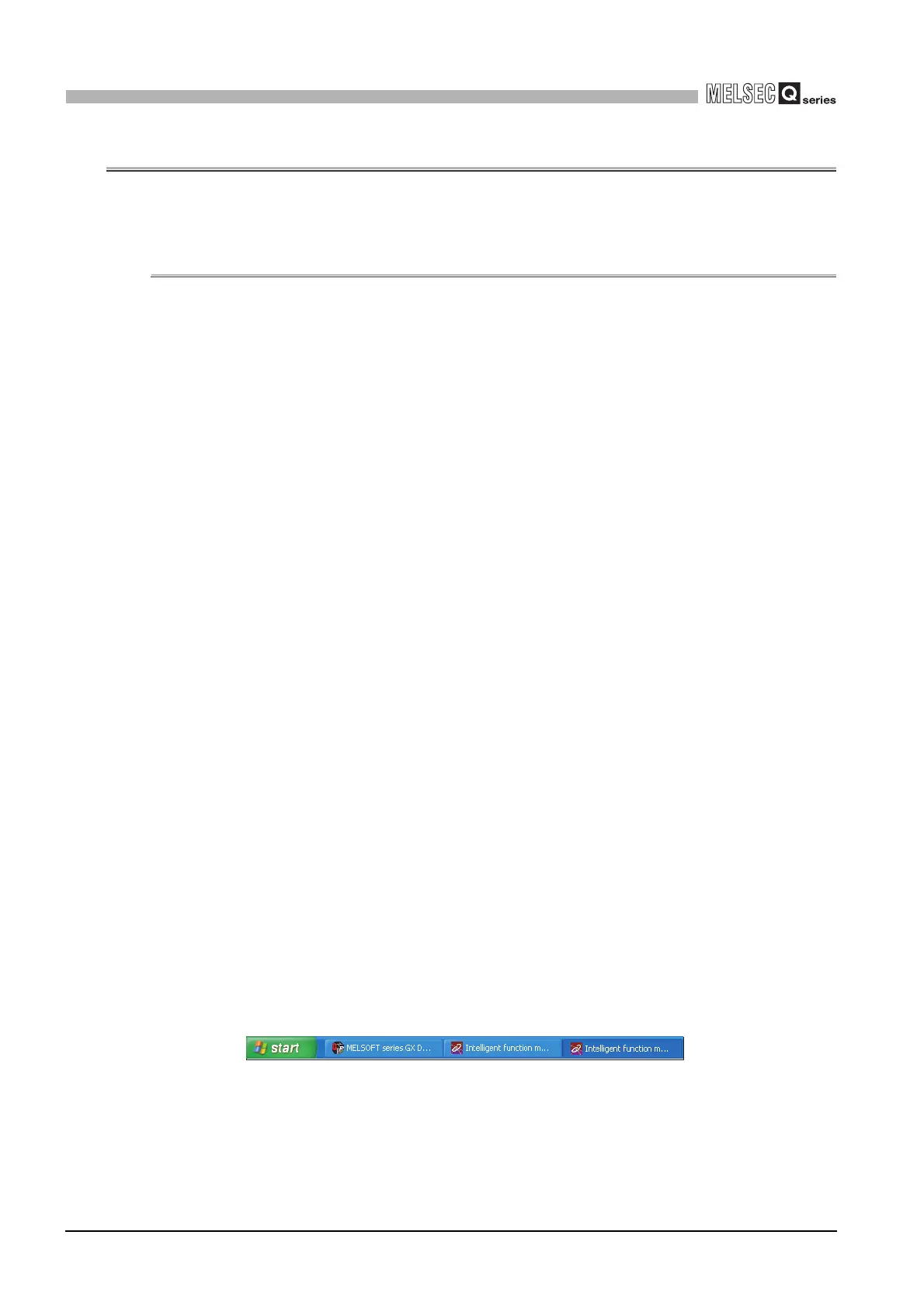5 - 2
5.2 Installing and Uninstalling the Utility Package
5.2.1 Handling precautions
5
UTILITY PACKAGE (GX Configurator-AD)
5.2 Installing and Uninstalling the Utility Package
For how to install or uninstall the utility package, refer to "Method of installing the MEL-
SOFT Series" included in the utility package.
5.2.1 Handling precautions
The following explains the precautions on using the GX Configurator-AD.
(1) For safety
Since GX Configurator-AD is add-in software for GX Developer, read "Safety Precau-
tions" and the basic operating procedures in the GX Developer Operating Manual.
(2) About installation
GX Configurator-AD is add-in software for GX Developer Version 4 or later.
Therefore, GX Configurator-AD must be installed on the personal computer that has
already GX Developer Version 4 or later installed.
(3) Window error of Intelligent function module utility
Insufficient system resource may cause the window to be displayed inappropriately
while using the Intelligent function module utility.
If this occurs, close the Intelligent function module utility, GX Developer (program,
comments, etc.), and other applications, and then start GX Developer and Intelligent
function module utility again.
(4) To start the Intelligent function module utility
(a) In GX Developer, select "QCPU (Q mode)" for PLC series and specify a project.
If any PLC series other than "QCPU (Q mode)" is selected, or if no project is spec-
ified, the Intelligent function module utility will not start.
(b) Multiple Intelligent function module utilities can be started.
However, [Open parameters] and [Save parameters] operations under [Intelligent
function module parameter] are allowed for one Intelligent function module utility
only. Only the [Monitor/test] operation is allowed for the other utilities.
(5) Switching between two or more Intelligent function module utilities
When two or more Intelligent function module utility windows cannot be displayed side
by side, select a window to be displayed on the top of others using the task bar.
