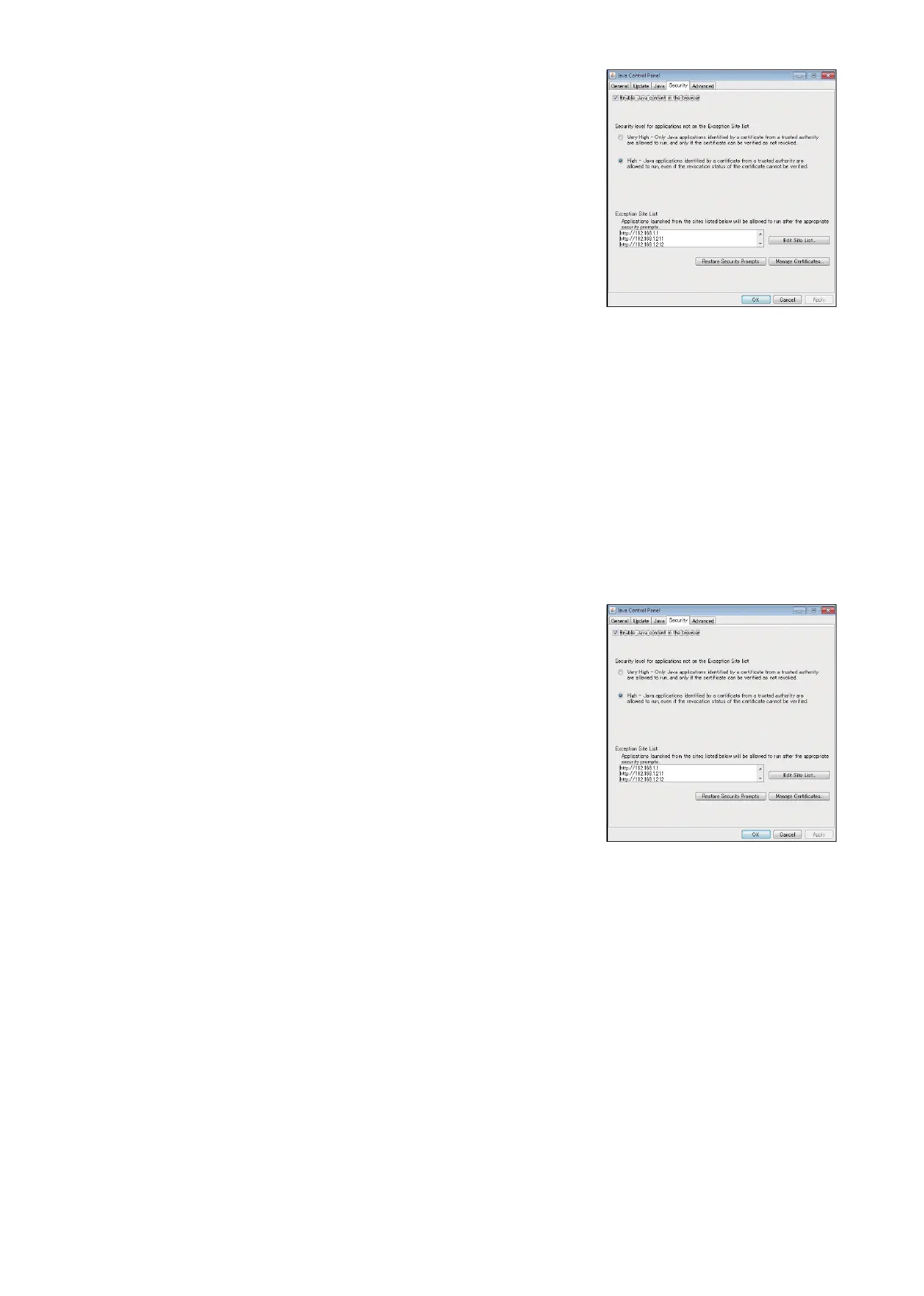204
WT07627X03
(7) Add all AE-200/AE-50/EW-50 to the list in the same manner, and
click [OK].
(8) If a PC with 32-bit OS is used, after completing the settings, close all Internet Explorer windows, and access
the Web page again to make sure the appropriate window will appear.
If a PC with 64-bit OS is used, go to step (9) below.
(9) Click [My Computer]>[Local Disk (C:)]>[Program Files (x86)]
*1
>[Java]>[jre*] (The asterisk indicates a version
number. (i.e., jre1.8.0_31))>[bin] to open the [bin] folder.
*1 If a PC with 64-bit OS is used, both [Program Files] and [Program Files (x86)] folders will appear. Make sure to select [Program
Files (x86)].
(10) Double click the “javacpl.exe” file in the [bin] folder.
(11) Java Control Panel will open. Follow the steps (3) through (8) again.
[2] How to enable Java content
(1) Open the security setting window. (See [1] “How to register exception site list”.)
(2) Click on the checkbox next to [Enable Java content in the browser]
unless it is already checked.
Click [Apply] at the right bottom corner of the screen, and then click
[OK].
(3) After completing the settings, close all Internet Explorer windows, and access the Web page again to make
sure the appropriate window will appear.
