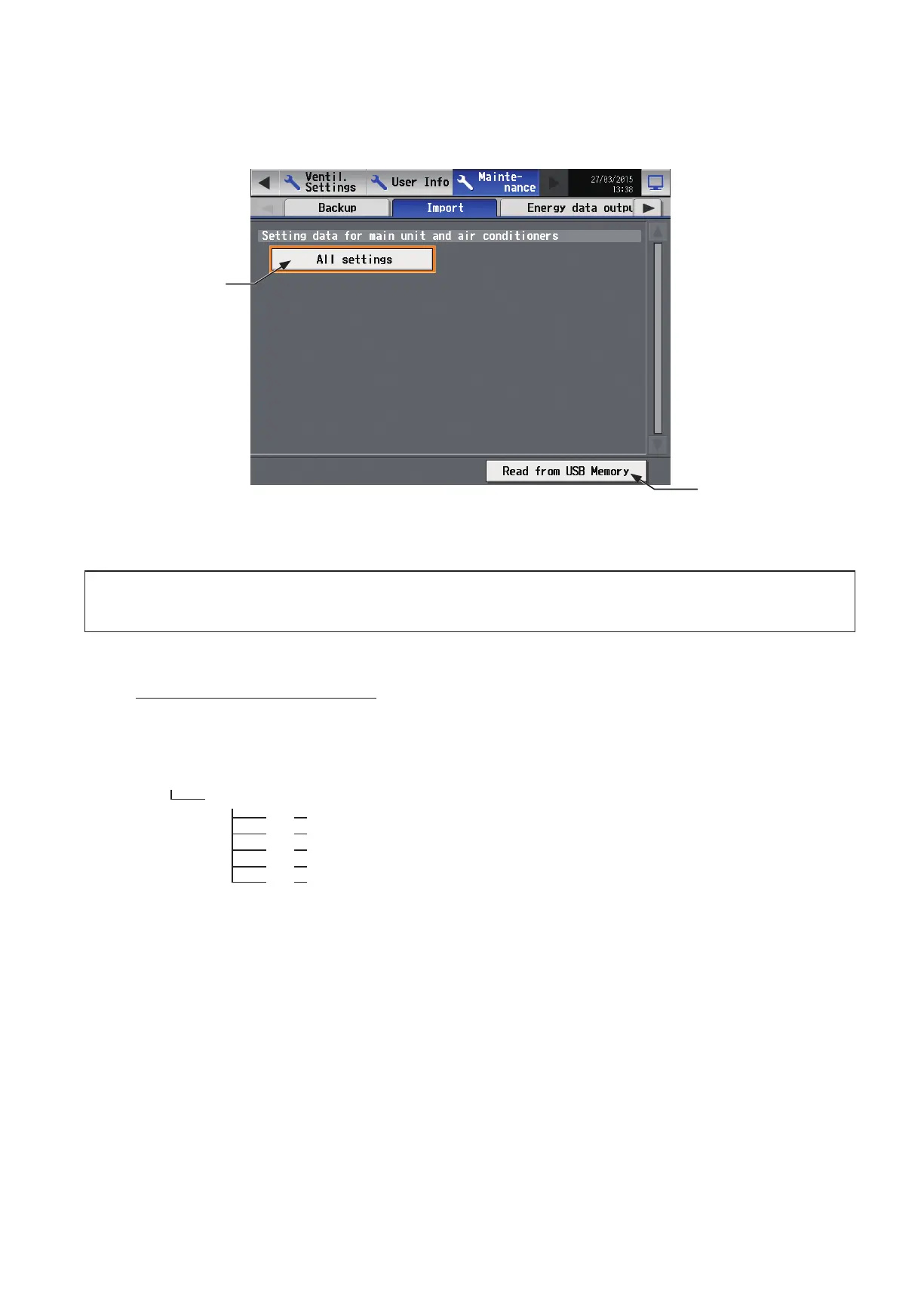185
WT07627X03
8-1-2. Importing settings data
The exported data can be imported back to the AE-200/AE-50/EW-50 to restore the previous settings after the
controller replacement.
Touch [Maintenance] in the menu bar, and then touch [Import].
Important
● The USB memory device may not be recognized if you insert and remove it within a short time. If this happens, reset the
AE-200/AE-50/EW-50.
(1) Have the settings data to be imported ready in the root folder of the USB memory as shown below.
File location, folder name, and file name
[Root folder of the USB memory]\“SetupData”_[IP address]\“AE”
*1
*1 “AE1,” “AE2,” “AE3,” or “AE4” when one or more AE-50/EW-50 controllers are connected
<Example (When AE-200 LAN1 IP address is [192.168.1.1]>
Root folder of the USB memory
SetupData_192_168_1_1
*2
AE AE-200 settings file
AE1 AE-50_1 settings file
AE2 AE-50_2 settings file
AE3 AE-50_3 settings file
AE4 AE-50_4 settings file
*2 The folder name will not be [SetupData_192_168_001_001].
Note: Only the data that have been backed up from the AE-200 can be imported to the AE-200. The data that have been
backed up from the AE-50 must be imported to the AE-50.
Note: Do not change the file name from that of when backup was performed. If the folder name or file name is different from
the given name, no data can be read.
(2) Remove the controller cover, and insert a USB memory device to the USB port.
(3) Touch [All settings], then touch [Read from USB Memory].
Note: It will take a few minutes to import the settings data.
Note: Do not remove the USB memory device while the data is being imported.
Note: If the data is not read, check the folder name and the file name.
Note: If the data is not read, check if the USB memory device is inserted correctly.
All settings
Read from USB Memory
Touch to import the settings
data.
