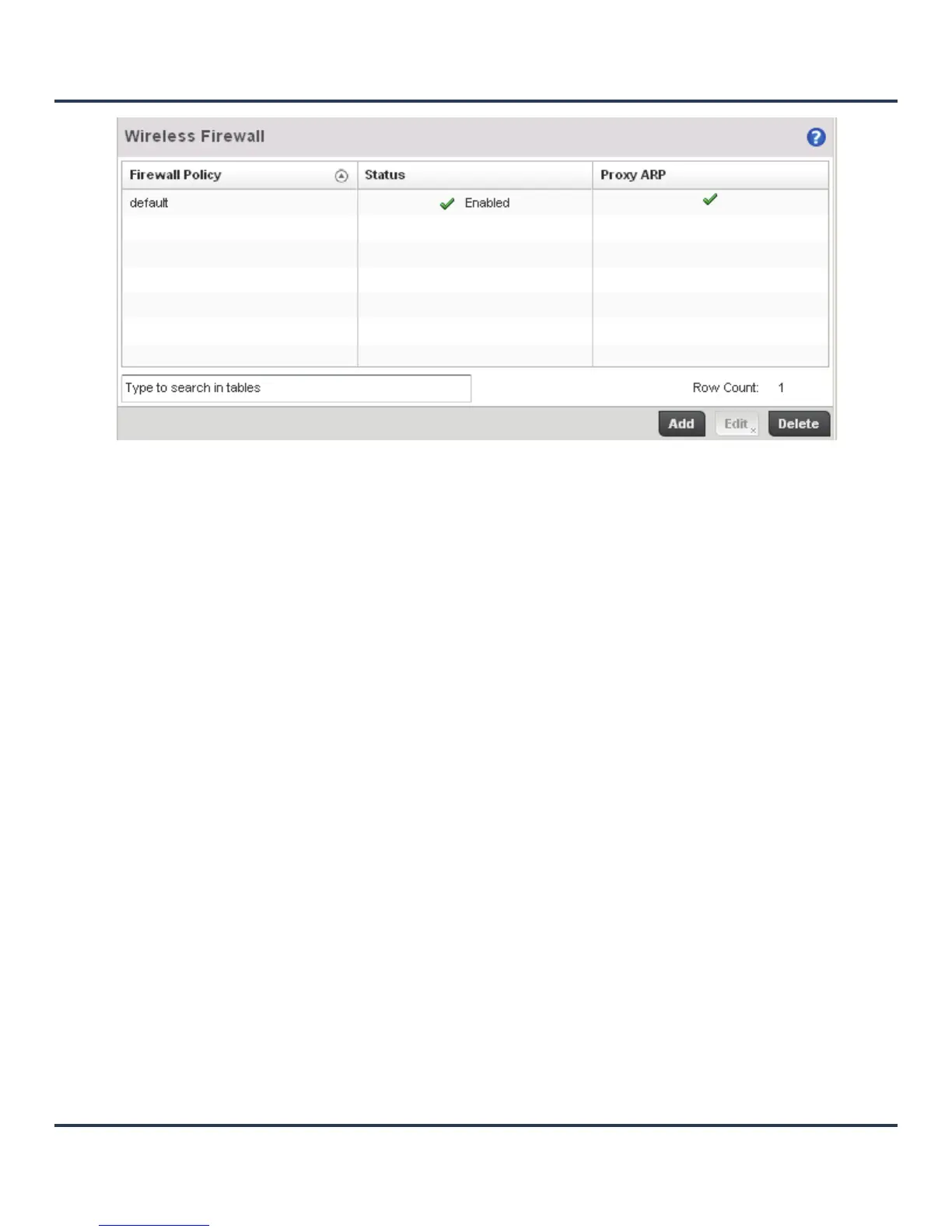Security Configuration
8-3
Figure 8-1 Wireless Firewall screen
2. Refer to the following configuration data for existing wireless Firewall policies:
3. Select Add to create a new Wireless Firewall policy, Edit to modify the attributes of an existing policy
or Delete to remove obsolete policies from the list of those available.
4. When adding a new policy, first enter a name in the Firewall Policy field. The name must not exceed 64
characters. Once a name has been specified, click OK to enable the other parameters within the screen.
Firewall Policy Displays the name assigned to the Wireless Firewall policy when it was
initially created. the name cannot be modified as part of the edit process.
Status Displays a green check mark if the Wireless Firewall policy has been
enabled. A red “X” designates the policy as disabled.
Proxy ARP Displays a green check mark if Proxy ARP routing functions for the Wireless
Firewall policy has been enabled. A red “X” designates Proxy ARP as
disabled.
