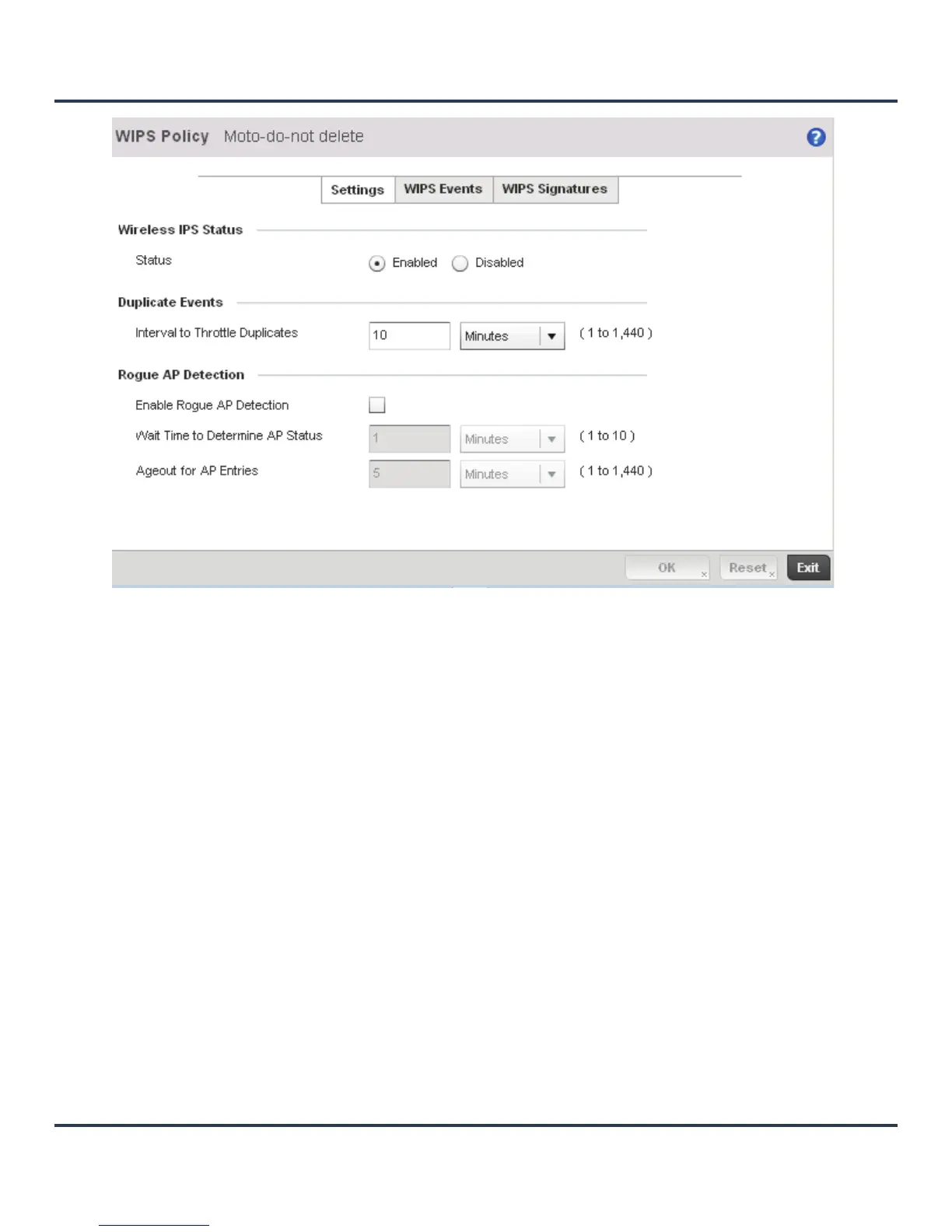Security Configuration
8-15
Figure 8-8 WIPS Policy screen - Settings tab
4. If creating a new WIPS Policy, assign it name to help differentiate it from others that may have a similar
configuration. The policy name cannot exceed 64 characters. The name cannot be modified as part of the
edit process.
5. Within the Wireless IPS Status field, select either the Enabled or Disabled radio button to either
activate or de-activate the WIPS policy for use with a profile. The default setting is disabled.
6. Enter the Interval to Throttle Packets in either Seconds (1 - 86,400), Minutes (1 - 1,400), Hours
(1 - 24) or Days (1). This interval represents the duration event duplicates are not stored in history. The
default setting is 120 seconds.
7. Refer to the Rogue AP Detection field to define the following detection settings for this WIPS policy:
8. Select OK to update the settings. Select Reset to revert to the last saved configuration.
9. Select the WIPS Events tab to enable events, filters and threshold values for this WIPS policy. The
Excessive tab displays by default.
Enable Rogue AP
Detection
Select the checkbox to enable the detection of unsanctioned APs from this
WIPS policy. The default setting is disabled.
Wait Time to
Determine AP
Status
Define a wait time in either Seconds (10 - 600) or Minutes (1 - 10) before a
detected AP is interpreted as a rogue (unsanctioned) device, and
potentially removed. The default interval is 1 minute.
Ageout for AP
Entries
Set the interval the WIPS policy uses to ageout rogue devices. Set the
policy in either Seconds (30 - 86,400), Minutes (1- 1,440), Hours (1 - 24) or
Days (1). The default setting is 5 minutes.
