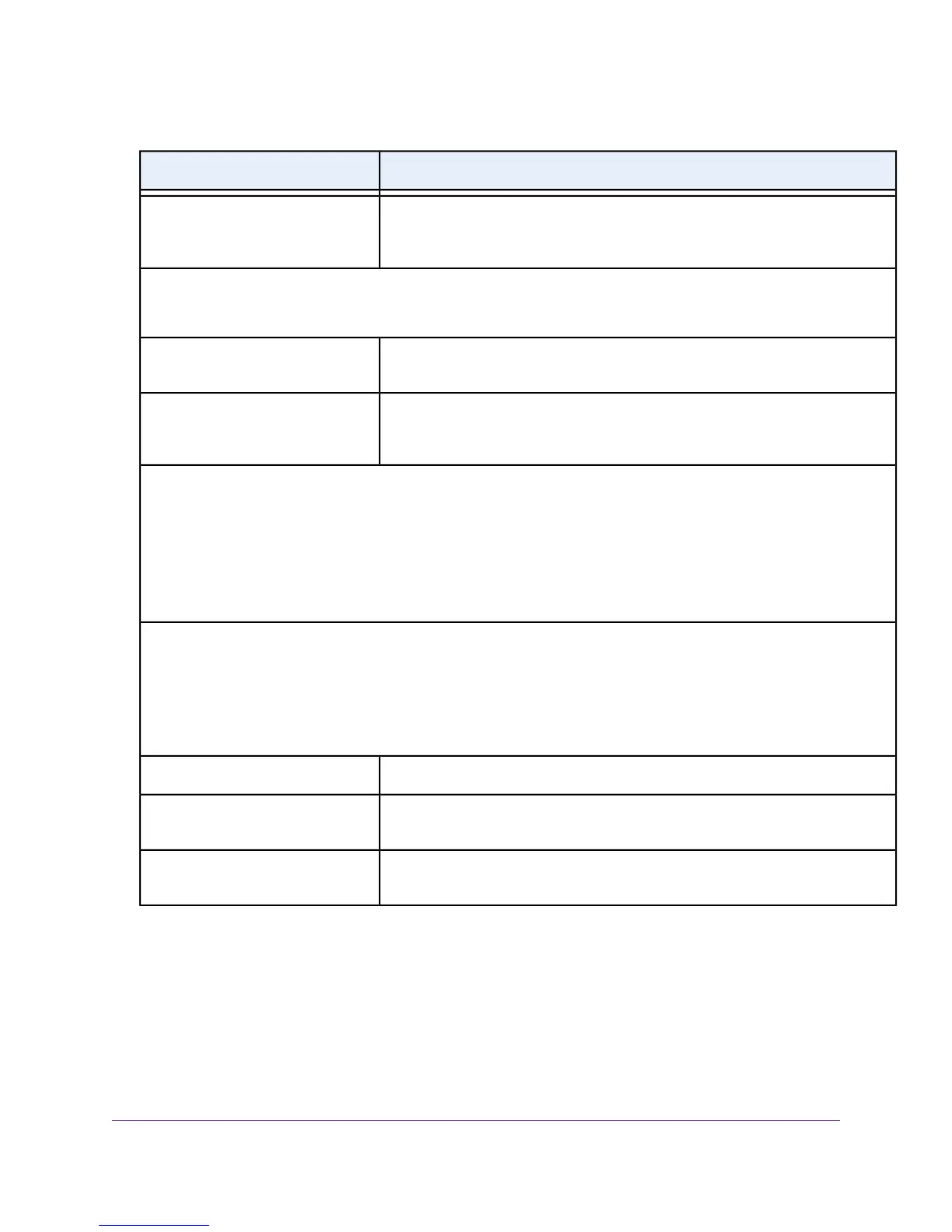DescriptionField
Enter the IP address, IP subnet mask, and gateway IP address that your ISP
assigned you for static IP address service.The gateway is the ISP router to which
your modem router connects.
Use Static IP Address
Domain Name Server (DNS) Address
The DNS server is used to look up site addresses based on their domain names.
Your ISP uses DHCP to assign your DNS servers.Your ISP automatically assigns
this address.
Get Automatically from ISP
If you know that your ISP does not automatically transmit DNS addresses to the
modem router during login, select this option and enter the IP address of your ISP
primary DNS server. If a secondary DNS server address is available, enter it also.
Use These DNS Servers
NAT (Network Address Translation)
NAT allows computers on your home network to share the modem router Internet connection. NAT is enabled by default
because it is required in most situations. Select the NAT setting:
• Enable. NAT is enabled. This is the default setting. Leave this setting if no reason to disable NAT exists.
• Disable. NAT is disabled.
Router MAC Address
The Ethernet MAC address that the modem router uses on the Internet port. Some ISPs register the MAC address of the
network interface card in your computer when your account is first opened.They accept traffic only from the MAC address
of that computer.
This feature allows your modem router to use your computer’s MAC address (also called cloning).
Use the default MAC address.Use Default Address
The modem router captures and uses the MAC address of the computer that you
are now using.You must use the one computer that is registered by the ISP.
Use Computer MAC Address
Enter the MAC address that you want to use. By default, the field displays the MAC
address of the Internet port.
Use This MAC Address
13. Click the Apply button.
Your settings are saved.
14. Click the Test button to test your Internet connection.
If the NETGEAR website does not display within one minute, see Troubleshoot the Internet Connection on page
279.
Manage the Internet Settings Manually
59
Nighthawk AC1900 WiFi VDSL/ADSL Modem Router Model D7000