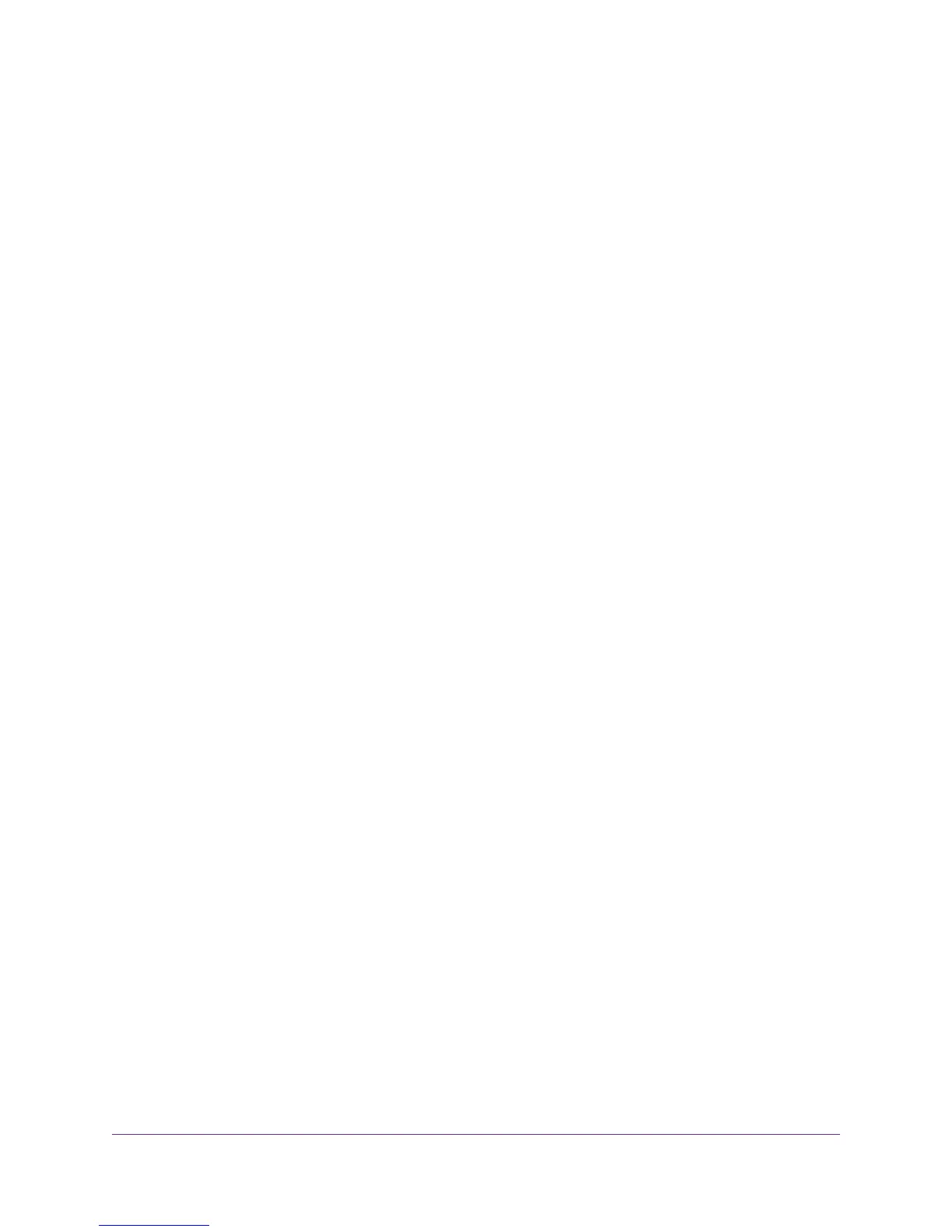Back Up the Settings.....................................................................................221
Restore the Settings......................................................................................222
Recover the admin Password............................................................................223
Return the Modem Router to Its Factory Default Settings.................................223
Use the Reset Button....................................................................................224
Erase the Settings.........................................................................................225
Disable LED Blinking or Turn Off LEDs..............................................................226
View the Status and Statistics of the Modem Router.........................................226
View Information About the Modem Router and the Internet and WiFi
Settings.........................................................................................................226
View the Traffic Statistics...............................................................................231
Change the Traffic Statistics Polling Frequency.............................................233
View, Renew, or Release the TCP/IP Internet Connection............................233
View, Establish, or Terminate the PPPoE or PPPoA Internet Connection.....235
View Devices Currently on the Network.............................................................236
Manage the Activity Log and Syslog..................................................................237
View the Logs................................................................................................237
Specify Which Activities Are Logged.............................................................238
Specify a Syslog Server................................................................................239
Monitor and Meter Internet Traffic......................................................................239
Start the Traffic Meter Without Traffic Volume Restrictions............................239
View the Internet Traffic Volume and Statistics..............................................241
Restrict Internet Traffic by Volume.................................................................242
Restrict Internet Traffic by Connection Time..................................................243
Unblock the Traffic Meter After the Traffic Limit Is Reached..........................245
Manage the Modem Router Remotely...............................................................245
Use the Modem Router as a DSL Modem Only.................................................247
Chapter 13 Use VPN to Access Your Network
Set Up a VPN Connection..................................................................................250
Specify VPN Service in the Modem Router...................................................250
Install OpenVPN Software on a Windows Computer....................................251
Install OpenVPN Software on a Mac Computer............................................253
Use a VPN Tunnel on a Windows Computer......................................................254
Use VPN to Access the Modem Router’s USB Device and Media From a Windows
Computer...........................................................................................................256
Use VPN to Access Your Internet Service at Home...........................................256
Set Up VPN Client Internet Access in the Modem Router............................256
Block VPN Client Internet Access in the Modem Router...............................257
Use a VPN Tunnel to Access Your Internet Service at Home........................258
Chapter 14 Manage Port Forwarding and Port Triggering
Manage Port Forwarding to a Local Server for Services and Applications........260
Forward Incoming Traffic for a Default Service or Application.......................260
Add a Port Forwarding Rule With a Custom Service or Application..............261
Change a Port Forwarding Rule....................................................................263
Remove a Port Forwarding Rule...................................................................264
Application Example: Make a Local Web Server Public................................264
7
Nighthawk AC1900 WiFi VDSL/ADSL Modem Router Model D7000
