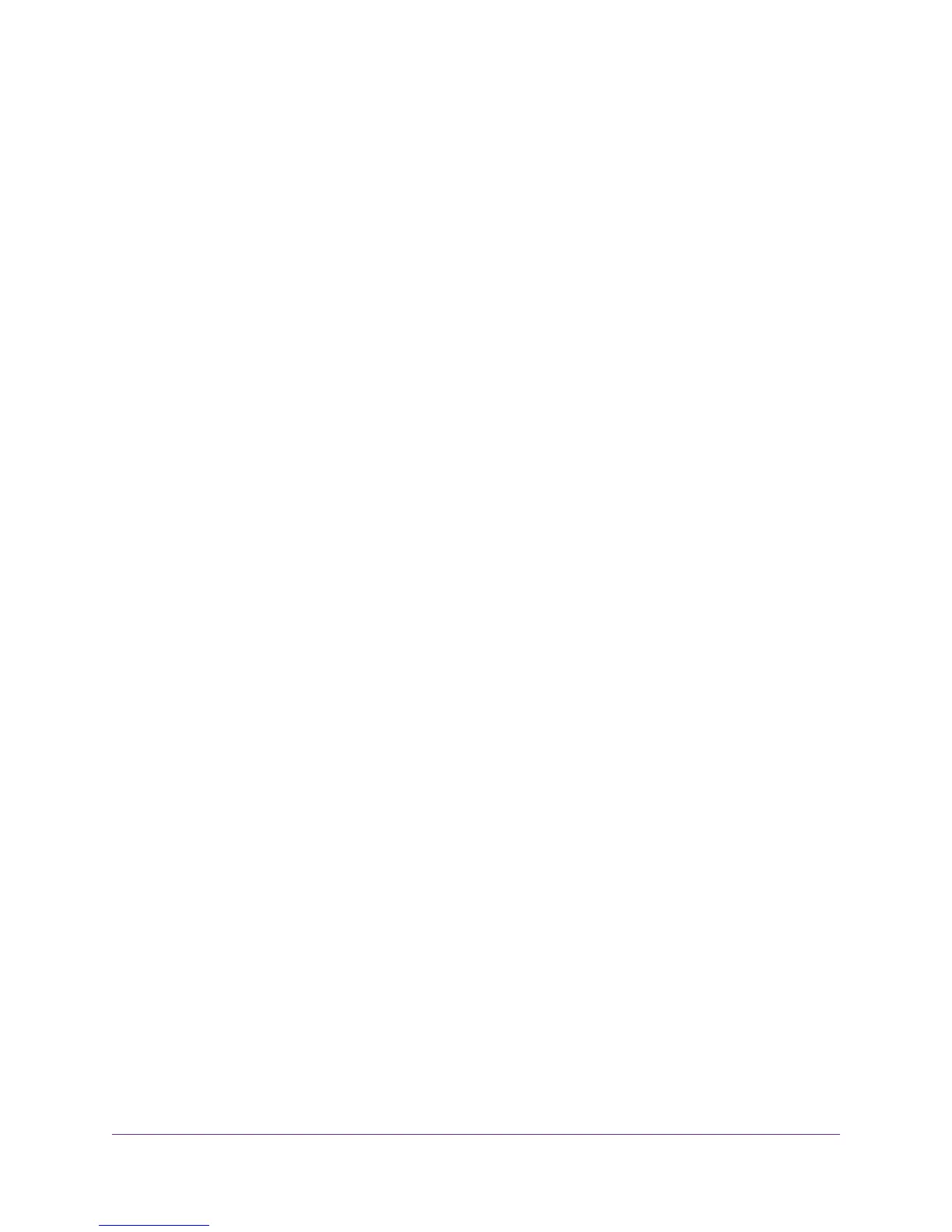Play Media From a USB Device on TiVo............................................................186
Set Up the Modem Router to Work With TiVo...............................................187
Play Videos....................................................................................................188
Play Music or View Photos............................................................................188
Copy TiVo Files to a Computer......................................................................188
Chapter 10 Share a USB Printer
Install the Printer Driver and Cable the Printer..................................................190
Download the ReadySHARE Printer Utility........................................................190
Install the ReadySHARE Printer Utility..............................................................190
Use the Shared Printer......................................................................................193
Manually Connect and Print..........................................................................193
Print and Release the Printer........................................................................193
View or Change the Status of a Printer..............................................................194
Use the Scan Feature of a Multifunction USB Printer........................................194
Manage the NETGEAR USB Control Center Settings.......................................196
Turn Off Automatic Startup of the NETGEAR USB Control Center...............196
Change the NETGEAR USB Control Center Language................................197
Specify the Time-Out.....................................................................................197
Chapter 11 Manage the WAN and LAN Network Settings
Change the Physical WAN Connection Preference...........................................199
Enable and Configure a VLAN...........................................................................199
Enable Bridge Mode for IPTV Devices...............................................................202
Manage the WAN Security Settings...................................................................203
Set Up a Default DMZ Server............................................................................204
Manage NAT Filtering........................................................................................205
Manage the SIP Application-Level Gateway......................................................206
Manage IGMP Proxying.....................................................................................206
Manage the Modem Router’s LAN IP Address Settings....................................207
Manage the Router Information Protocol Settings.............................................208
Manage Reserved LAN IP Addresses...............................................................209
Reserve a LAN IP Address...........................................................................209
Change a Reserved IP Address....................................................................210
Remove a Reserved IP Address Entry..........................................................211
Manage the DHCP Server Address Pool...........................................................211
Disable the Built-In DHCP Server......................................................................213
Change the Modem Router’s Device Name.......................................................213
Set Up and Manage Custom Static Routes.......................................................214
Set Up a Static Route....................................................................................214
Change a Static Route..................................................................................216
Remove a Static Route.................................................................................217
Chapter 12 Manage the Modem Router and Monitor the Traffic
Update the Firmware of the Modem Router.......................................................219
Check for New Firmware and Update the Modem Router.............................219
Manually Upload New Firmware and Update the Modem Router.................220
Manage the Configuration File of the Modem Router........................................221
6
Nighthawk AC1900 WiFi VDSL/ADSL Modem Router Model D7000
