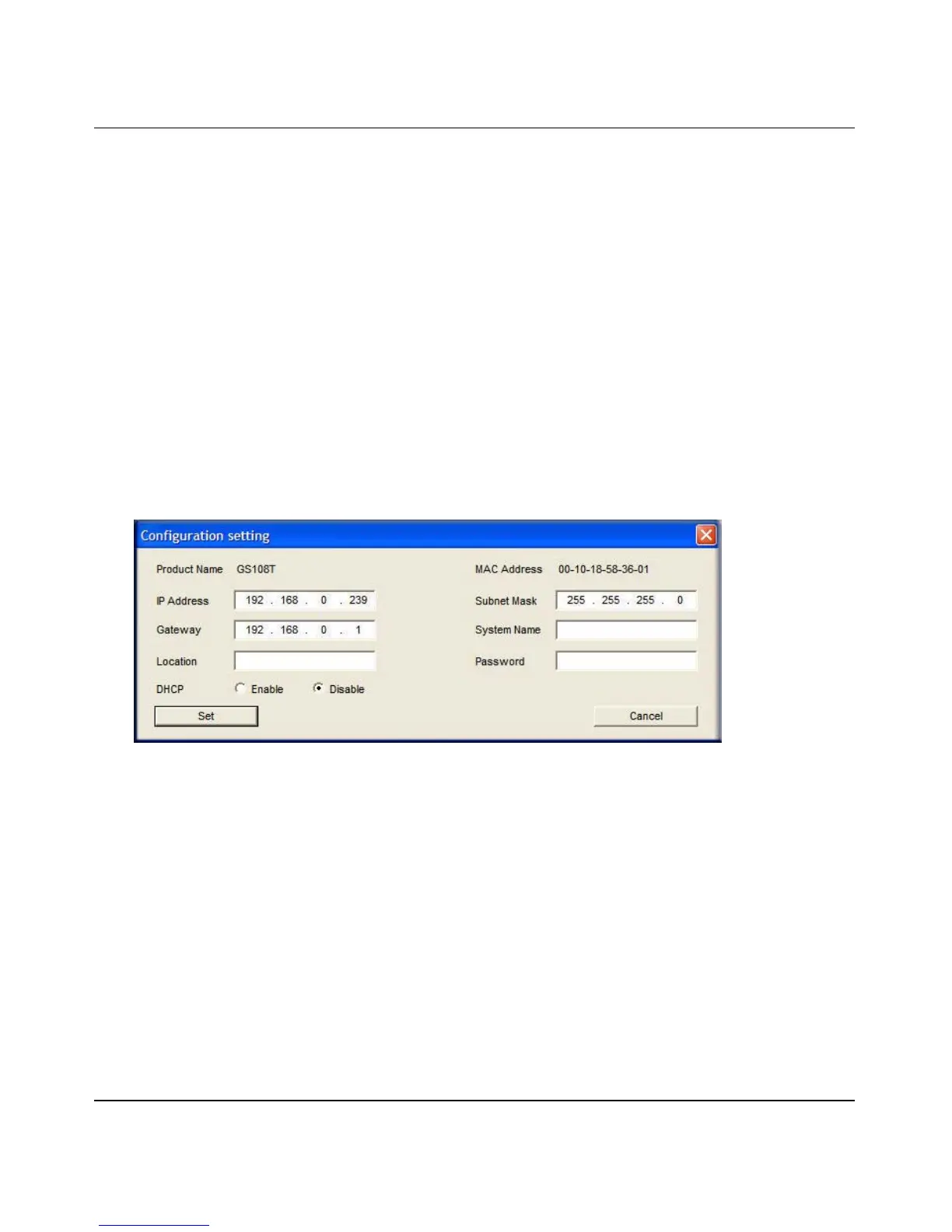GS108T Smart Switch Software Administration Manual
Getting Started with Switch Management 1-5
v1.0, May 2007
Manually Assigning Network Parameters
If your network has no DHCP service, you must assign a static IP address to your switch. If you
choose, you can assign it a static IP address even if your network has DHCP service. Proceed as
follows:
1. Connect the GS108T Gigabit Smart Switch to your existing network.
2. Power on the switch by plugging in the AC-DC power adapter (Default IP is 192.168.0.239).
3. Install the SmartWizard Discovery utility on your computer.
4. Start the SmartWizard Discovery utility.
5. Click Discover for the SmartWizard Discovery utility to find your GS108T Gigabit Smart
Switch. You should see a screen similar to that shown in Figure 1-1 on page 1-3.
6. Click Configuration Setting. A screen similar to that shown below appears.
.
7. Choose the Disable radio box to disable DHCP.
8. Enter your chosen switch IP address, gateway IP address and subnet mask, and then type your
password and click Set. Please ensure that your PC and the GS108T Gigabit Smart Switch are
in the same subnet. Make a note of these settings for later use.
NIC Setting on the Host that Accesses the GS108T Gigabit Smart
Switch
The settings of your network interface card (NIC) under MS Windows OS are made with entries
into Windows screen pages similar to the ones shown below. For comparison, the settings pages of
the switch are also shown although they do not appear in the Windows view.
Figure 1-3
