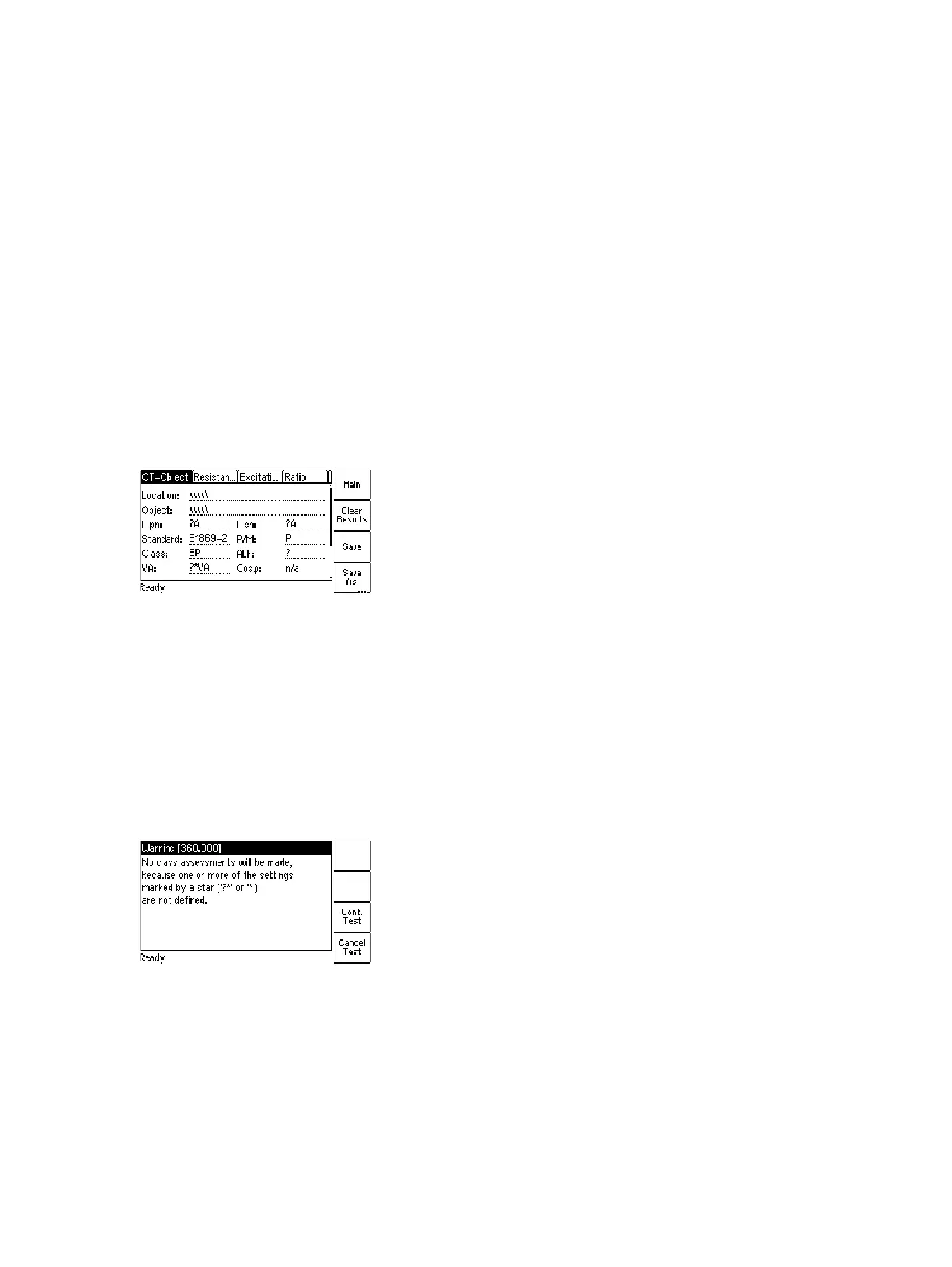CT Analyzer User Manual
140 OMICRON
9.3 Preparing and configuring the test
1. Proceed as follows to display the CT-Object card for a new Advanced CT test.
► If necessary, switch CT Analyzer on and wait until the boot process is finished.
► Press the Main soft key to display the main menu.
► In the main menu, select "New Advanced CT Test" and press the OK soft key to initialize a new
Advanced CT test.
► The display shows the CT-Object card, ready to start a test.
9.4 Running a test
1. After switching CT Analyzer on or after initializing a new test from the main menu, the default
CT-Object card is displayed.
Figure 9-1: Empty CT-Object card after initializing a new test
2. Enter as many name plate data as available. The full set of CT data includes:
I
pn
, I
sn
, standard, CT type (P/M), class and rated power of the CT (VA).
Note: If the "Check "*" settings before start" option is enabled in the default test settings (see section
6.8.3 "Miscellaneous settings" on page 71), no automatic assessment will be available if you do not
enter data for a parameter that is relevant for assessment. Such parameters are marked by a star "*".
3. Execute the CT test as described in section 5.2.3 on page 57.
If the "Display warning before start" option is enabled in the default test settings (see section
6.8.3 "Miscellaneous settings" on page 71), a warning is displayed if you did not enter data for a
parameter marked by a star "*".
Figure 9-2: "No assessment" warning displayed if you did not enter data for a parameter relevant for
assessment
Press Cont. Test to continue testing without an automatic assessment. Or press Cancel Test and
enter data for all parameters marked with a star "*" in the CT-Object card and start the test again.