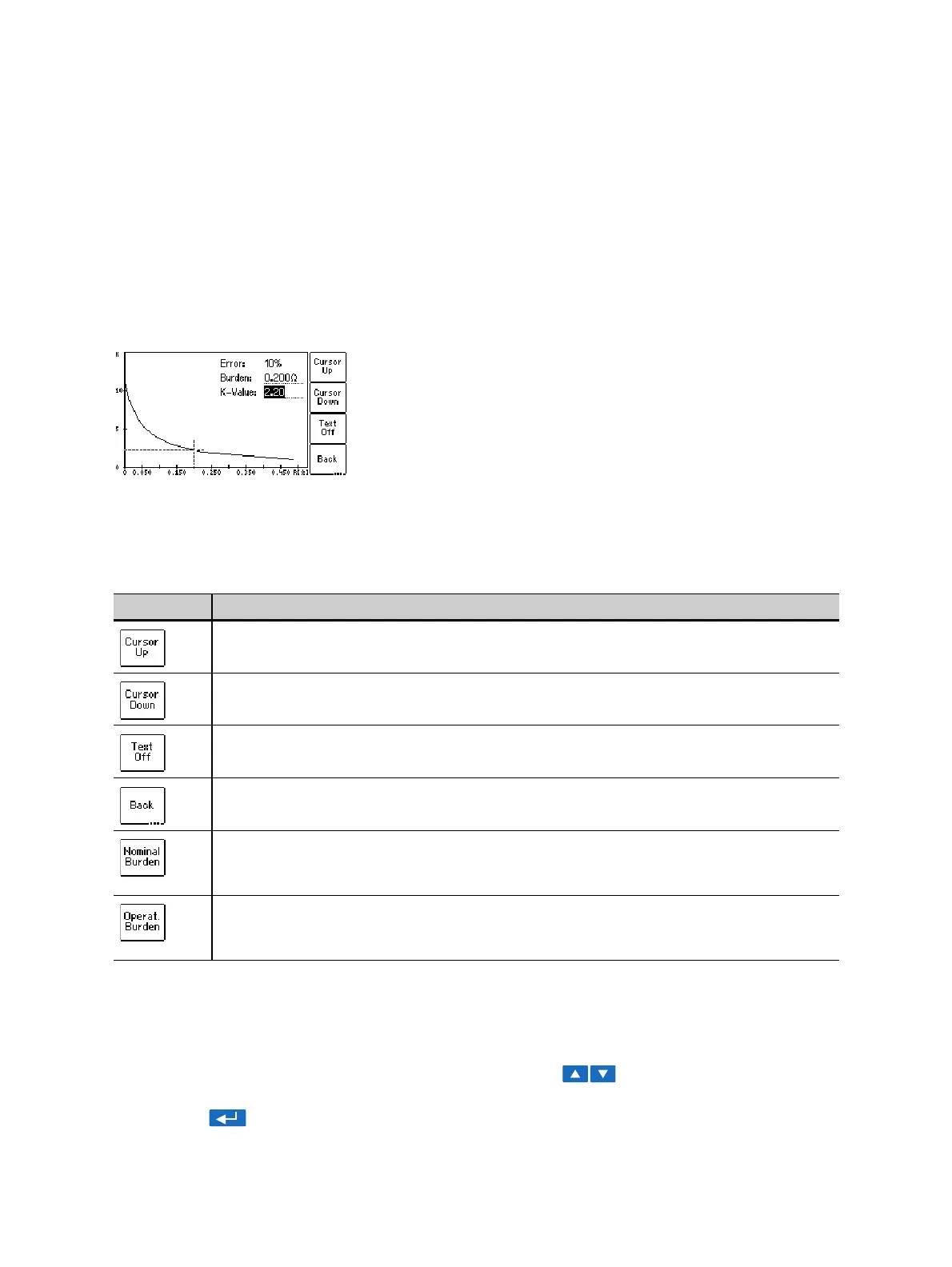CT Analyzer User Manual
124 OMICRON
8.6.5 Accuracy limiting error graph*
* According to the "China Electric Regulations for protection CTs".
To display the AL error graph, press the AL Error Graph soft key in the Excitation card.
Note: The "AL Error Graph" function can be switched on or off in the device settings (Main Menu ->
Settings -> Accur. Limiting Error Graph). If switched off, the AL error graph is not included in the test
report.
All standards are supported, except IEC 60044-6 class TPZ.
Figure 8-15: AL error graph
Available soft keys
Viewing the measured values for different points on the graph
By default, the cursor is positioned to the nominal burden values after opening this page.
To select a specific point on the graph:
► Select the desired edit field "K-Value" or "Burden" using the cursor keys and enter the
desired value using the keyboard.
► Press the key to apply the entered value and read the corresponding value in the respective
field.
Table 8-24: Soft keys available for the accuracy limiting error graph
Soft key Description
Moves the cursor upwards on the error graph.
Moves the cursor downwards on the error graph.
Switches off the display of values on the top right of the diagram. If you have switched
off the values, this soft key changes to Text On to switch the values display on again.
Closes the AL error graph and brings you back to the Excitation card.
Moves the cursor to that point on the error graph that corresponds to the nominal
burden value defined in the "VA" field of the CT-Object card (value entered by the user
or determined by CT Analyzer).
Moves the cursor to that point on the error graph that corresponds to the operating
burden value defined in the "Burden" field of the CT-Object card (value entered by the
user or determined by CT Analyzer).
