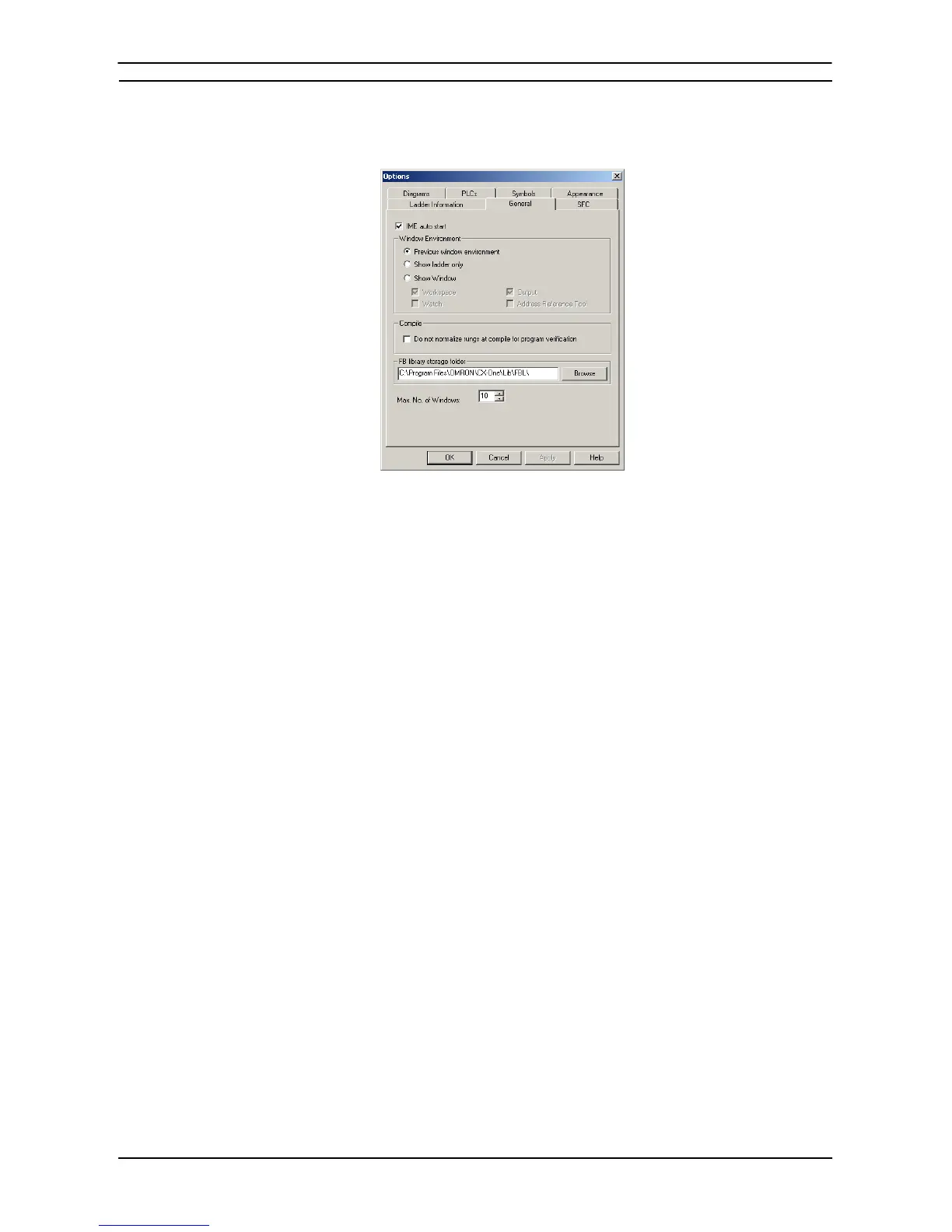PART 1: CX-Programmer
OMRON CHAPTER 3 – Project Reference
CX-Programmer _Page 43
General
The General tab provides settings that allow the CX-Programmer environment to be customized.
Use the following procedure to change the environment of CX-Programmer.
1, 2, 3…
1. Select the General tab within the Options dialog.
2. Select the IME auto start option to use 2byte coded characters, if installed.
3. The Window Environment options to set the window style when project is created or
opened.
(a) When the Previous window environment option is selected, CX-Programmer will
open a project using the settings of last saved.
(b) When the Show ladder only option is selected, the project will be opened with only
the ladder view, all the other windows will be hidden.
(c) When the Show Window option is selected, a window to show when a project is
opened can be set. The selections of windows are Workspace, Output, Watch, and
Address Reference Tool.
4. Select Do not normalize rungs at compile for program verification to prevent
verification errors due to normalization of rungs.
When verifying CX-Programmer project files with programs in the PLC, if redundant
mnemonic codes that were written using the previous support software or CX-
Programmer are present in the PLC, a verification error may occur for the same program
because the CX-Programmer normalizes redundant rungs in the project files when
compiling programs. Select this option to prevent this type of error.
Note: Normalization deletes redundant rungs from a ladder program and creates the proper
mnemonics.
5. Set the Max. No. of Windows option to limit the number of windows to open.
FB library storage folder:
Set the default folder shown in the Select Function Block Library File Dialog Box (select
the function block, right-click, and select Insert Function Block – From File.)
6. Select the OK pushbutton to apply the settings and close the dialog. Select the Apply
pushbutton to change the settings but remain in the dialog. Select the Cancel pushbutton
to abort the operation.