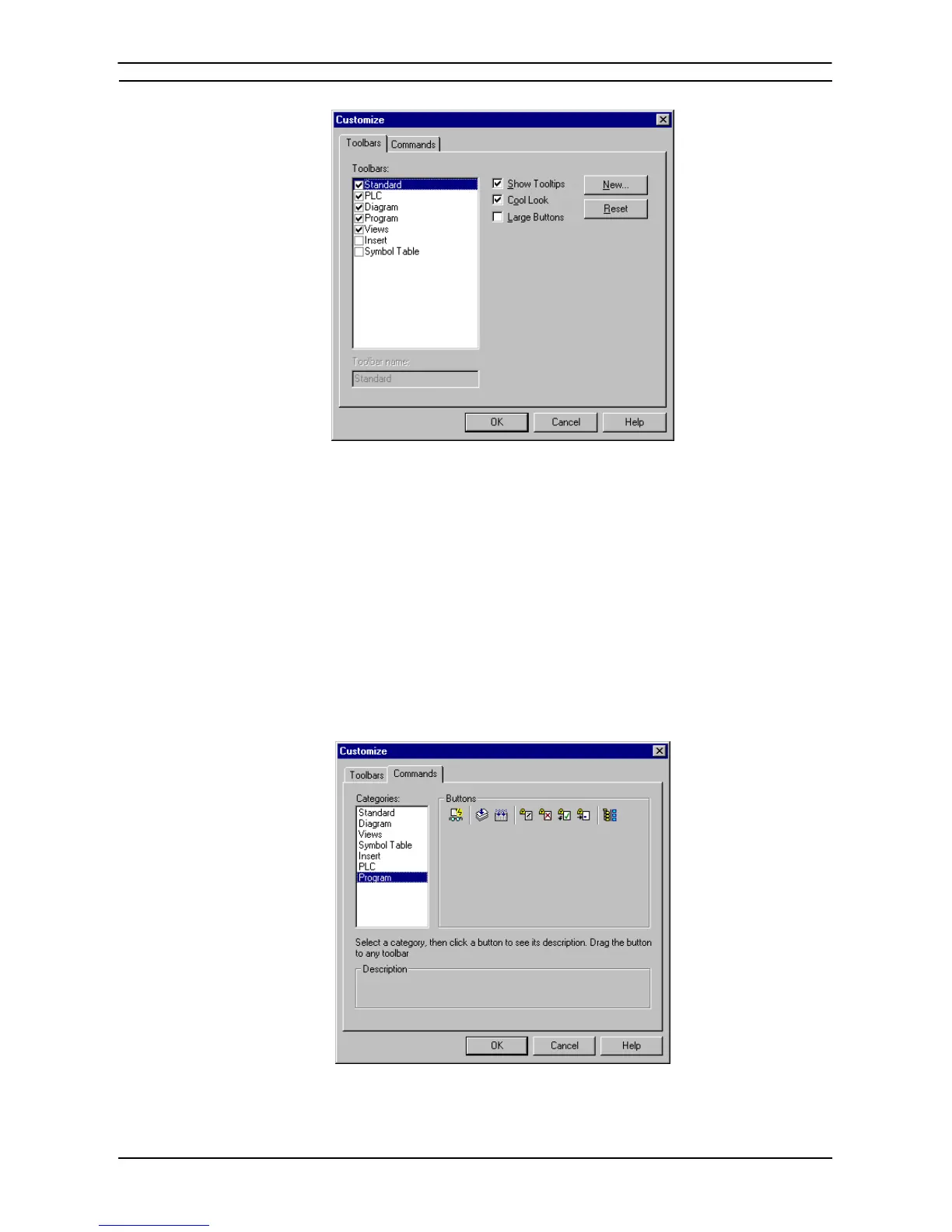PART 1: CX-Programmer
OMRON CHAPTER 3 – Project Reference
CX-Programmer _Page 57
1, 2, 3…
1. Select Toolbars from the View menu. From the Toolbars dialog select the Toolbars tab.
2. Select the toolbars from the Toolbars: field to be viewed the toolbar in the CX-
Programmer environment. Deselect the setting to remove the toolbar from the display.
3. Check the Show Tooltips setting to ON to display the tooltip associated with the toolbar
buttons.
4. Check the Cool Look setting to ON to remove the box around each toolbar button.
5. Check the Large Buttons setting to ON to increase the size of the toolbar buttons.
6. Click the OK button to accept the settings or the Cancel button to abort the operation.
Customizing a Toolbar
Toolbars can be customized by dragging and dropping buttons from a selected category or from toolbar to
toolbar.
Use the following procedure to add, remove or move toolbar buttons.
1, 2, 3…
1. From the View menu select the Toolbars option, then from the Toolbars dialog select the
Commands tab.