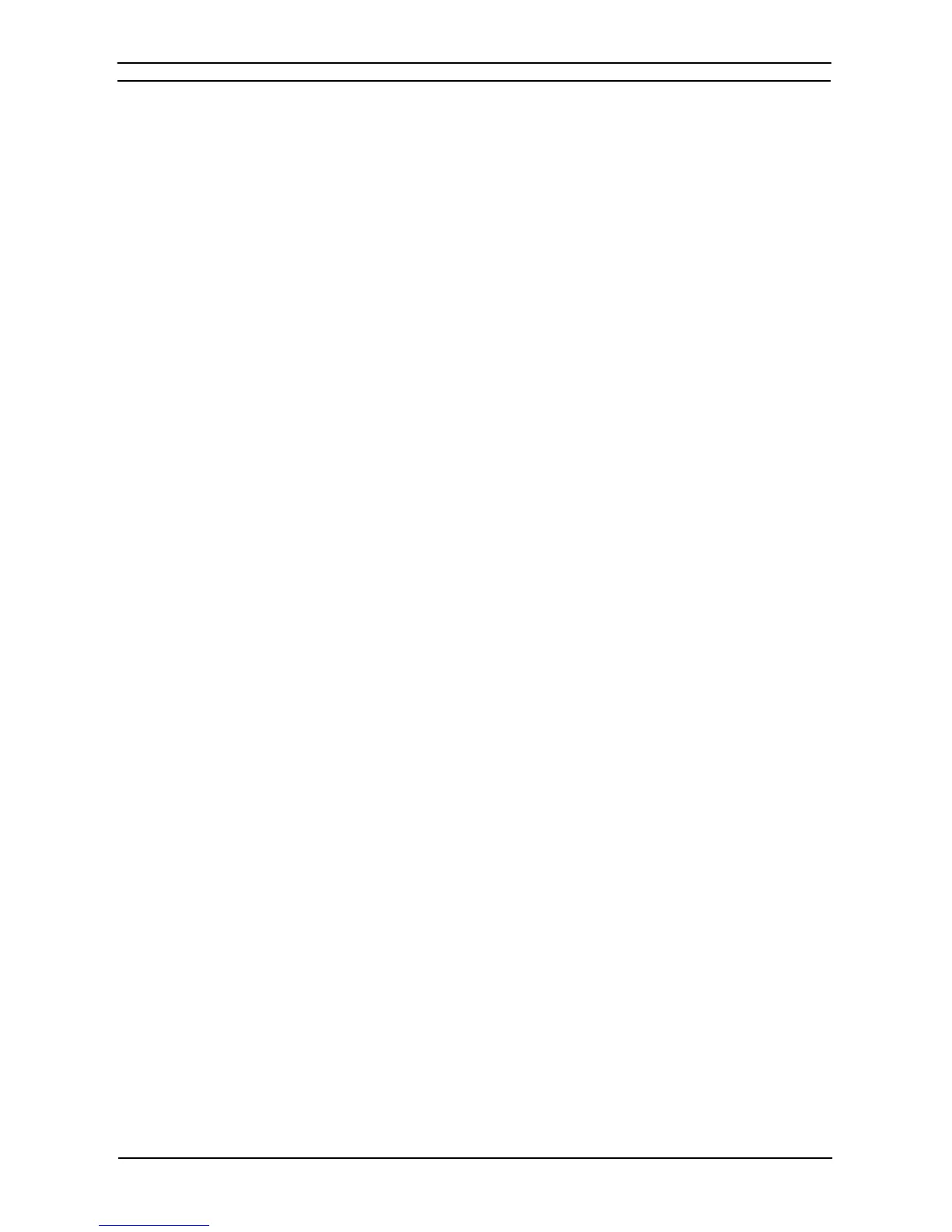PART 1: CX-Programmer
CHAPTER 3 – Project Reference OMRON
CX-Programmer _Page 58
2. From the list of Categories select the type of buttons to be viewed. The buttons associated
with that category are then displayed.
3. Click on the selected button and drag and drop it in the appropriate position in the selected
toolbar.
4. To remove a button from a toolbar, select the category that contains the button to be
removed then select the toolbar button and drag and drop it back to the button box.
5. To move a button from one toolbar to another, select the button to be moved then drag
and drop it in position in the selected toolbar.
Creating a New Toolbar
New toolbars can be created and then customized by moving buttons from an existing toolbar or by adding
buttons using the customizing feature. Toolbars created in this way can also be deleted. Note however that
although all the buttons can be removed from a default toolbar, the toolbar itself can not be deleted.
Use the following procedure to create or delete a customized toolbar.
1, 2, 3…
1. Select Toolbar from the View menu. The Toolbars dialog is displayed.
2. Click the New button. This displays the New Toolbar dialog.
3. Enter a name for the new toolbar and click OK. The new toolbar will then be added to the
list of toolbars and displayed on the screen. It can then be repositioned if necessary by
dragging and dropping.
4. To move a button from an existing toolbar to the new one, select the button to be moved
and drag and drop it in position in the new toolbar.
5. If a particular button is not visible click the Commands tab and from the list of Categories
select the type of buttons to be viewed.
6. Click on the selected button and drag and drop it in position in the new toolbar.
7. To delete a customized toolbar select it from the list of toolbars and click the Delete
button.